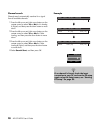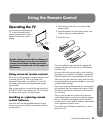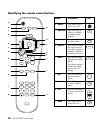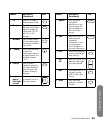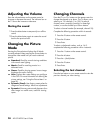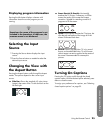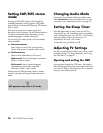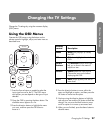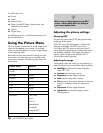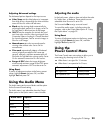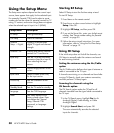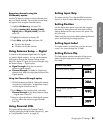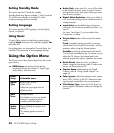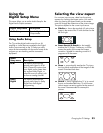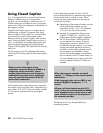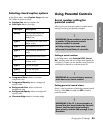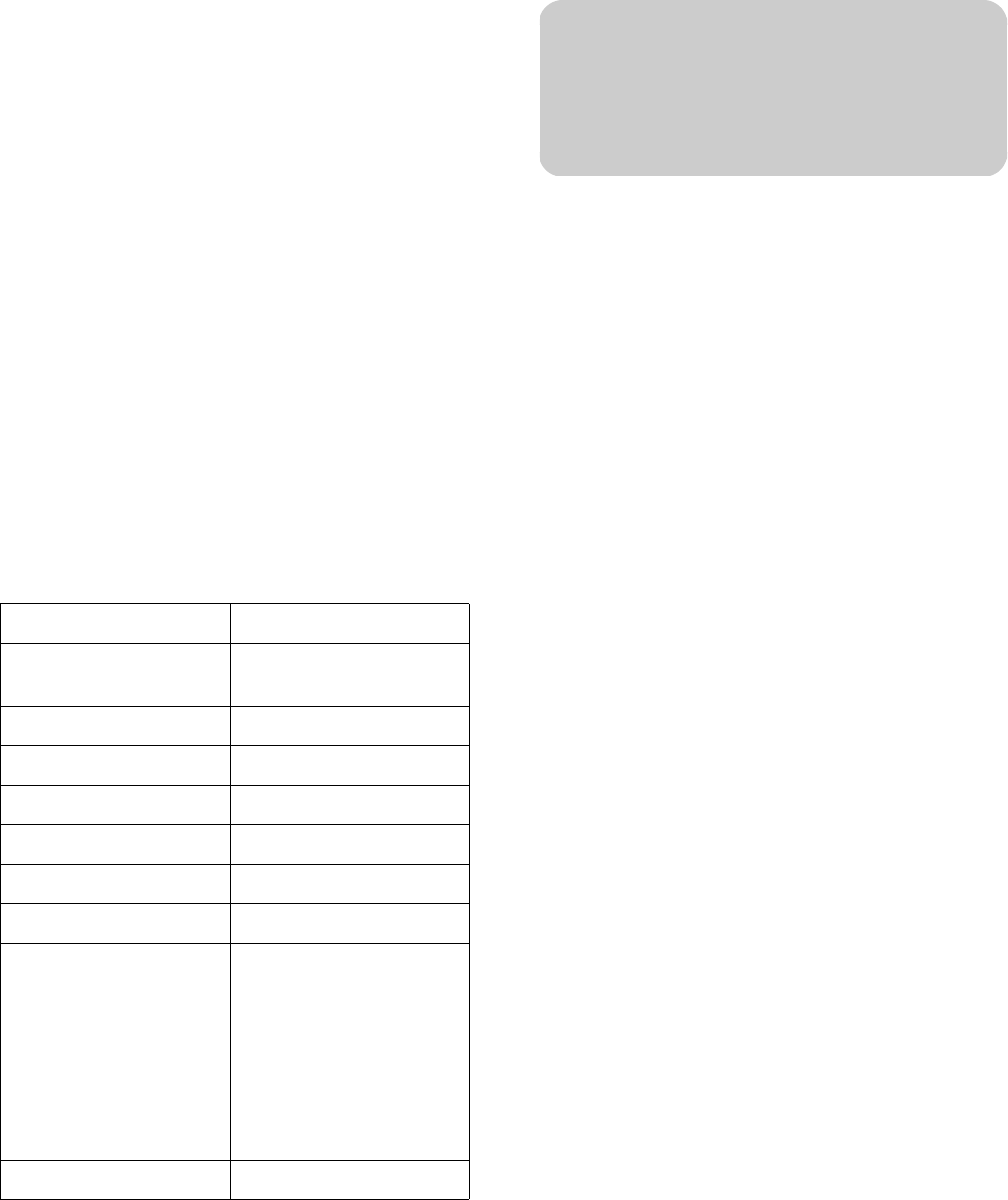
28 HP LCD HDTV User’s Guide
The OSD menus are:
■ Picture
■ Audio
■ Power Control
■ Setup (includes EZ Setup, channel setup, and
parental controls setup)
■ Option
■ Digital Setup
In the following section, a table lists each menu and
the available options.
Using the Picture Menu
The Picture menu controls the look of the image on the
screen for the selected picture mode. For example,
when you adjust Brightness, the screen image changes
as you adjust the scale.
Because the Picture menu maintains settings for each
input, select (view) the input source, and then make
Picture menu changes. The following table shows the
Picture menu.
Adjusting the picture settings
Choosing OPC
The optical picture control (OPC) adjusts the overall
brightness of the screen.
With OPC set to Off, the brightness is fixed at the
value set in Backlight. With OPC set to On or
On:Display, the OPC sensor on the front of the TV
senses the surrounding light and automatically adjusts
the backlight brightness. On:Display also causes a
label to appear on the screen while the OPC is
adjusting the screen brightness.
Adjusting the image
These settings adjust the image you are watching, so
select the correct input source before adjusting values.
■ Backlight sets the overall screen brightness
when OPC is off.
■ Contrast sets the image contrast.
■ Brightness sets the image brightness.
■ Color sets the image color intensity.
■ Tint sets tones; decrease to make skin tones more
purple, or increase to make skin tones more
green.
■ Sharpness sets the image sharpness.
■ Advanced are individual settings; see the
following section.
Picture menu Options
OPC (optical picture
control)
Off/On/On:Display
Backlight [scale]
Contrast [scale]
Brightness [scale]
Color [scale]
Tint [scale]
Sharpness [scale]
Advanced Color Temp
Black
3D-Y/C
Monochrome
Film Mode
Range of OPC
Reset No/Yes
n
Make sure no object obstructs the OPC
sensor, which could affect its ability to
sense surrounding light.