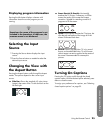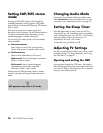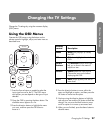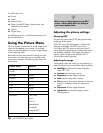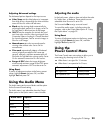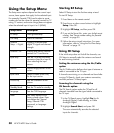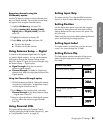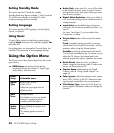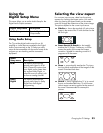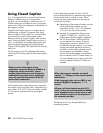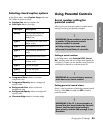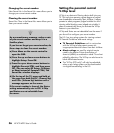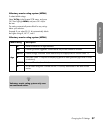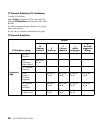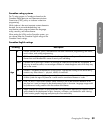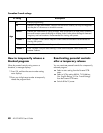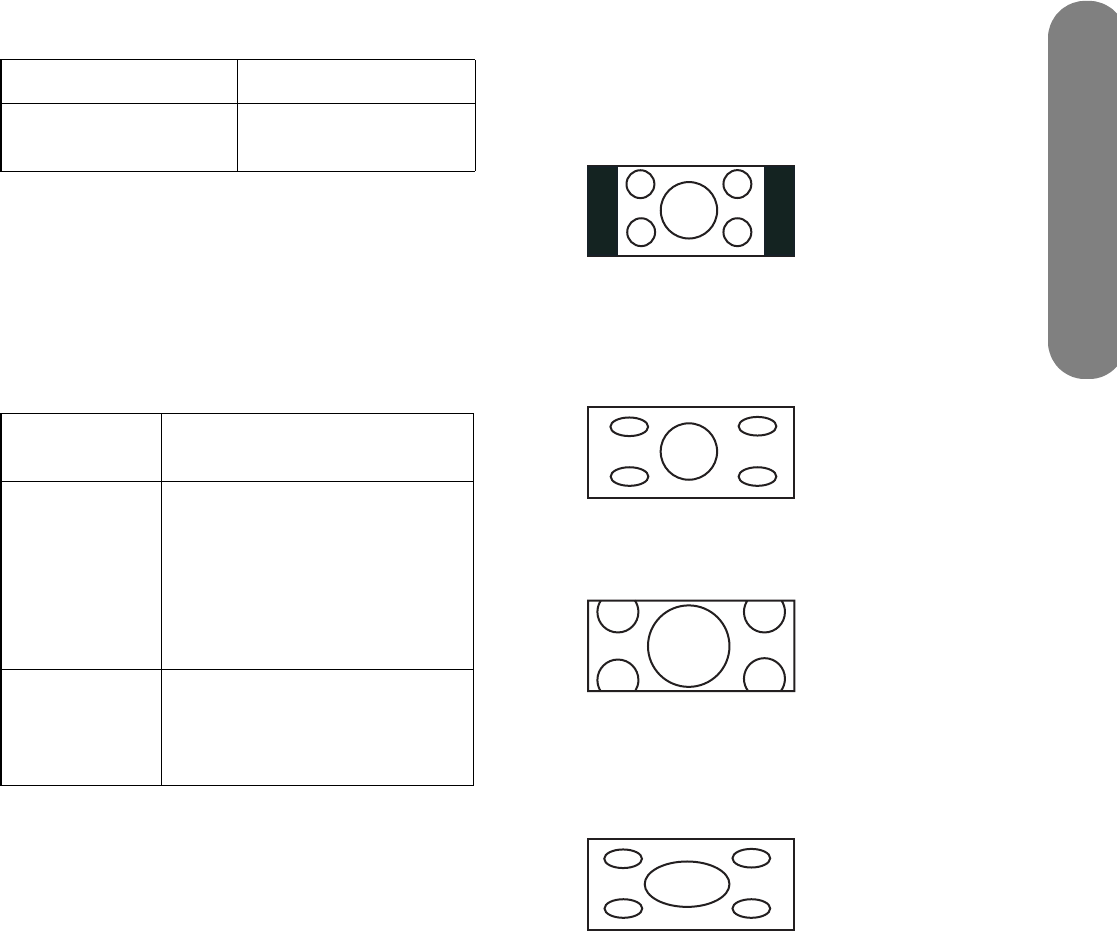
Changing the TV Settings
Changing the TV Settings 33
Using the
Digital Setup Menu
This menu allows you to set the Audio Setup for the
Digital Audio Output connector.
Using Audio Setup
The TV provides digital audio output for an AV
amplifier or similar device connected to the Digital
Audio Output terminal on the TV. Select an audio
output format compatible with the audio format of the
program you are watching and the connected
equipment.
Selecting the view aspect
For non-tuner input sources, select how the picture
appears by choosing the Aspect option. You use this
menu by pressing the Aspect button on the remote
control to change the dimensions of the picture image.
The options depend on the current input source.
■ Side Bar — shows the standard 4:3 ratio picture
image in the center of the TV with dark bars on the
left and right.
■ Smart Stretch (S.Stretch) — horizontally
stretches the TV picture, if necessary, to fill the
screen; the center of the screen has aspect
correction. Suitable for stretching normal 4:3
programs to fill the screen.
■ Zoom — proportionally stretches the TV picture,
but clips the top and bottom of the image to fit the
screen. Eliminates black bars.
■ Stretch — shows high-definition TV in its normal
format, and standard-definition TV at full-screen
without aspect correction applied to the center of
the screen. Recommended for anamorphic
pictures.
Digital Setup menu Description
Audio Setup Sets the Digital Audio
Output mode.
Audio
Setup menu Description
PCM The optical output terminal
outputs audio signal in PCM
form. Choose this option when
your digital audio system does
not support Dolby Digital, or
when the source is analog, such
as from an analog channel.
Dolby
Digital
The optical output terminal
outputs audio signal in Dolby
Digital form from digital
programming.