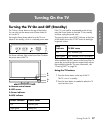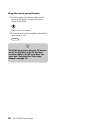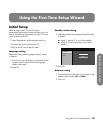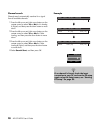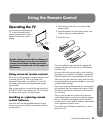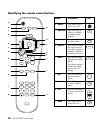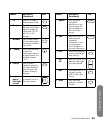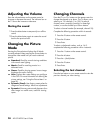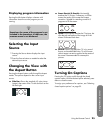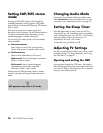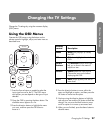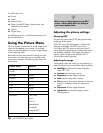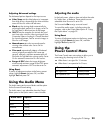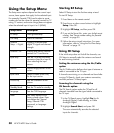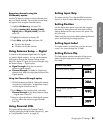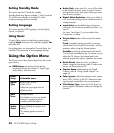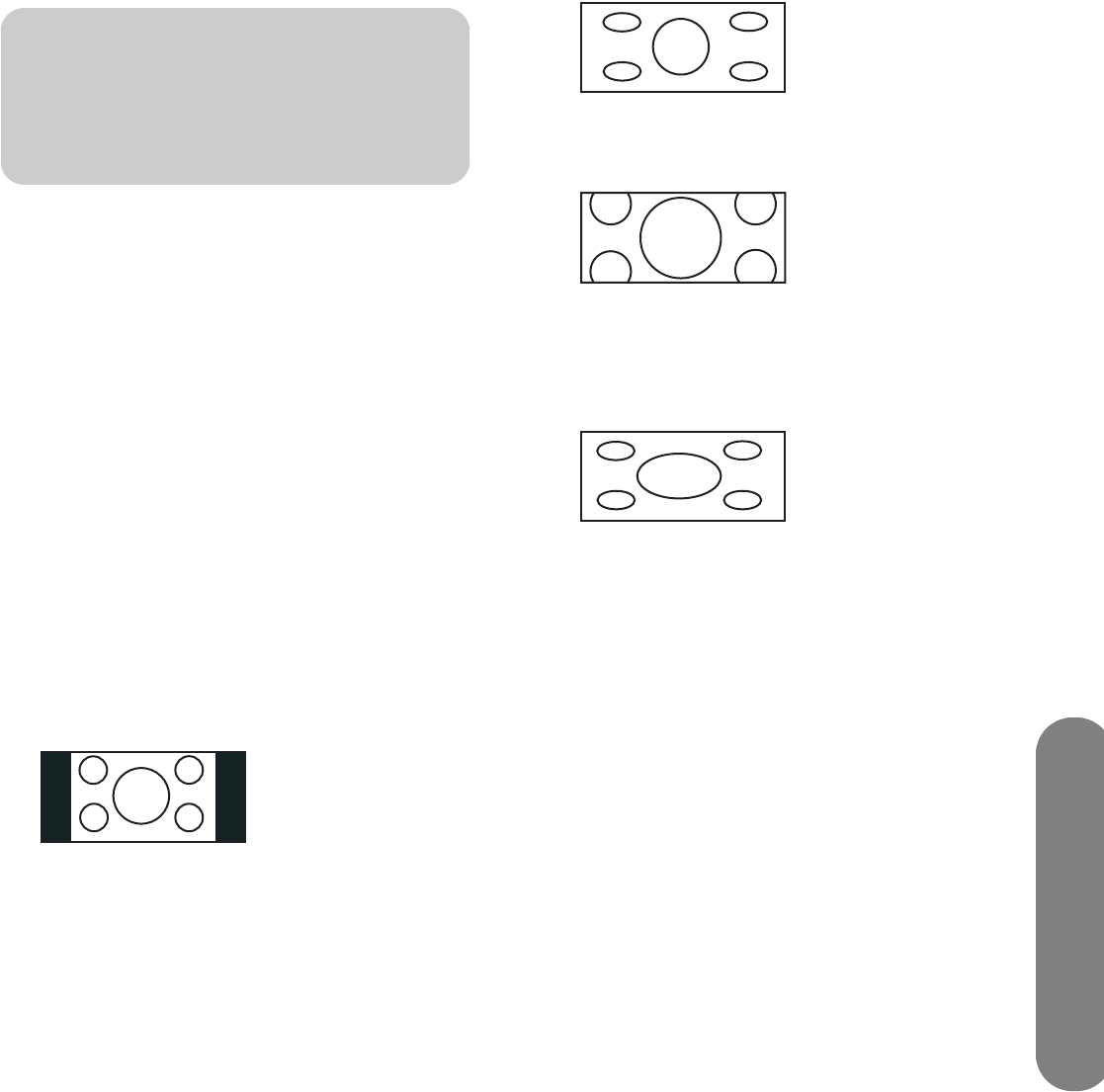
Using the Remote Control
Using the Remote Control 25
Displaying program information
Pressing the Info button displays a banner with
information about the current program you are
viewing.
Selecting the Input
Source
1 Pressing the Source button displays the input
source.
2 Press the Source button as needed to select the
desired input source.
Changing the View with
the Aspect Button
Pressing the Aspect button scrolls through the Aspect
modes. The options depend on the current input
source.
■ Side Bar: Shows the standard 4:3 ratio picture
image in the center of the TV with dark bars on the
left and right.
■ Smart Stretch (S.Stretch): Horizontally
stretches the TV picture, if necessary, to fill the
screen; the center of the screen has aspect
correction. Suitable for stretching normal 4:3
programs to fill the screen.
■ Zoom: Proportionally stretches the TV picture, but
clips the top and bottom of the image to fit the
screen. Eliminates black bars.
■ Stretch: Shows high-definition TV in its normal
format, and standard-definition TV at full-screen
without aspect correction applied to the center of
the screen. Recommended for anamorphic
pictures.
Turning On Captions
Pressing the CC button scrolls through the closed
caption modes. With the desired option selected, press
Menu to close the menu.
To assign your preferences for captions, see “Selecting
closed caption options” on page 35.
n
Sometimes the name of the program is not
included in the broadcast. In that case, the
program name is not displayed.