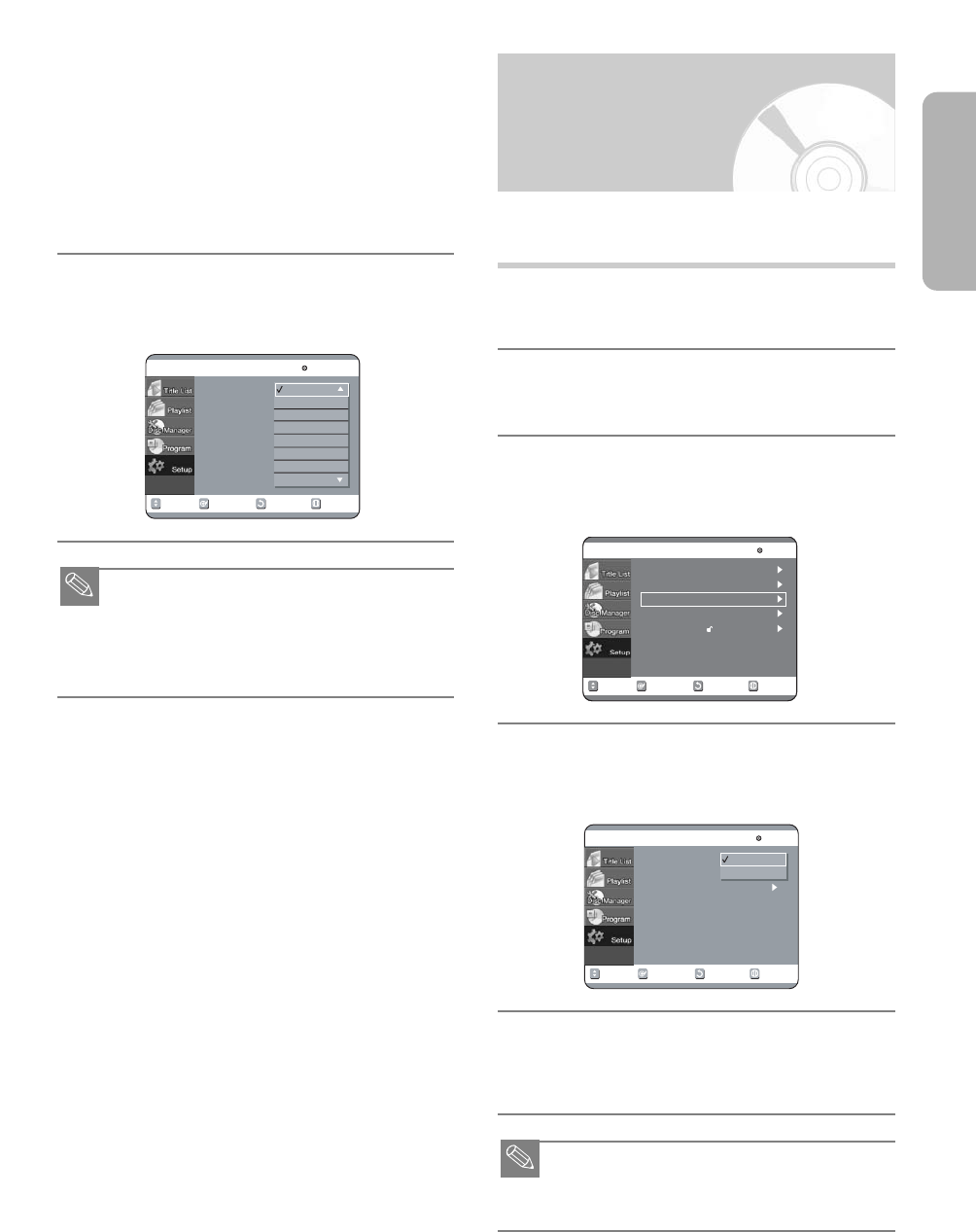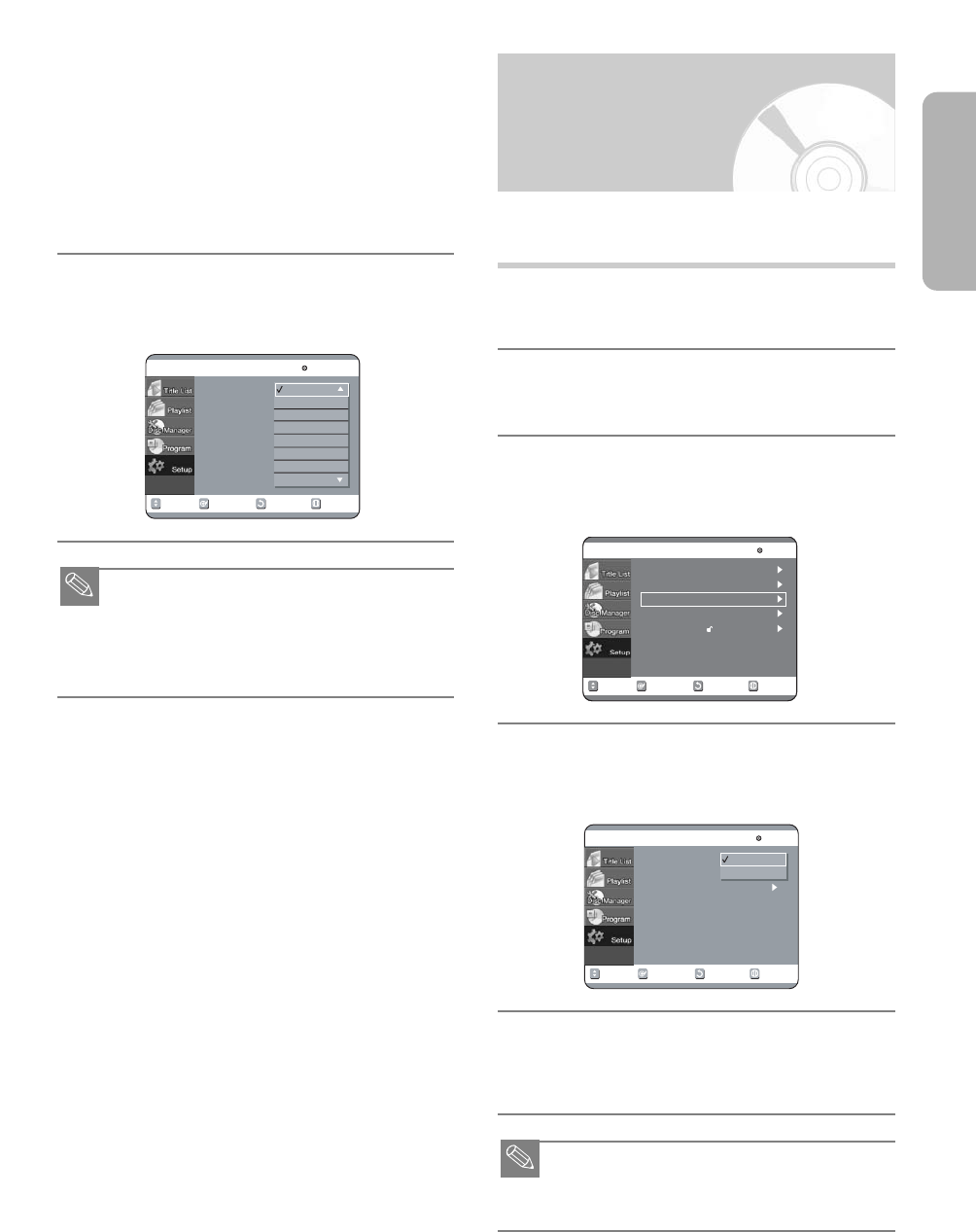
English - 31
English
Use the 34 buttons to select the
desired sub menu and press the OK or
1 button.
• Audio Language:For the speaker sound.
• Subtitle Language:For the disc subtitles.
• Disc Menu Language:For the disc menu
contained on the disc.
• On-Screen Menu:For the on-screen menu of your
DVD recorder.
Select the desired Language using the
34 buttons, then press the 1 or OK
button.
■ Press the RETURN or 2 button to return to the
previous menu.
Press the MENU button to exit the menu.
■ The selected language will only appear if it is sup-
ported on the disc.
5
4
Allow you to setup the Audio device and sound status
depending on the audio system in use.
With the unit in stop mode, press the
MENU button on the remote.
Select “Setup” using 34 buttons, then
press the 1 or OK button.
Select “Audio” using 34 buttons, then
press the 1 or OK button. Audio setup
menu will be displayed.
Use 34 buttons to select the desired
sub menu and press the OK or 1
button.
Use the 34 buttons to select the
desired item.Then press the 1 or OK
button.
■ Press the RETURN or 2 button to return to the
previous menu. Press the MENU button to exit
the menu.
5
4
3
2
1
Setting Up the Audio
Options
RETURNOKMOVE EXIT
Language
DVD-RAM(VR)
Audio : Original
Subtitle :Automatic
Disc Menu :English
On-Screen Menu : English
Original
English
Français
Deutsch
Español
Italiano
Nederlands
Korean
RETURNOKMO
VE
EXIT
Setup
DVD-RAM(VR)
System
Language
Audio
Video
Parental Control
RETURNOKMOVE EXIT
Audio
DVD-RAM(VR)
Digital Output :PCM
DTS : Off
Dynamic Compression
:On
PCM
Bitstream