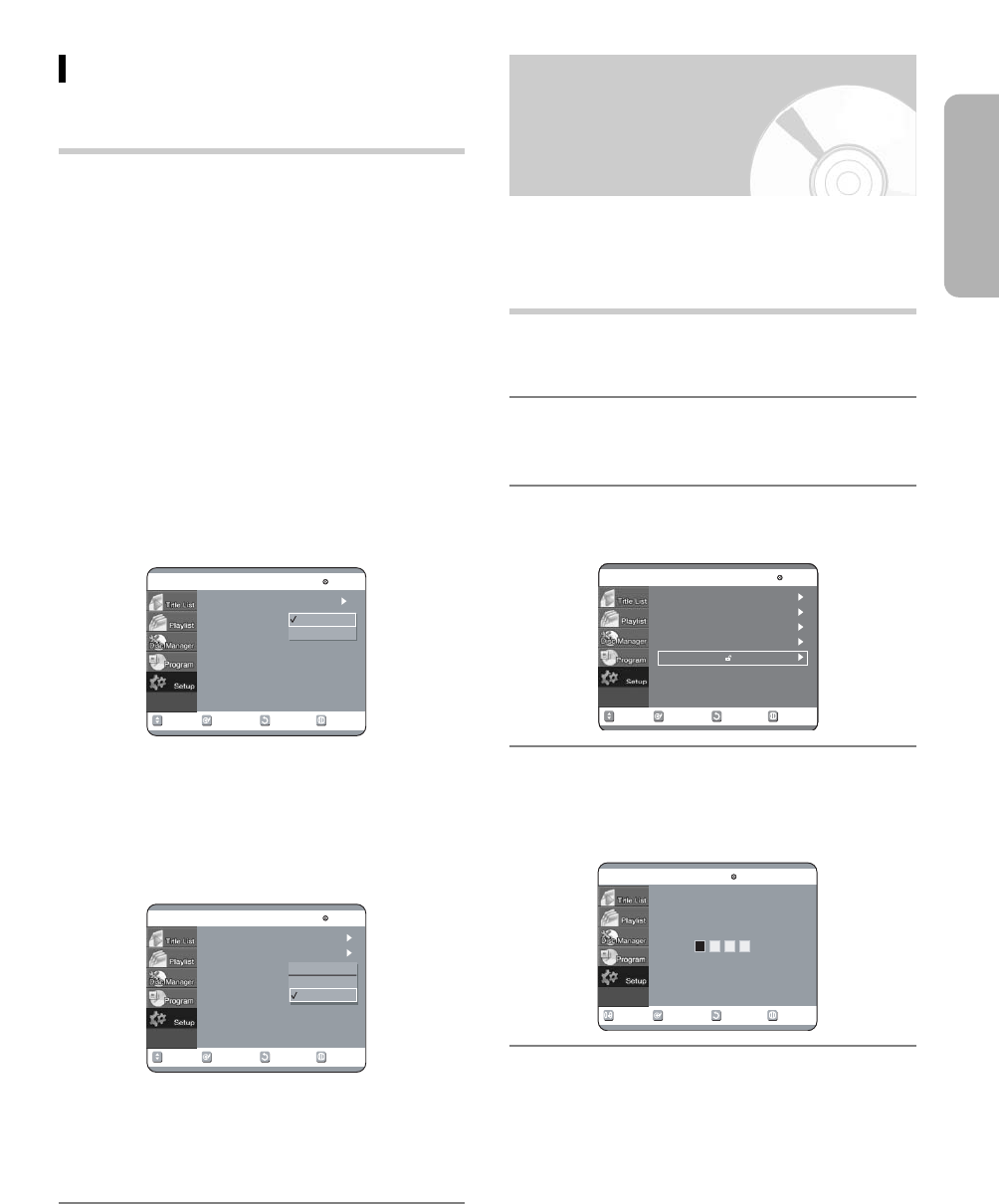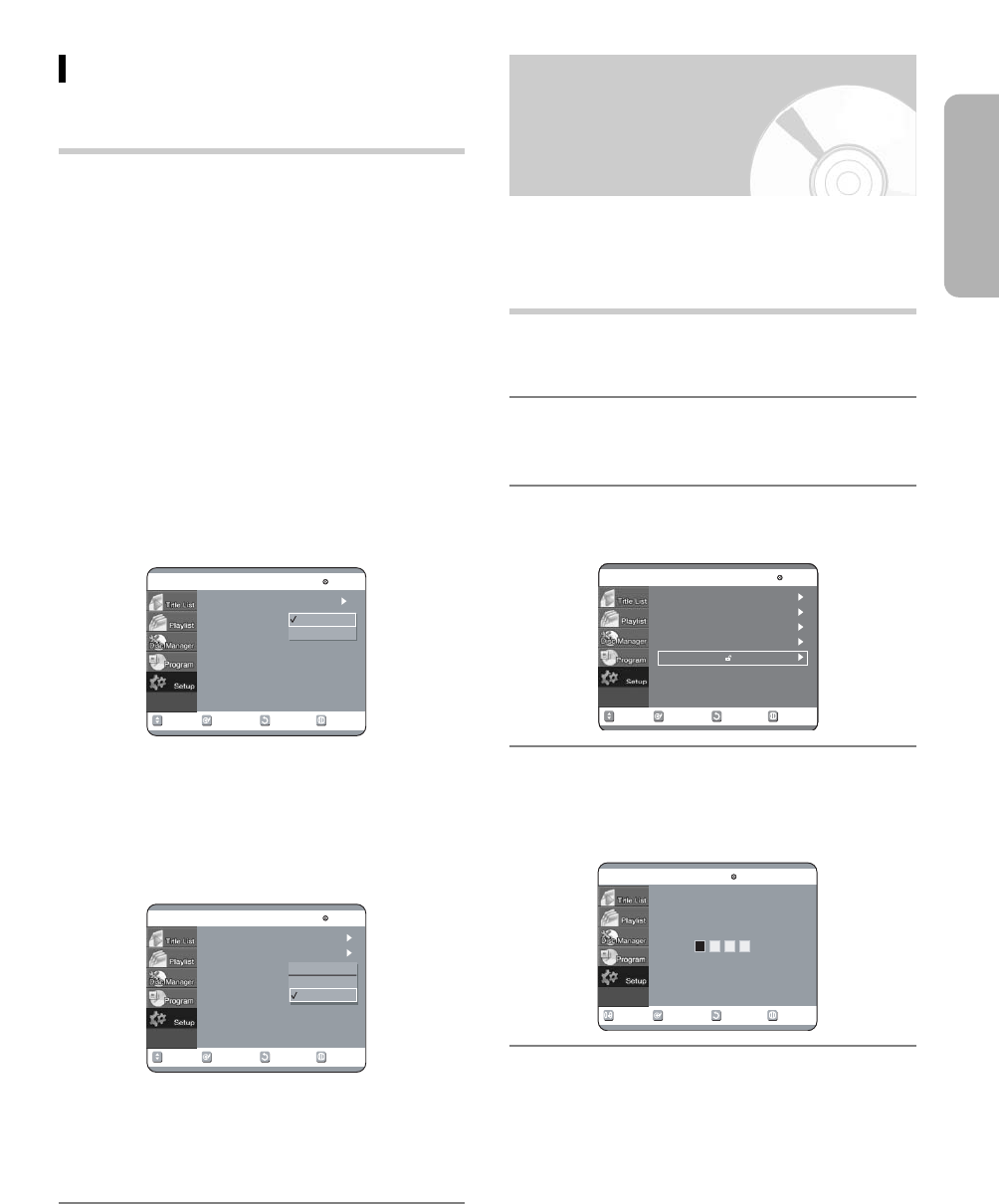
English - 33
English
Display (Video) Options
This function depends on disc type. It may not work for
some disc types.
TV Aspect
Depending on the type of television you have, you may
want to adjust the screen setting. (aspect ratio)
• 4:3 Letter Box: Select when you want to see the total
16:9 ratio screen DVD supplies, even
though you have a TV with a 4:3 ratio
screen. Black bars will appear at the
top and bottom of the screen.
• 4:3 Pan - Scan: Select this for conventional size TV
when you want to see the central
portion of the 16:9 screen. (Extreme
left and right side of movie picture
will be cut off.)
• 16:9 Wide:You can view the full 16:9 picture on your
wide-screen TV.
3D Noise Reduction (motion adaptive noise
reduction)
• On: Provides a cleaner picture through noise
reduction (for recording).
• Off: Normal
Front Display
Adjust the brightness of the unit’s front panel display.
• Auto Dim: Makes the Front Panel Display dim
automatically when playing a DVD.
• Dim: Makes the Front Panel Display dim.
• Bright: Makes the Front Panel Display bright.
Setting Up the Parental
Control
The Parental Control function works in conjunction with
DVDs that have been assigned a rating - which helps
you control the types of DVDs that your family watches.
There are up to 8 rating levels on a disc.
With the unit in stop mode, press the
MENU button on the remote.
Select “Setup” using 34 buttons, then
press the 1 or OK button.
Select “Parental Control” using 34
buttons, then press the 1 or OK button.
Enter the 4-digit password using the 0 to
9 buttons on the remote.
• The ‘Confirm the password.’ message will be
displayed. Enter your password again.
4
3
2
1
RETURNOKMOVE EXIT
Video
DVD-RAM(VR)
TV Aspect
:16:9 Wide
3D Noise Reduction
:Off
Front Display : Bright
Off
On
RETURNOKMOVE EXIT
Setup
DVD-RAM(VR)
System
Language
Audio
Video
Parental Control
RETURN
OK
NUMBER
EXIT
Parental Control
DVD-RAM(VR)
Enter the password
RETURNOKMOVE EXIT
Video
DVD-RAM(VR)
TV Aspect
:16:9 Wide
3D Noise Reduction
:Off
Front Display : Bright
Bright
Dim
Auto Dim