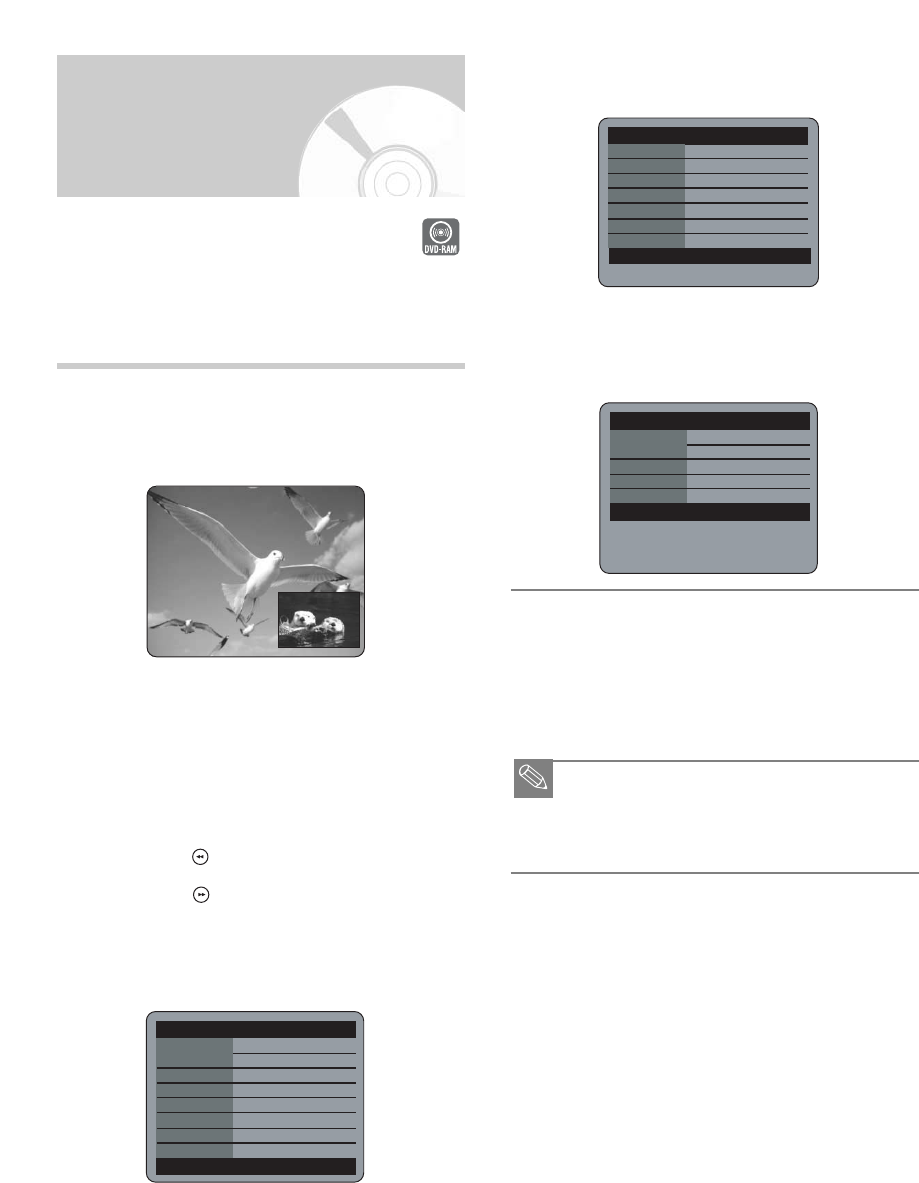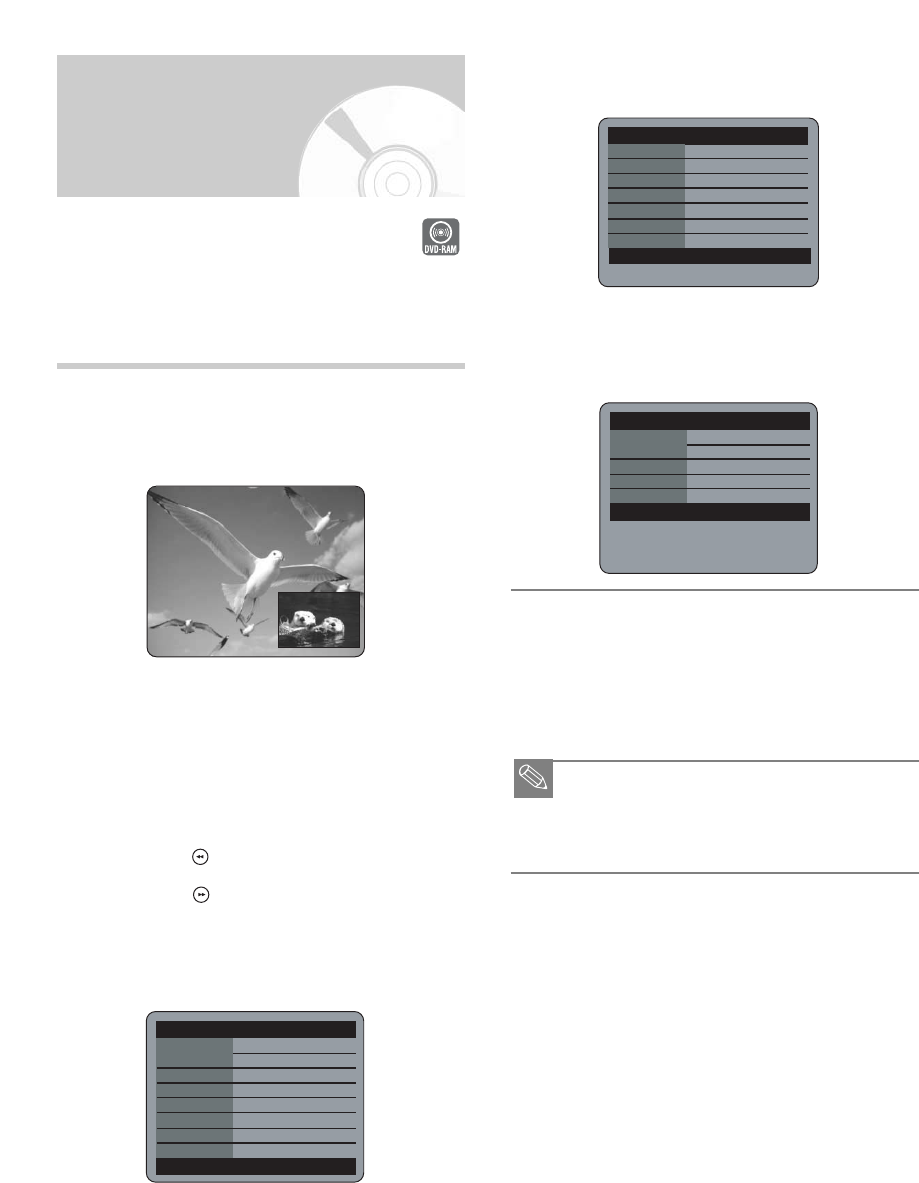
40 - English
When the INFO. button is pressed again:
Information about playback will appear.
When the INFO. button is pressed once
again: Information about recording will
appear.
Press the STOP button to clear the time
slip function.
To stop a recording while the Time Slip function is
in process, press the STOP button twice.The first
press will stop playback of the Time Slip function.
The second press will stop recording.
■ The Time Slip function operates only with DVD-
RAM.
■ The Time Slip function is not supported in the DV
recording mode.
2
This function lets you watch recently recorded 10-
second images on the PIP screen while a recording is
in progress.
Press the TIME SLIP button during DVD-
RAM recording.
The recently recorded 10-second images are
played back on the PIP screen.
• The Time Slip function allows you to view a
recorded program through the PIP window at least
10 seconds after recording starts. Playback and
recording can be done at the same time.
• During the operation of Time Slip, playback related
buttons control the PIP window.
• On the time slip screen, you can play, scan, or
perform other operations for the recorded program
using the playback related buttons.
- Press the button to scan the recording in
reverse order, from end to the start.
- Press the button to scan recently recorded
10-second images.
When the INFO. button is pressed, current
information about the disc will appear.
1
Reviewing Images Being
Recorded (Time Slip)
DVD-RAM(VR) PlayingInfo
Name 04/APR/2004 12:00 PR
7
Title 15/15
Created Time 04/APR/2004
12:00
Length
- --:--:-- -
PlayingTime 00:02:05
Title Protection Not Protected
24 APR 2004 SAT 12:00
DVD-RAM(VR) RecordingInfo
Name
24/APR/2004 12:00 PR
7
Recording Title 15
Created Time 24/APR/2004 12:00
Recording Time 00:02:05
24 APR 2004 SAT 12:02
DVD-RAM(VR) Disc
Info
Disc Name
Total Title 15
Total Playlist 2
Recordable Time 03:00 SP
Protection Not Protected
Main Screen Recording: PR 1 [Mono]
PIP Screen Playback
24 APR 2004 SAT 12:00