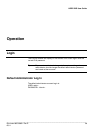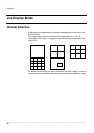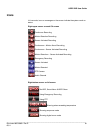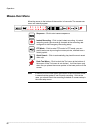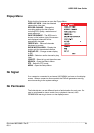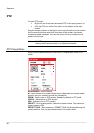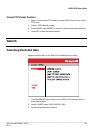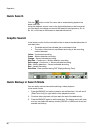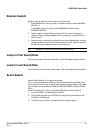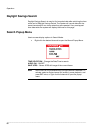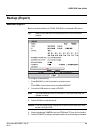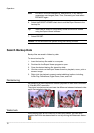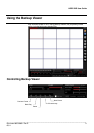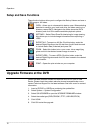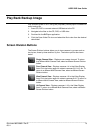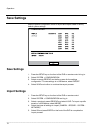HRDP DVR User Guide
______________________________________________________________________________________________
Document 800-06801 Rev D 67
02/11
Express Search
Select a specific date and time to search for recordings:
1. Press SEARCH on the front panel or remote control and then EXPRESS
SEACH, or
Click MENU on the Tool menu, select SEARCH and then select
EXPRESS SEARCH.
2. Select a date from the date list and press PLAY on the front panel or
remote to begin playing that date from the beginning, or press Enter to
select a time.
3. Select a time by scrolling to the timeline box and pressing enter. Use the
left/right arrows to scroll forward and backward in time. Use the up/down
arrows to change between hours and minutes view.
Tip Dates with an asterisk contain recorded video data.
Jump to First Saved Data
Go to the first frame of the recorded data. This is the oldest image recorded.
Jump to Last Saved Data
Go to the last frame of the recorded image. This is the latest image recorded.
Event Search
Use the Event Search to find particular events.
The 11 most recent events display on the first Event Search/Log page. Click
the arrows at the top of the screen to view the remianing entries for each date.
You can filter the log results by SENSOR, MOTION, VIDEO LOSS, and DISK
FULL/
Write the Event log to a CD or connected USB device in text file format:
1. Insert a CD/DVD or USB device in the DVR.
2. Click SCAN, and then click EXPORT to copy the log information to the
CD/DVD or USB device.
3. The Event Log is saved in a dated folder as a system.log file.