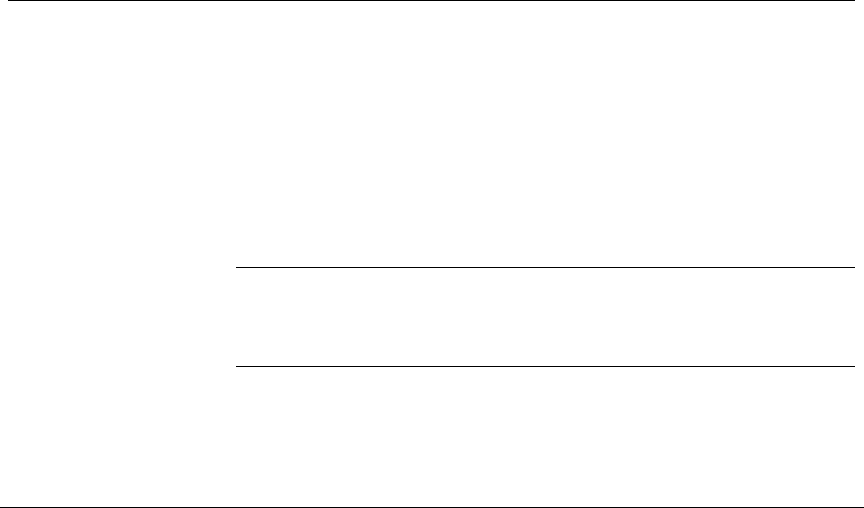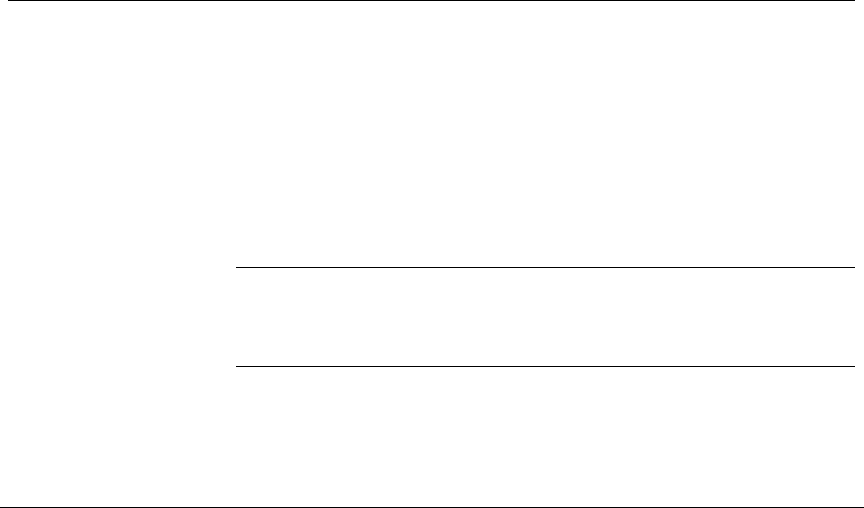
Remote Software
______________________________________________________________________________________________
96
Connecting to a DVR using Alarm Monitor
1. On the HRDP DVR Open the Setup Menu.
2. Go to RECORD > MOTION/EVENT CONFIGURATION > ALARM
MONITOR.
3. Set SEND TO ALARM MONITOR to ON.
4. Define the types of alarms to send to the Alarm Monitor software
(MOTION, SENSOR, MOTION+SENSOR).
5. Enter the IP Address of the computer running the Alarm Monitor
software.
6. Note the Port setting.
Note The Alarm Monitor uses one port to transfer the data through. The
port can be adjusted inside the Network settings if necessary. It is
recommended that the default setting should be used unless the
port must be changed.
7. Create a schedule for the appropriate sensors and cameras.
Set up Alarm Monitor Options
1. From the Option menu, click Setup.
2. Enter the Network Port number. This port is located on the Alarm Monitor
page on the HRDP DVR.
RECORD > MOTION/EVENT CONFIGURATION > ALARM MONITOR
3. Select Show Popup Messenger if desired.
4. Select a sound option for alarm events.
5. Add items to the Alarm Confirm List.
6. Click OK to save changes and close the window.