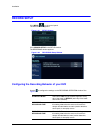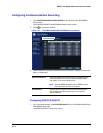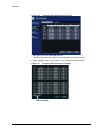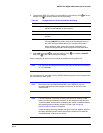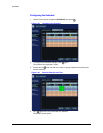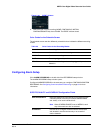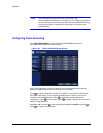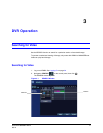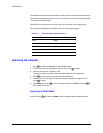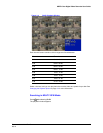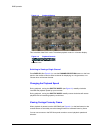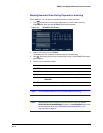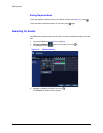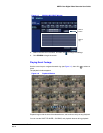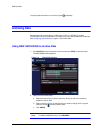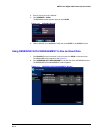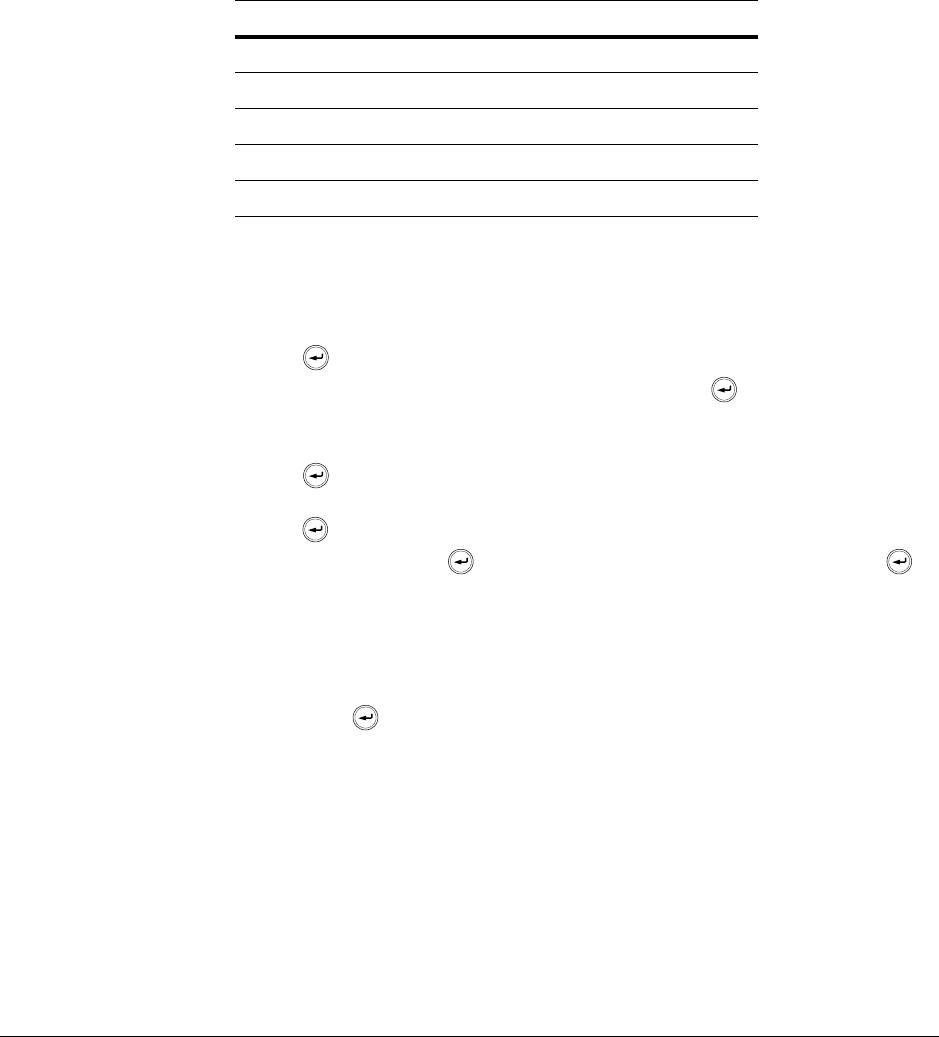
72
DVR Operation
The DVR uses a calendar and timeline search method for quick access to recorded footage.
The calendar displayed on the left in Figure 3-1 shows the current month. Days highlighted
in blue have recorded footage.
The timeline on the right shows a 24-hour status of all channels for the selected day.
The recorded time displays with a different color for each recording type.
Table 3-1 Recording Type Indicator Colors
Searching the Calendar
1. Press to enable the SEARCH BY DATE/TIME window.
2. Use the cursor keys to highlight the calendar, then press to select.
3. Use the cursor keys to navigate to a day.
The timeline display changes to show recorded footage for the selected day.
4. Press to select a day. The timeline field becomes active.
5. Use the cursor keys to drag the timeline to select the desired time segment, then
press to select.
6. Click PANO, then press to play in Thumbnail mode; click PLAY, then press to
play in Multi View mode.
Searching in PANO Mode
When you press after selecting PANO mode, the PANO playback window appears.
Recording Type Color
Panic White
Motion Green
Timer Sky blue
Alarm Red
Pre-Recording Pink