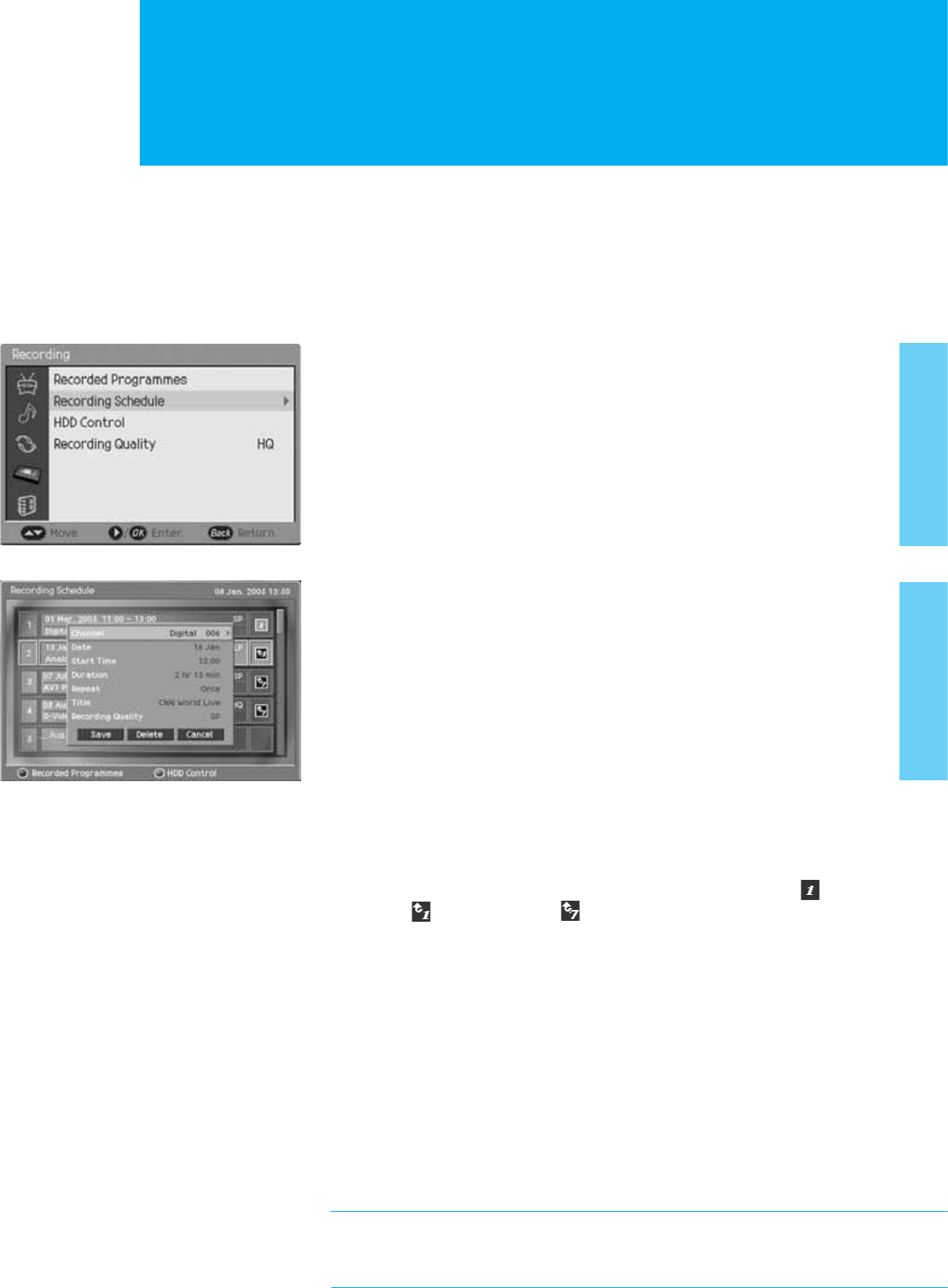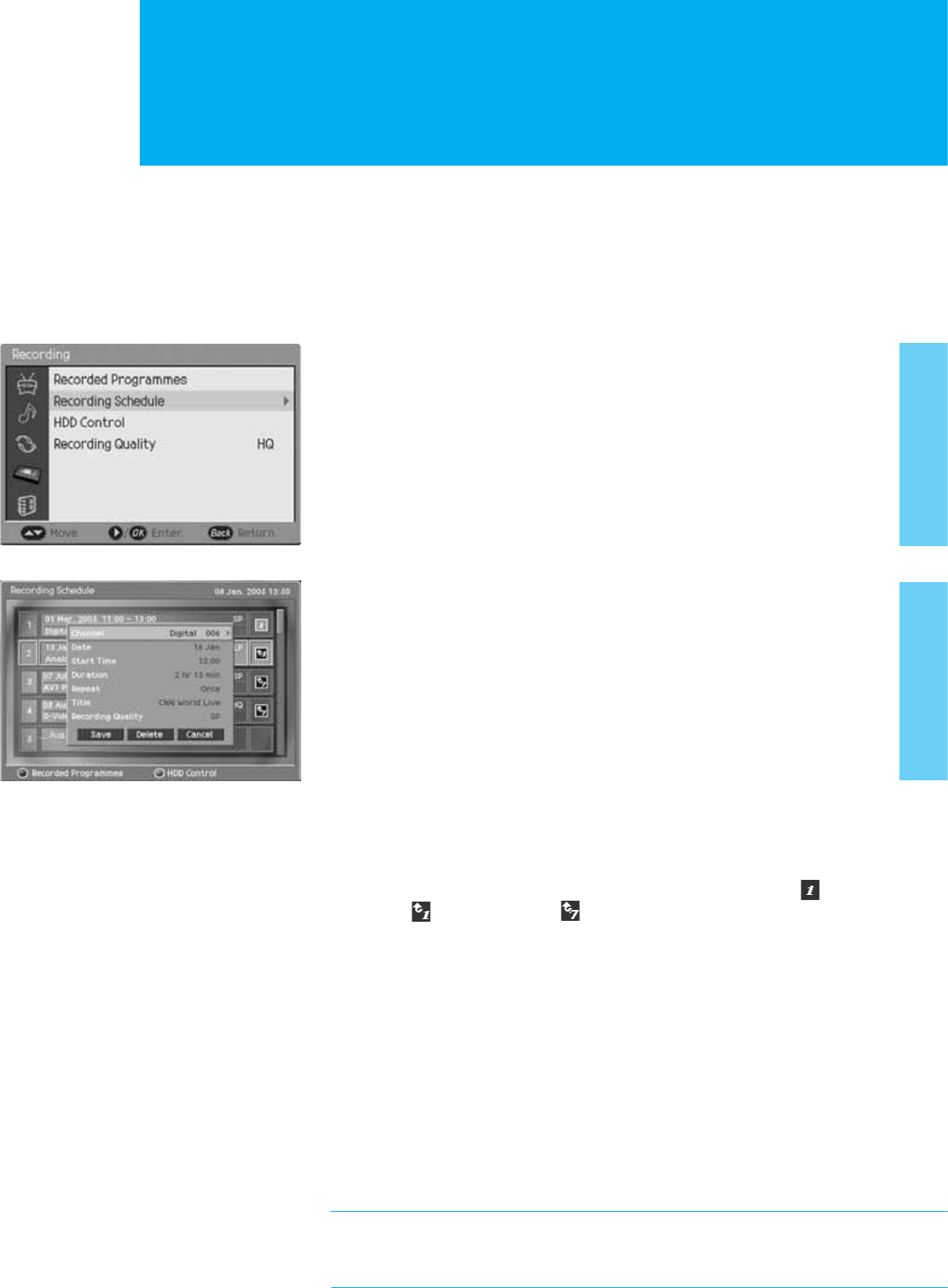
Recording Reservation
You can reserve recording to record your desired programme automatically.
You can reserve recording of a programme using Menu - Recording
- Recording Schedule.
Adding Recording Reservations
1. Press the MENU button.
2. Select Recording using the ̵/̷ button, and press the OK or ൘ button.
3. Select Recording Schedule using the ̵/̷ button, and press the
OK or ൘ button.
4. Select a blank list using the ̵/̷ button, and press the OK button
to add a new recording schedule.
5. Select Channel using the ̵/̷ button, and press the OK or ൘ button to
change the channel. Change the Input source and channel No. using the
GGGG̵/̷/ൖ/൘/NUMERICAL(0~9) button. Press the OK to save the changed channel.
6. Select Date using the ̵/̷ button, and press the OK or ൘ button to change
the date. Change the date using the ̵/̷/ൖ/൘/ NUMERICAL (0~9) button
and press OK to save the changed date.
7. Select Start Time using the ̵/̷Gbutton, and press the OK or
൘ button to change
the start time. Change the start time using the ̵/̷/ൖ/൘/ NUMERICAL(0~9)
button and press OK to sa ve the changed start time.
8. Select Duration using the ̵/̷ button, and press the OK or ൘ button
to change the recording duration. Change the recording duration using
the ̵/̷/ൖ/൘/NUMERICAL(0~9) button and press OK to save the
changed recording duration. (2 min ~ 24 hours)
9. Select Repeat using the ̵/̷ button, and select one among Once ( ),
Daily ( ) and Weekly ( ) using the ൖV൘ button.
10. Select Title using the ̵/̷ button, and press the OK or ൘ button to
display a keyboard on the screen. Enter the desired title on the screen
keyboard using the ̵/̷/ൖ/൘Gbutton.
11. Select Recording Quality using the ̵/̷ button, and select one among
HQ (High Quality), SP (Standard Play) and LP (Long Play) using the ൖV൘
button.
12. Select Save and press the OK button to complete the editing.
13.
Select Delete and press the OK button to delete the editing.
14. Select Cancel and press the OK button to cancel the editing.
In Recording Schedule, you can move easily to the Recorded
Programmes or HDD Control using the RED or GREEN buttons
on the remote control.
Recording
33. Recording