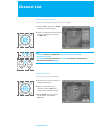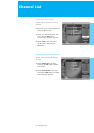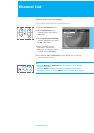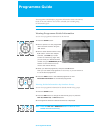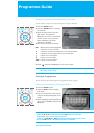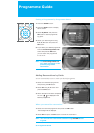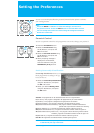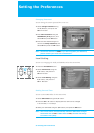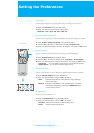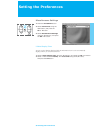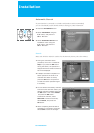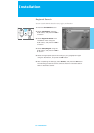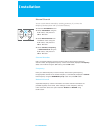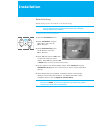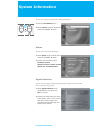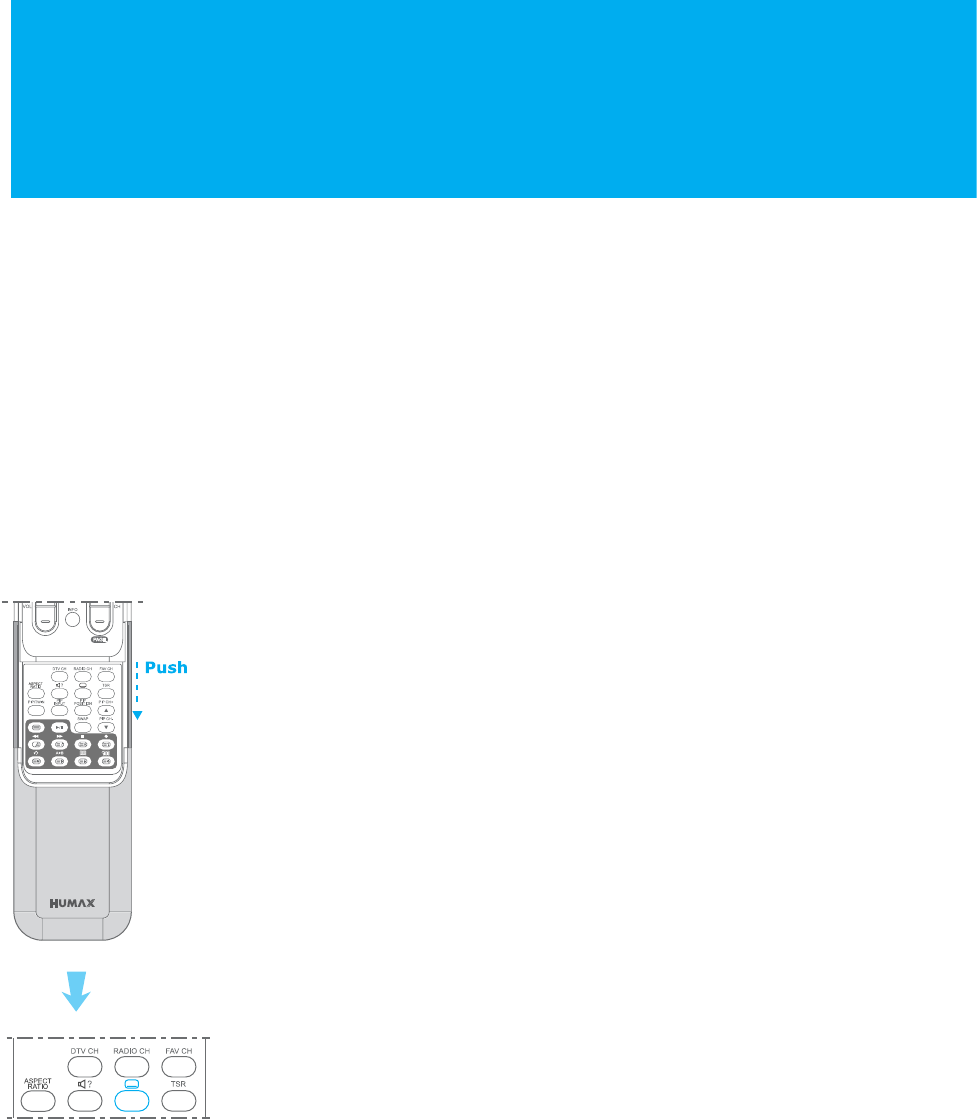
Time Zone
You can adjust the time by selecting Time Zone according to your location.
1. Select the Time Zone using the ̵/̷ button.
2. Select your desired option using the ̵/̷ button.
NSW/ACT : VIC : QLD : SA : WA : TAS : NT
Audio/Subtitle Language
You can set the language for Audio and Subtitles. The default language is English.
1. Select Audio / Subtitle Language using the ̵/̷ button.
2. Press the OK or ൘ button to display the available Language List.
3. Select your desired language using the ̵/̷ button, and press the OK button.
Audio Priority
You can select the audio priority between language and Dolby Digital.
1. Select Audio Priority using the ̵/̷ button.
2. Press the OK or ൘ button to display either Language or Dolby Digital.
3. Select your desired option using the ̵/̷ button, and press the OK button.
+ Language : You can watch a programme in the selected language.
+ Dolby Digital : You can listen in Dolby Digital sound.
Subtitle Display
You can select whether or not to display the Subtitle automatically if provided.
1. Select Subtitle Display using the ̵/̷ button.
2. Select your desired option using the OK or ൘ button.
+ Auto : Subtitles are displayed automatically in the predefined
subtitle language.
+ Manual : Subtitles are displayed in the language when you select
the subtitle language by pressing the SUBTITLE button
on the remote control.
Subtitle Font
You can select the Subtitle font.
1. Select the Subtitle Font using the ̵/̷ buttons.
2. Select your desired option using the OK or ൘ button.
+ Variable : Uses the horizontally variable Subtitle Font.
+ Fixed : Uses the fixed Subtitle Font.
Setting the Preferences
58. Setting the Preferences
NR-103