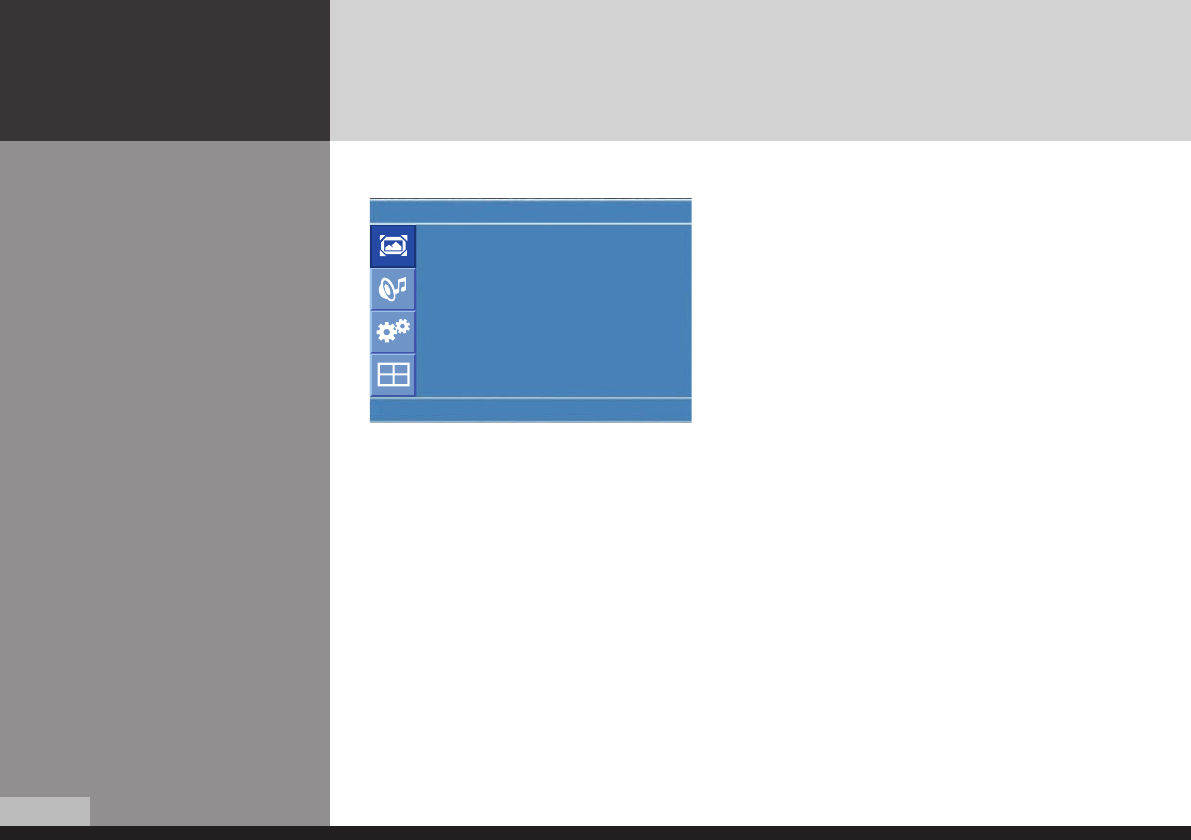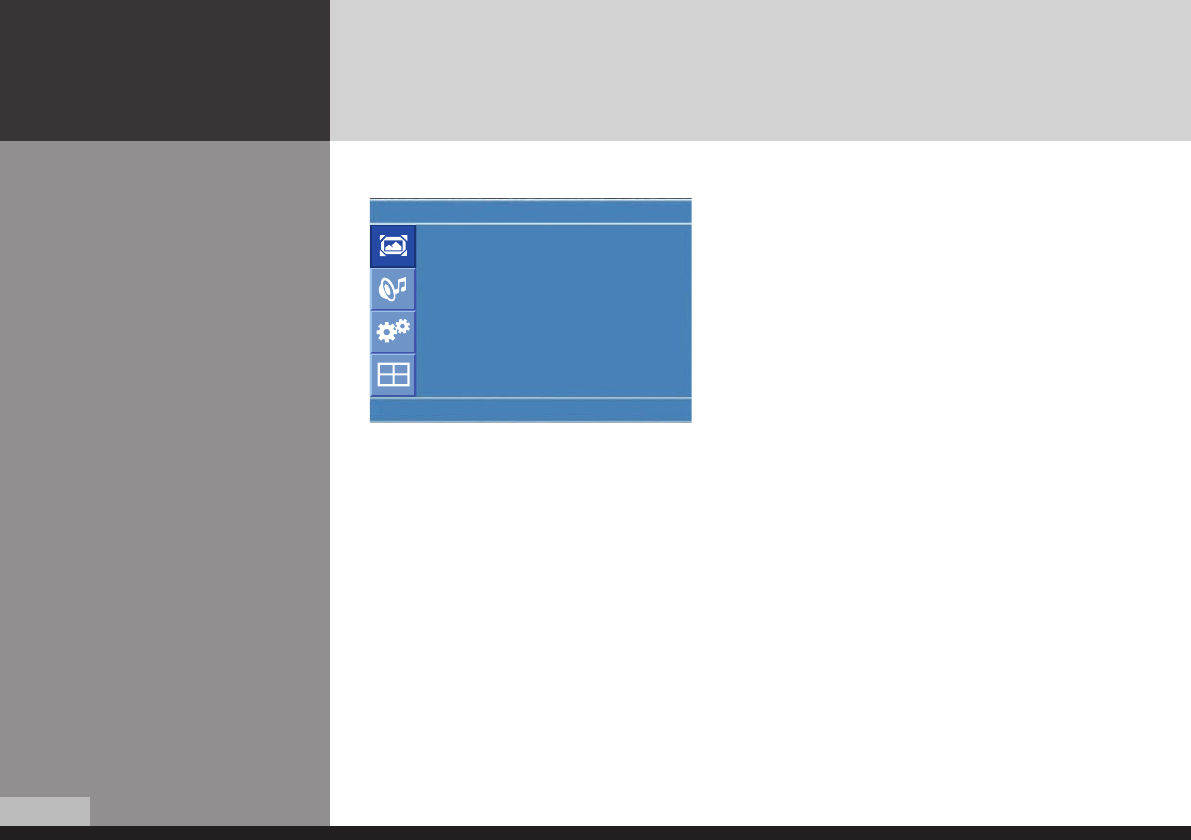
0/36
DIGITAL SIGNAGE
How to Set the Desired
Picture
Users can manually adjust their desired picture
1. Press Menu button.
Menu items appear on the scr
een.
2. Press ↲ button to select "Picture" Icon.
"Picture mode" is highlighted.
3. Press ▲ / ▼ buttons to move to "Custom" and press ▶or
↲ buttons to select "Custom".
4. Select required option by pressing the ▲ / ▼ or ↲ button,
then Press◀ / ▶ button to adjust.
5. Press EXIT button to escape OSD MENU or press MENU
button to return to the previous menu.
- Brightness : Adjust the brightness of the entire picture.
- Contrast : Adjust the brightness and darkness of the object and backgrounds.
- Colour : Adjust colors into deeper or lighter colors.(not operational in PC and HDMI mode)
- Tint : Adjust colors naturally
.(not operational in PC, HDMI and component mode)
- Sharpness : Adjust the clarity of object outlines.(not operational in PC and HDMI mode)
Custom
Brightness : 40
Contrast : 80
Colour : 50
Tint : 50
Sharpness : 60
U
Move
Adjust
Menu
DID_eng.indb 20 2009-09-15 오후 8:24:26