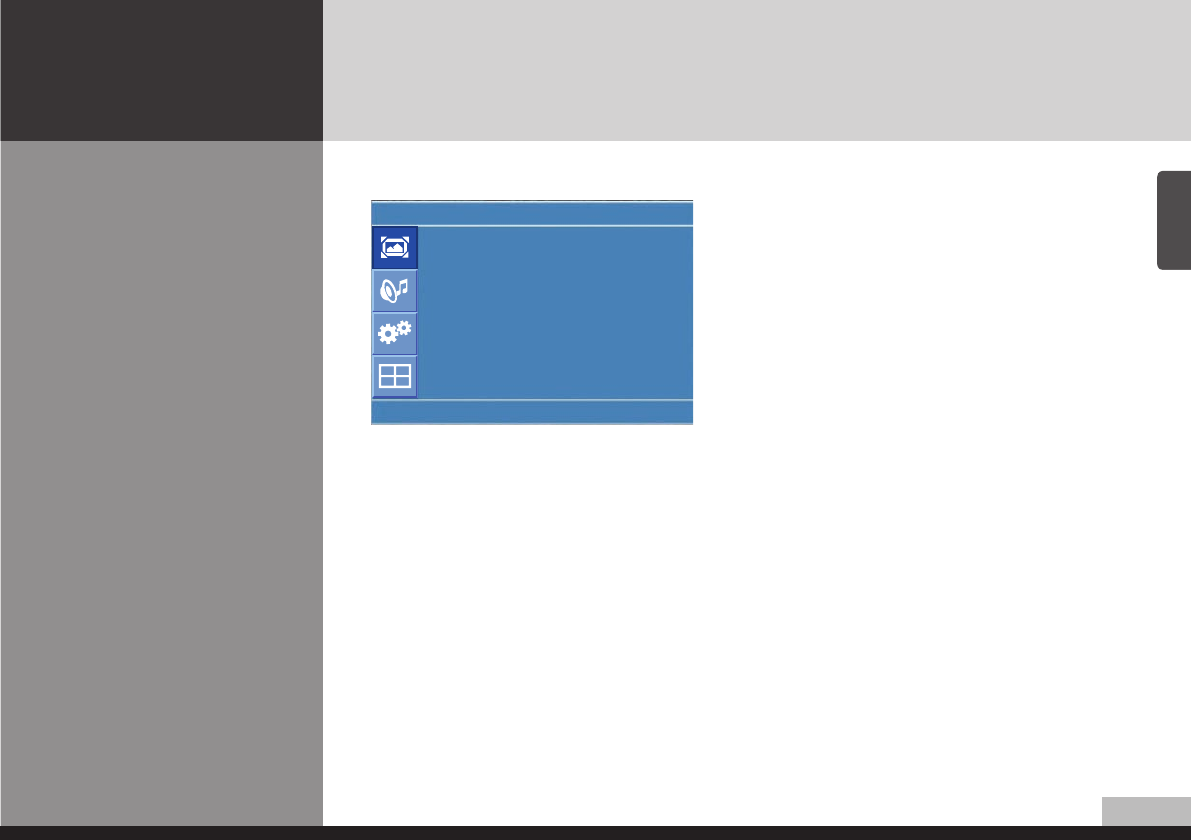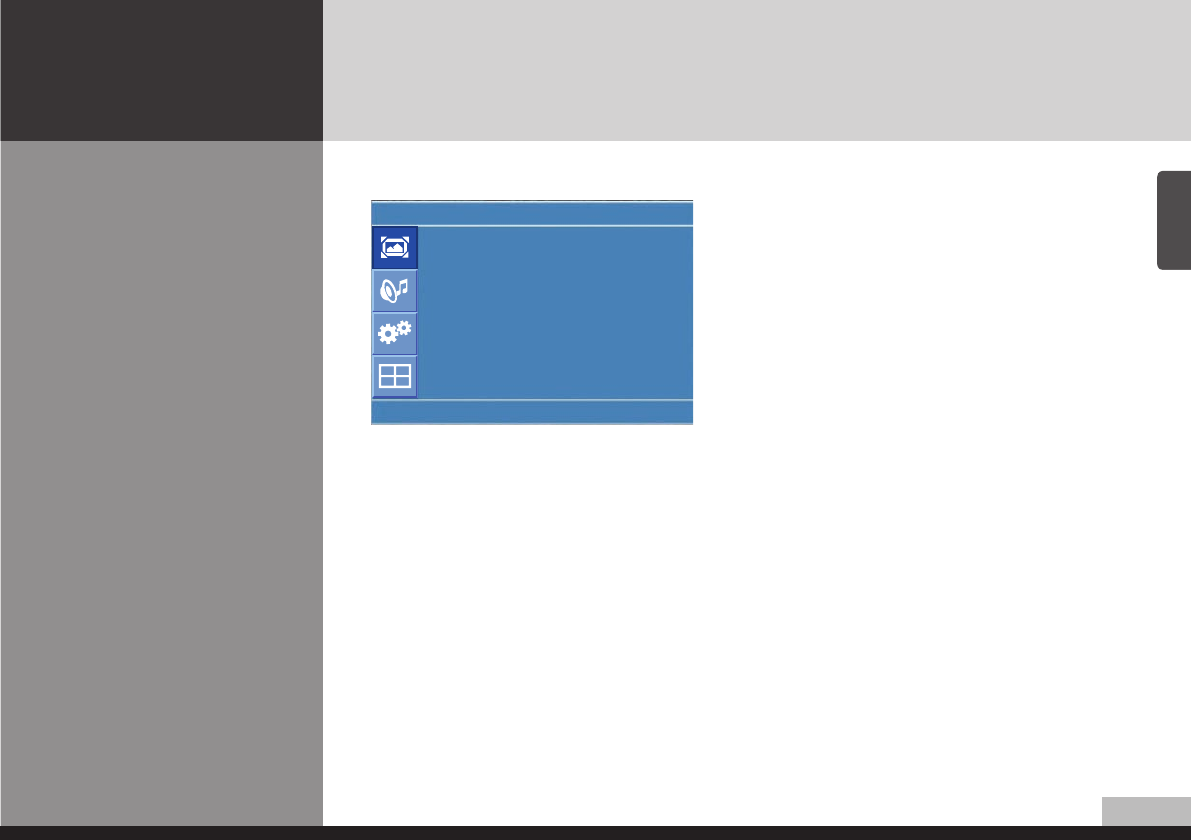
1/36
English
DIGITAL SIGNAGE
Users can adjust Color as users want.
1. Press Menu button.
Menu items appear on the scr
een.
2. Press ↲ button to select "Picture" Icon.
"Picture Mode" is highlighted.
3. Press ▲ / ▼ buttons to move to "Colour Tone"
4. Press
▶
or
↲
buttons to select "Colour Tone" .
5. Press ▲ / ▼ buttons, then the menu changes in the
following order.
Custom -> Cool2 -> Cool1 -> Normal -> Warm1 -> Warm2
6. Press EXIT button to escape OSD menu or press MENU button to return to the previous menu.
- Custom : When the user wants to set the degree of RGB directly.
- Cool : For cool colors with bluish tone.
- Normal : For a general Colour Tone.
- Warm : For warm colors with reddish tone.
How to Select a Colour Tone
Colour Tone
Colour Tone : Custom
Red : 50
Green : 50
Blue : 50
U
Move
Enter
Menu
DID_eng.indb 21 2009-09-15 오후 8:24:26