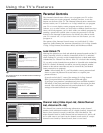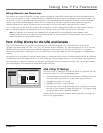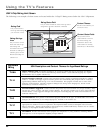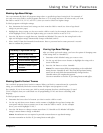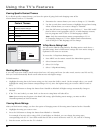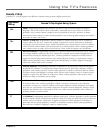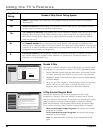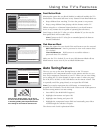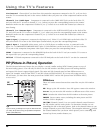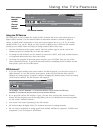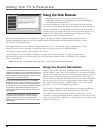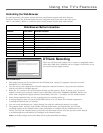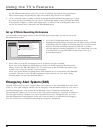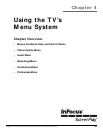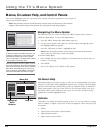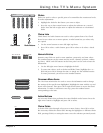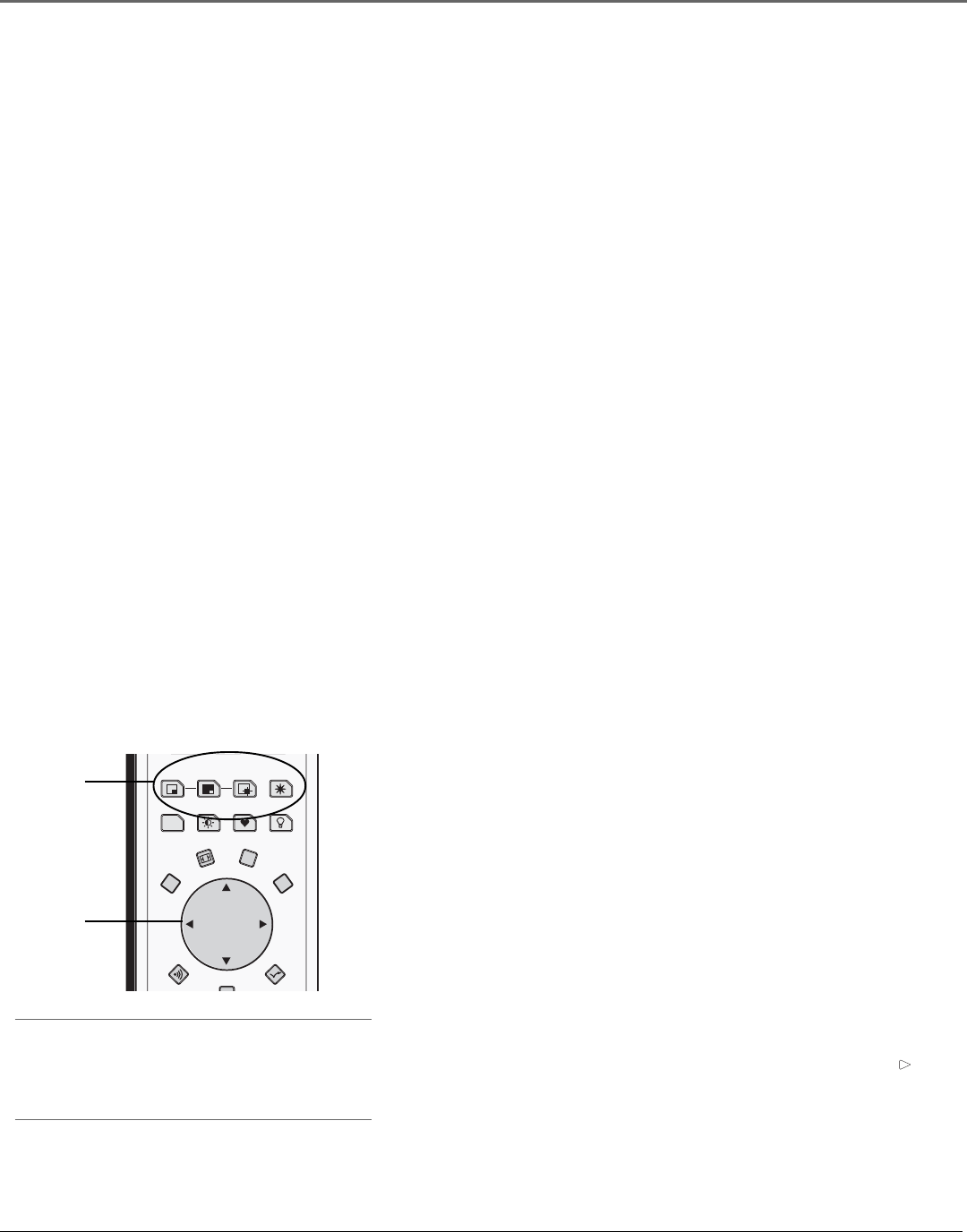
Using the TV’s Features
48 Chapter 3
Not Connected Choose this if you don’t have this particular component connected to the TV, or if you don’t
want the TV to automatically tune to the correct channel when you press one of the component buttons on the
remote.
Channel 2, 3 or 4 Cable Input Component is connected to the CABLE INPUT jack on the back of the TV,
and you want the TV to tune to channel 2, 3, or 4 when you press the corresponding button on the remote.
Reminder: make sure the component’s Channel 2/3 or 3/4 switch is set to match the channel you choose in
Auto Tuning.
Channel 2, 3 or 4 Antenna Input Component is connected to the ANTENNA INPUT jack on the back of the
TV, and you want the TV to tune to channel 2, 3, or 4 when you press the corresponding button on the remote.
Reminder: make sure the component’s Channel 2/3 or 3/4 switch is set to match the channel you choose in
Auto Tuning.
Input 1, Input 3 Component is connected to the Input 1 or 3 Video (V) or S-VIDEO jack on the back of the TV
and you want the TV to tune to the Video Input Channel when you press the corresponding button.
Input 2, Input 4 Compatible video source, such as a DVD player or satellite receiver, is connected to the
Input 2 or 4 COMPONENT/COMPOSITE INPUT jacks (Y/Video•Pb•Pr) on the back of the TV and you want the
TV to tune to the composite/component video input when you press the corresponding button.
HDMI Component is connected to the HDMI/DVI jack on the back of the TV and you want the TV to tune to
this input when you press the corresponding button.
DTVLink DTVLink components connected to the DTVLink jacks on the back of the TV can also be autotuned.
PIP (Picture-in-Picture) Operation
The PIP (Picture-In-Picture) feature lets you display a second, smaller analog (NTSC format) picture on top of
the main analog picture. You will only be able to use the PIP window and main picture with analog channels
and inputs; PIP doesn’t support digital signals. The main and PIP channels must be from different tuners or
inputs; for example, main is from INPUT 1 and PIP is from ANTENNA INPUT. If you are only using tuners for
PIP and main, you must have the main picture from CABLE INPUT and the PIP picture from ANTENNA INPUT,
or vice-versa.
PIP Buttons
There are certain remote buttons that control the way the PIP window
works:
PIP Brings up the PIP window. Press PIP again to remove the window.
Arrows Let you move the PIP window to different areas of the screen.
SWAP Switches the video from the PIP window to the main picture.
FREEZE Freezes entire screen, including the main picture and PIP
window, if PIP is displayed.
CH CTRL (Channel Control) Lets you switch channel control between
the PIP window and the main picture. To determine whether you are
controlling the PIP or the main picture, look at the channel banner as you
change channels or press INFO button. The triangular indicator ( ) beside
the channel number lets you know which picture you’re controlling with
channel up/down, number buttons, etc.
Tip
If you want to go directly to an input or channel in PIP
(or main), set up auto tuning and press the component
button (VCR, DVD, etc.).
Arrow
buttons
PIP
buttons
CH. CTRL
SKIP
PIP
SWAP
PRESETS
FAV
CC
SOUND
CLEAR
FORMAT INFO
MENU
OK
FREEZE
i
LIGHT
CCCC
CC
MM