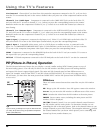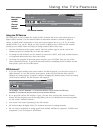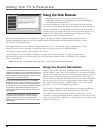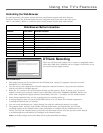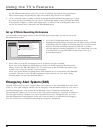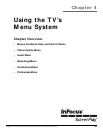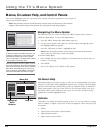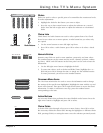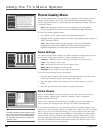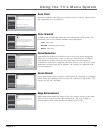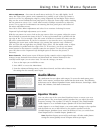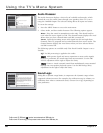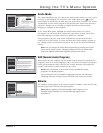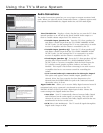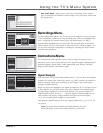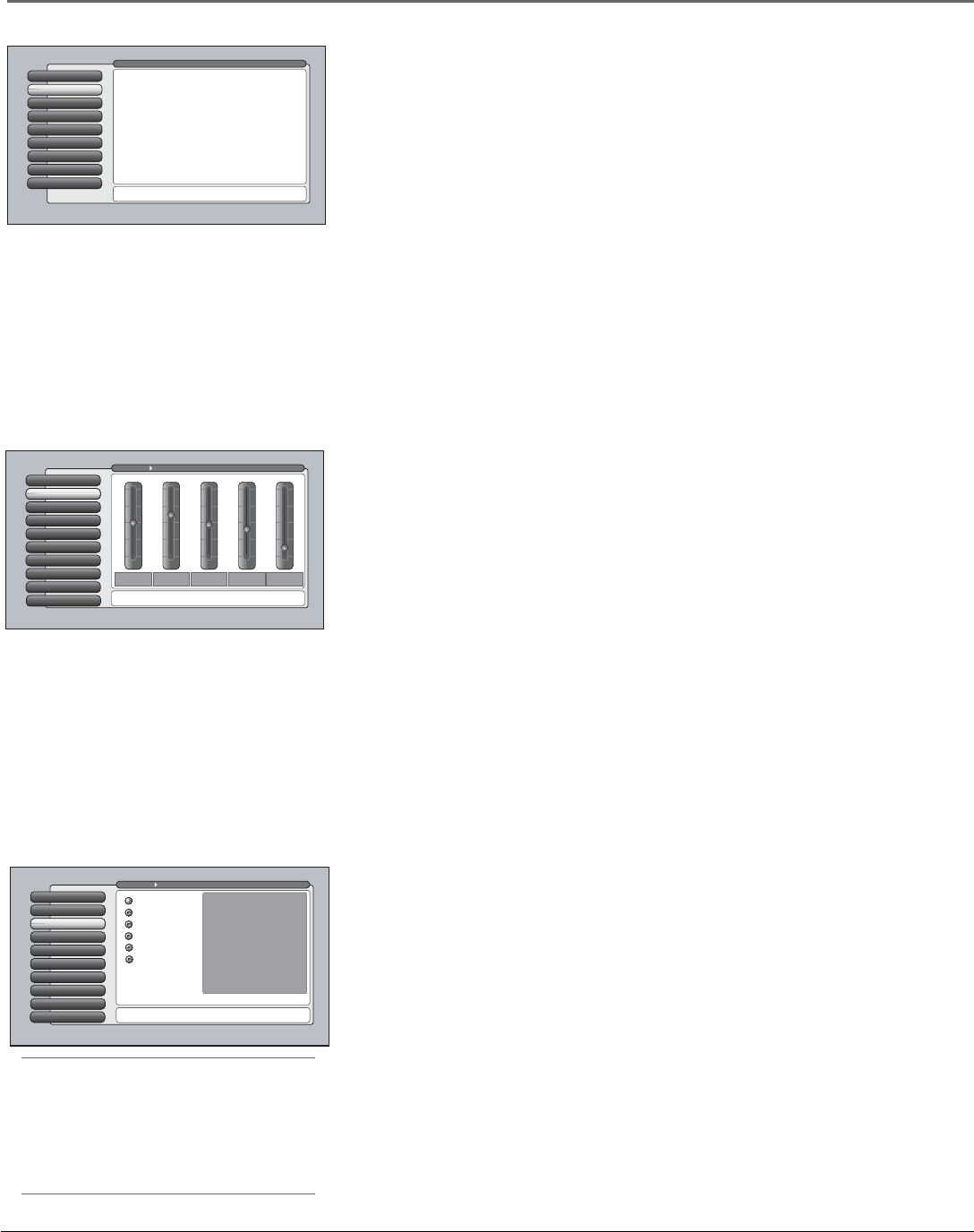
56 Chapter 4
Using the TV’s Menu System
Picture Quality Menu
The Picture Quality menu contains menus to configure video settings: Picture
Settings, Picture Presets, Auto Color, Color Warmth, Noise Reduction, Green
Stretch, Edge Enhancement, Contrast Expand, and Advanced Settings. Each one
is described below.
Note: When changing an item in the Picture Quality menu, the graphics
become transparent so you can see how your adjustments affect the picture.
To access the Picture Quality menu:
1. Press MENU on the remote control (the Main Menu appears).
2. Highlight Picture Quality and press OK (the Picture Quality options appear).
Each is described below.
Note: When making Picture Quality changes, inputs are all adjusted
independent of each other. Digital cable and antenna channels are
adjusted independent of analog cable and antenna channels.
Picture Settings
The Picture Settings menu displays five slider controls for adjusting the way the
picture looks. Your options under the Picture Settings menu are:
Contrast Difference between the light and dark areas of the picture.
Color The richness of the color.
Tint The balance between the red and green levels.
Black Level The brightness of the picture.
Sharpness The crispness of the edges in the picture.
To create picture settings for the video inputs:
1. Press the INPUT button while in the Picture Settings menu until the correct
Video Input Channel appears in the upper right corner.
2. Press the right and left arrow buttons on the remote control to select the
slider.
3. Press the up and down arrow buttons to operate the slider.
Picture Presets
Picture Presets displays a choice list that lets you select one of the six preset
picture settings: Vibrant (Day), Natural, Cinematic (Night), Videogame,
Professional, and Personal.
Choose your setting based on the degree of lighting in your room. After you
select a preset, the settings listed to the right are adjusted automatically.
If you choose Personal, you can customize each Picture Quality setting to your
desired level, and a message appears to asking if you want to save those settings.
After you’ve saved your personal settings, you can go back into the menu and
select a different picture preset. For example, if you normally use Personal but
want to watch a show in Vibrant (Day) lighting, choose Vibrant (Day), watch
the show, and then afterwards return to your customized settings by choosing
Personal. The PRESETS button on the remote works with Picture Presets. Go to
the Remote chapter for more information.
Assisted Setup
7
6
Preferences
Connections
5
4
Parental Controls
3
Recordings
Audio
2
Picture Quality
1
Go Back
0
Main Menu
Press OK or to access the Picture Quality menu.
•Picture Settings: Adjust the levels that affect the picture.
•Picture Presets: Choose preset levels of Picture Settings.
•Auto Color: Correct the color from channel to channel.
•Color Warmth: Adjust the color to Cool, Warm, or Normal.
•Noise Reduction: Reduce picture "static" or interference.
•Green Stretch: Intensify and enhance shades of green.
•Edge Enhancement: Make the picture's edges sharper.
•Contrast Expand: Intensify and enhance shades of black.
•Advanced Settings: Fine-tune the picture and its position.
The Picture Quality menu has screens for optimizing the
picture for each of the TV's inputs:
Web Browser
8
Contrast Expand
8
Advanced Settings
9
Edge Enhancement
7
Green Stretch
6
Noise Reduction
5
Color Warmth
4
Auto Color
3
Picture Presets
2
GUIDE Plus+ MenuPicture Settings
1
Go Back
0
Main Menu Picture Quality
Picture Settings lets you adjust aspects of the picture you
are viewing. Press OK to adjust the picture settings.
Sharpness
13%
Black
Level
45%
Tint
48%
Color
61%
Contrast
51%
100
50
0
The Personal picture presets settings are:
Contrast
Color
Tint
Black Level
Sharpness
Auto Color
Color Warmth
Noise Reduction
Green Stretch
Edge Enhancement
Contrast Expand
65%
70%
55%
60%
55%
On
Cool
Frame Comb
High
Low
High
Contrast Expand
8
Advanced Settings
9
Edge Enhancement
7
Green Stretch
6
Noise Reduction
5
Color Warmth
4
Auto Color
3
Picture PresetsPicture Presets
2
Picture Settings
1
Go Back
0
Main Menu Picture Quality
Press or to point to an option, then press OK to select it.
Press to return to the menu.
A change in this screen is applied to Input 3.
Videogame
Cinematic (Night)
Natural
Vibrant (Day)
Professional
Personal
Tip
To create a temporary personal setting, make
your changes and when the message appears
asking if you want to save the setting, select
No. The preset is saved until you change the
channel or input.