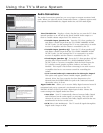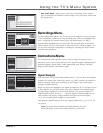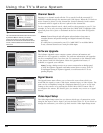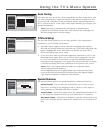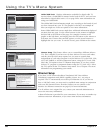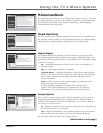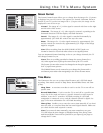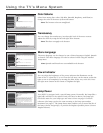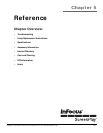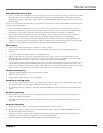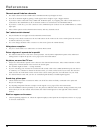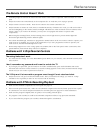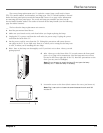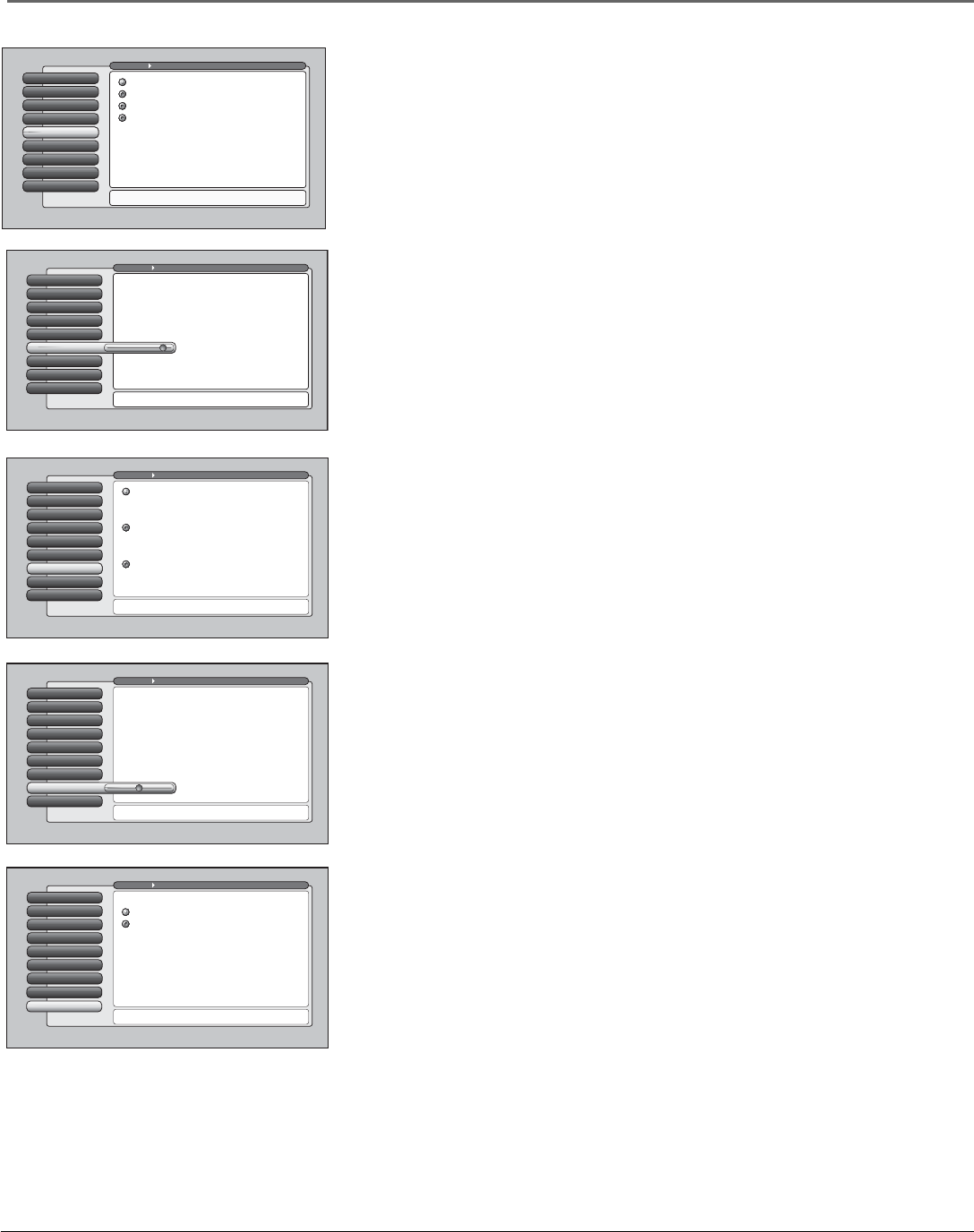
70 Chapter 4
Using the TV’s Menu System
Menu Language
6
Power Indicator
7
Lamp Power
8
Translucency
5
Color Scheme
4
Time Menu
3
Screen Format
2
Closed Captioning
1
Go Back
0
Main Menu Preferences
Pressorto move the indicator to the desired
translucency level for the on-screen menus.
The translucency level you set is applied to the on-screen
menu system and channel banner for all inputs.
Menu Language
6
Power Indicator
7
Lamp Power
8
Translucency
5
Record OutputColor Scheme
4
Time Menu
3
Screen Format
2
Closed Captioning
1
Go Back
0
Main Menu Preferences
Press or to point to an option, then press OK to
select it. Press to return to the menu.
You can select from one of four colors for the menu system
and the channel banner.
Plum
Raspberry
Emerald
Sky Blue
Color Scheme
Select from among four colors (Sky Blue, Emerald, Raspberry, and Plum) to
change the color of the menu system and banner.
Note: The browser colors are unaffected.
TranslucencyMenu Language
6
Translucency
5
Power Indicator
7
Lamp Power
8
Color Scheme
4
Time Menu
3
Screen Format
2
Closed Captioning
1
Go Back
0
Main Menu Preferences
Press or to point to an option, then press OK to
select it. Press to return to the menu.
Highlight with the and arrows. Select with the OK button.
Resalte con las flechas y . Seleccione con el botón OK.
Mise en surbrillance avec et . Sélection avec OK.
Français
Español
English
Lamp Power
8
Power Indicator
7
Menu Language
6
Translucency
5
Color Scheme
4
Time Menu
3
Screen Format
2
Closed Captioning
1
Go Back
0
Main Menu Preferences
Pressorto set a brightness level of th power indicator
on the front of the TV. "Off" is at the very left.
You can change the brightness of the lighted power
indicator on the front of the TV by pressingandon the
remote. The setting at the extreme left turns off the light.
The setting at the extreme right is the maximum brightness
setting.
Power Indicator
7
Lamp Power
8
Menu Language
6
Translucency
5
Color Scheme
4
Time Menu
3
Screen Format
2
Closed Captioning
1
Go Back
0
Main Menu Preferences
The lamp that lights the TV picture can be set for a brighter
picture or a longer life (less bright). Press OK to continue.
The TV's lamp can be set to have either:
You can choose the lamp's power setting. The "Longer Life"
setting produces a picture that is less bright, however, it
should extend the life of the lamp as compared to the
"Brighter Picture" setting. Choose a selection that best fits
your viewing environment and intended usage of the TV.
This TV uses Lamp Type __. Please make a note of it for
future reference.
Longer life
Brighter Picture
Translucency
You can change the translucency (see-through) level of the menu screens.
Adjust the slider by using the left and right arrow buttons.
Note: This does not apply to the browser.
Menu Language
The menu language can be changed to one of three languages: English, Spanish
or French. The menu language can also be selected when using the Assisted
Setup menu.
Note: Spanish and French are not available in the browser.
Power Indicator
You can adjust the brightness of the power indicator that illuminates on the
front of the TV when the TV is on. Press the left arrow on the remote to dim the
light or turn it off completely by moving the slider all the way to the left. Press
the right arrow button on the remote to brighten the light.
Lamp Power
Your HDTV is equipped with a special lamp system. Eventually, the lamp (like a
light bulb) will need to be replaced and you’ll need to know your lamp type.
Check the menu for your lamp type and write it down on page 1 for future
reference (the lamp type has the same meaning as the lamp part number
mentioned on page 1). The Lamp Power menu enables you to extend the life of
the lamp (choose Longer Life), or provide the brightest possible picture (choose
Brighter Picture).