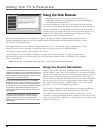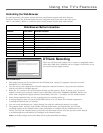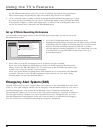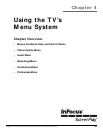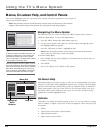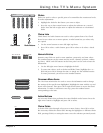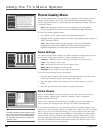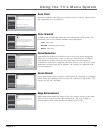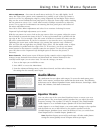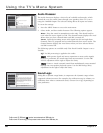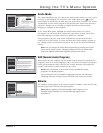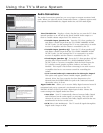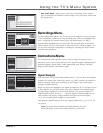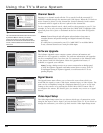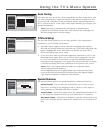58 Chapter 4
Using the TV’s Menu System
Contrast Expand
Contrast Expand makes the picture appear brighter by deepening the black parts
of the picture. This also helps to maintain a more consistent black level from one
scene to the next. The options are Off, Low, and High.
Advanced Settings
The Advanced Settings option lets you enhance picture performance and adjust
picture position. When you select Advanced Settings, a submenu appears with
options:
Film Mode Automatically detects video sources that were originally
recorded on film and converted to a different format. Film mode modifies
the converted signal so it looks as close as possible to the original, a
process called reverse 3:2 pulldown. Film mode is applied to all inputs.
Options are:
• Advanced The default and recommended setting.
• On Used in circumstances when the TV is to be used solely with
film-based sources.
• Off Use this setting if you think the reverse 3:2 pulldown is causing
distortions in your picture.
Horizontal Position Allows you to adjust the picture left and right. Press
the right arrow button to move the slider right and move the picture to the
right. Press the left arrow button to move the slider left and move the
picture to the left.
Vertical Position Allows you to adjust the picture up and down. Press
the right arrow button to move the slider right and move the picture up.
Press the left arrow button to move the slider left and move the picture
down.
Note: Horizontal and Vertical Position are applied to each input.
Trapezoid- Left If the corners of the left side of the TV appear slanted,
this allows you to adjust the top of the left vertical line of the test pattern.
Press the left or right arrow button to align the test pattern so it is parallel
with the left edge of the screen.
Trapezoid- Right If the corners of the right side of the TV appear
slanted, this allows you to adjust the top of the right vertical line of the test
pattern. Press the left or right arrow button to align the test pattern so it is
parallel with the right edge of the screen.
Note: Trapezoid- Left and Right are applied to all inputs.
Reset ControlsContrast Expand
8
Edge Enhancement
7
Green Stretch
6
Noise Reduction
5
Color Warmth
4
Auto Color
3
Picture Presets
2
Picture Settings
1
Go Back
0
Main Menu Picture Quality
Press OK orto access the Advanced Settings menu.
The Advanced Settings menu has screens that let you
enhance picture performance:
•Film Mode: Improve the quality of movie playback.
•Horizontal Position: Center the picture left/right.
•Vertical Position: Center the picture up/down.
•Trapezoid - Left: Adjust the left edge of the picture.
•Trapezoid - Right: Adjust the right edge of the picture.
•Mirror Adjustment: Adjust all edges of the picture.
•Reset Controls: Sets this input's settings to factory defaults.
Reset ControlsAdvanced Settings
9
Contrast Expand
8
Advanced Settings
9
SVMEdge Enhancement
7
Green Stretch
6
Noise Reduction
5
Color Warmth
4
Auto Color
3
Picture Presets
2
Picture Settings
1
Go Back
0
Main Menu Picture Quality
Press or to point to an option, then press OK to select
it. Press to return to the menu.
A change in this screen is applied to all inputs.
High
Low
Off