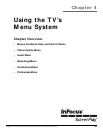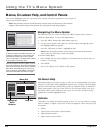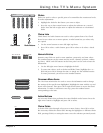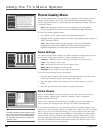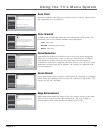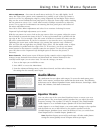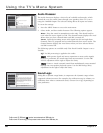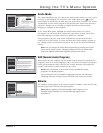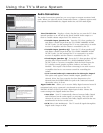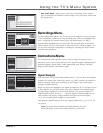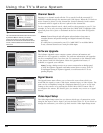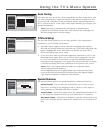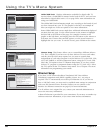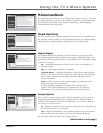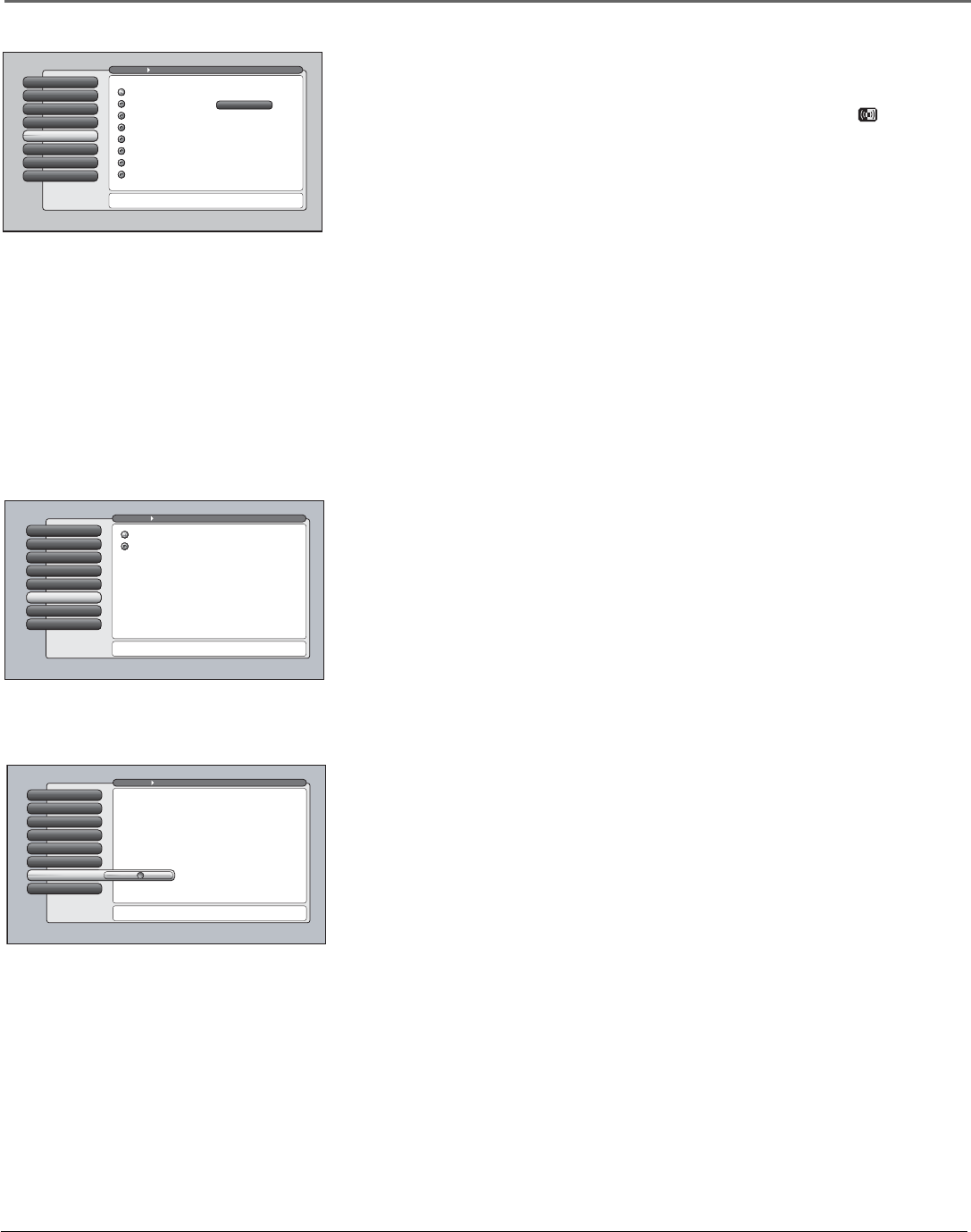
Chapter 4 61
Using the TV’s Menu System
Audio Mode
The Audio Mode menu lets you choose the default audio mode you want to hear
for ATSC or QAM (digital TV) programs. If the Audio Mode icon ( ) in the
banner lights, it means there is more than one audio mode available. The system
automatically sets the audio program to the default audio mode from the menu
when the channel you are viewing is a digital channel and the specified
language is available for that program.
In the Audio Mode menu, highlight the default audio mode you want by
pressing the up and down arrow buttons on your remote control. Press OK to
hear that language by default whenever available on a channel.
Some programs can have audio mode available that can be heard but that
cannot be set as the default. To select and hear those audio modes, navigate to
the “Change Audio” action button and select OK, or use the SOUND button on
remote.
Note: You can change the Audio Mode temporarily by pressing the SOUND
button on the remote control. Changing channels reverts the Audio Mode
back to the Default Audio Mode originally selected in the menu.
SAP (Second Audio Program)
When turned on and available, Second Audio Program plays the analog (NTSC)
program’s audio in a second language. SAP is also used to broadcast a program’s
audio with descriptions of the video for the visually impaired. SAP might also
contain audio which is totally unrelated to the video.
Notes: SAP is broadcast in mono and is only available for analog
programs, not digital programs.
You can activate SAP (if available) temporarily with the SOUND button.
Changing channels or inputs reverts SAP back to the SAP menu setting.
Balance
The Balance setting applies to the internal speakers. Balance is how much audio
(loudness) gets sent to the left and right speakers.
Note: Balance applies if the Fixed/Variable Audio Output is set to
Variable Output, Speakers On. See the following page for more
information.
Audio Connections
7
Balance
6
SAPSAP
5
Audio Mode
4
Sound Logic
3
Audio Processor
2
Equalizer Presets
1
Go Back
0
Main Menu Audio
Press or to point to an option, then press OK to
select it. Press to return to the menu.
SAP stands for "Second Audio Program". When SAP is
available for a program, the SAP icon in the channel banner
will light up. SAP content can be another language,
descriptions for the visually impaired, or audio not related
to the program (for example, music or news).
If you set "SAP On" and SAP is available for a program, you
will hear SAP for any channel where it is available. SAP is
only available for analog (NTSC) programs.
A change in this screen is applied to all inputs.
On
Off
Audio Connections
7
BalanceBalance
6
SAP
5
Audio Mode
4
Sound Logic
3
Audio Processor
2
Equalizer Presets
1
Go Back
0
Main Menu Audio
Balance allows you to adjust speaker balance output. Slide
the bar left or right to adjust the speaker balance.
Set the balance for the internal and external speakers using
the left and right arrows on the remote control.
A change in this screen is applied to all inputs.
Audio Connections
7
Balance
6
SAP
5
Audio LanguageAudio Mode
4
Sound Logic
3
Audio Processor
2
Equalizer Presets
1
Go Back
0
Main Menu Audio
Press OK to change the Currently Playing Audio Language
(if more than one is available).
Default Audio Mode Currently Playing
Audio Mode (1 of 1)
Spanish
The number of Audio Modes available
for the current program is 1.
If the Default Audio Mode is available, then it
will be heard; otherwise, the mode listed
above is heard. Audio Mode is only available
for digital-TV (ATSC) programs.
A change in this screen is applied to all inputs.
Chinese
Korean
Japanese
Italian
German
French
Spanish
English
Change Audio