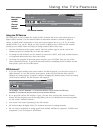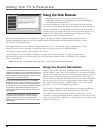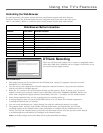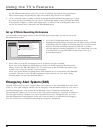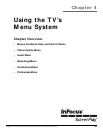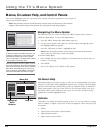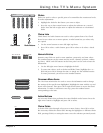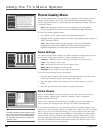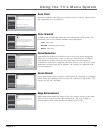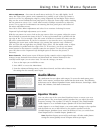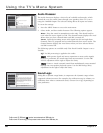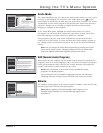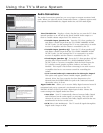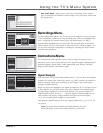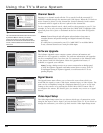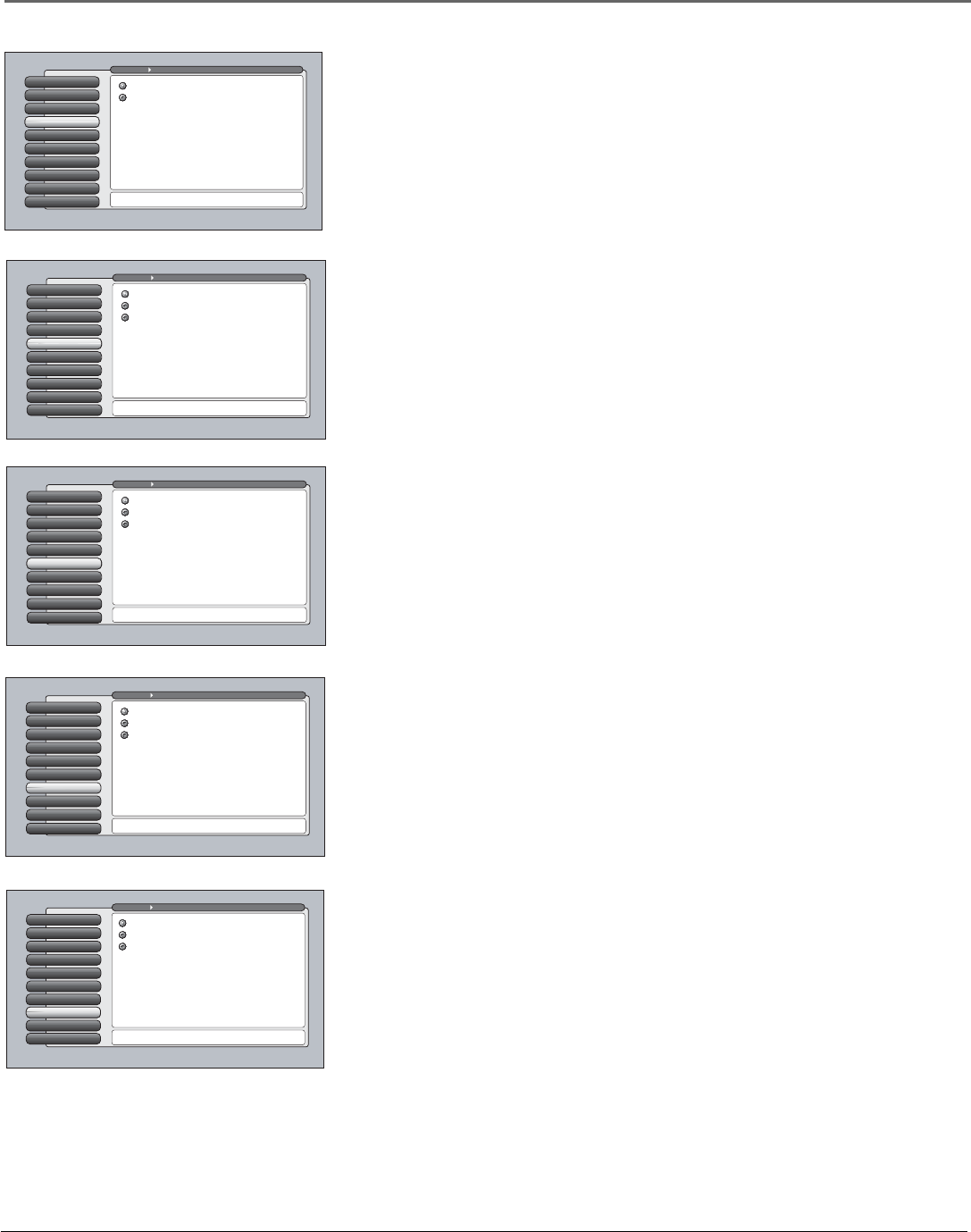
Chapter 4 57
Using the TV’s Menu System
Advanced Settings
9
Contrast Expand
8
Edge Enhancement
7
Noise Reduction
5
Green Stretch
6
Color Warmth
4
Auto ColorAuto Color
3
Picture Presets
2
Picture Settings
1
Go Back
0
Main Menu Picture Quality
Press or to point to an option, then press OK to select
it. Press to return to the menu.
When Auto Color is set to On, it minimizes flesh tone
variations.
A change in this screen is applied to Input 2.
Off
On
Color Warmth
Color Warmth automatically adjusts the color temperature of the picture. The
feature lets you set one of three automatic color adjustments:
Cool More blue.
Normal Standard picture color.
Warm More red.
Noise Reduction
Noise Reduction displays a list that lets you set one of the three settings that
allows you to reduce picture “static” or any type of interference. A different
Noise Reduction setting can be stored for each input, but only applies to
components connected to composite and NTSC sources. You can set the Noise
Reduction to Frame Comb, Off or Adaptive. The settings are explained in the
on-screen help text.
Contrast Expand
8
Advanced Settings
9
Edge Enhancement
7
Green Stretch
6
Noise Reduction
5
Color WarmthColor Warmth
4
Auto Color
3
Picture Presets
2
Picture Settings
1
Go Back
0
Main Menu Picture Quality
Press or to point to an option, then press OK to select
it. Press to return to the menu.
Color Warmth automatically adjusts the "temperature" of
the picture. Cool gives a more blue pallete of picture colors.
Warm gives a more red pallete of picture colors.
A change in this screen is applied to Input 2.
Warm
Normal
Cool
Edge Enhancement
7
Contrast Expand
8
Advanced Settings
9
Green Stretch
6
Noise FilterNoise Reduction
5
Color Warmth
4
Auto Color
3
Picture Presets
2
Picture Settings
1
Go Back
0
Main Menu Picture Quality
Press or to point to an option, then press OK to select
it. Press to return to the menu.
Noise Reduction reduces the appearance of video noise
on composite video sources, giving a smoother picture.
For other sources of video, the Noise Reduction is not active.
The Frame Comb setting provides a constant level of
improvement. In the Adaptive setting additional filtering
is applied, increasing only as the noise content increases.
A change in this screen is applied to Input 2.
Off
Adaptive
Frame Comb
Edge Enhancement
7
Contrast Expand
8
Advanced Settings
9
Green Stretch
6
Noise FilterNoise Reduction
5
Color Warmth
4
Auto Color
3
Picture Presets
2
Picture Settings
1
Go Back
0
Main Menu Picture Quality
Press or to point to an option, then press OK to select
it. Press to return to the menu.
A change in this screen is applied to Input 2.
High
Low
Off
Advanced Settings
9
Contrast Expand
8
ConvergenceEdge Enhancement
7
Green Stretch
6
Noise Reduction
5
Color Warmth
4
Auto Color
3
Picture Presets
2
Picture Settings
1
Go Back
0
Main Menu Picture Quality
Edge Enhancement manipulates gradual edge transitions
by making them steeper and sharper. Press OK to continue.
Edge Enhancement "replaces" gradual edge transitions in
the video with steeper edges. This creates a picture with
sharper edges.
A change in this screen is applied to Input 2.
High
Low
Off
Auto Color
Auto Color minimizes the flesh tone variations of the TV picture. Choose On or
Off, depending on your preference.
Green Stretch
Green Stretch makes green “greener” and increases the saturation. For example,
nature shows and sporting events are especially enhanced by this feature. The
options are Off, Low, and High.
Edge Enhancement
Edge Enhancement makes the edges of the video steeper, sharper, and crisper.
There are three options for the edge enhancement: Off, Low, or High. If
artifacts appear in the video, change the setting to Low or Off.