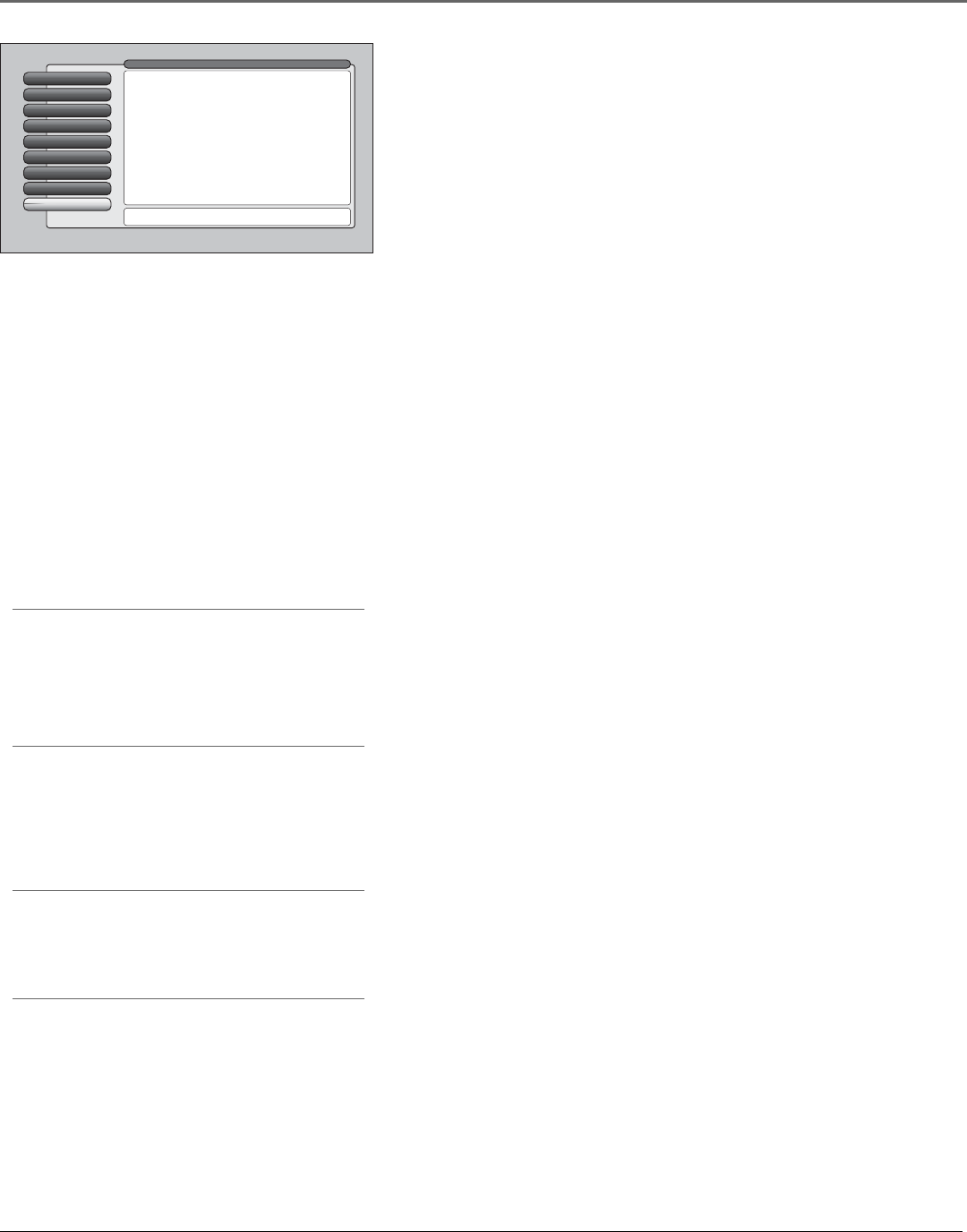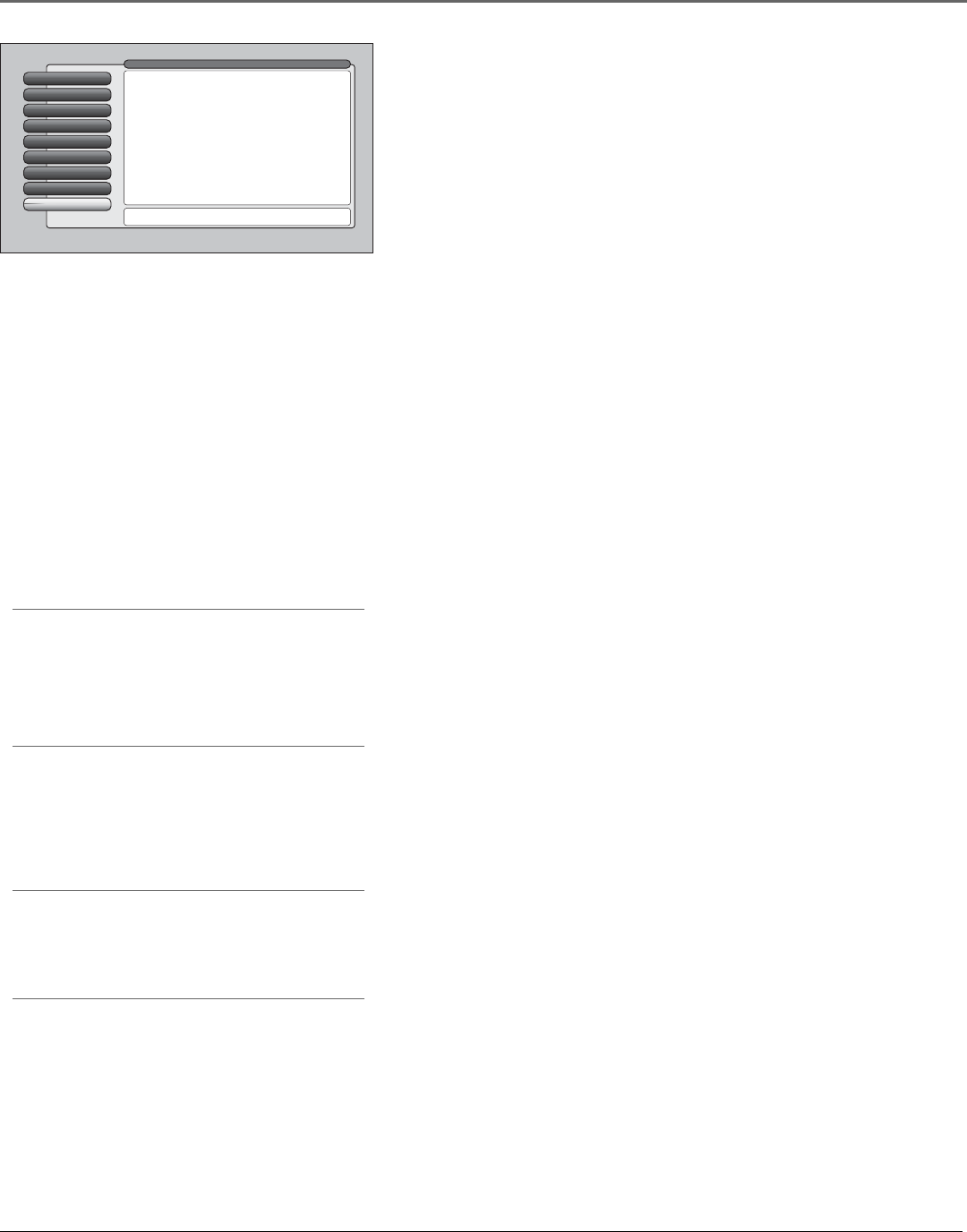
Using the TV’s Features
50 Chapter 3
Using the Web Browser
Important: To use the TV’s browser, you must have your TV
connected to the Internet (e.g., cable modem or DSL) and subscribe to
an Internet Service Provider (ISP).
You can start the browser on your TV by selecting it from the main
menu. The TV front panel and remote control provide basic navigation
without a keyboard. If you launch the browser from the main menu, a
message pops up to suggest that you use the keyboard with this TV to
connect to the Internet. The supplied keyboard allows you to get
optimum use of the web browser features.
Web Browser
8
Assisted Setup
7
Preferences
6
Connections
5
Parental Controls
4
Recordings
3
Audio
2
Picture Quality
1
Go Back
0
Main Menu
This television has a built-in web browser for linking to the
Internet. To fully operate the web browser, you will need
the right keyboard, a connection to the Internet via the
Ethernet jack, and an Internet service provider.
Some remote keys will allow limited pointing (arrow keys),
selection (OK key), and BACK and FORWARD web page
navigation (REVERSE and FORWARD keys). To quit the
browser from the remote, press CLEAR. To open the
web browser now, press OK.
Press OK orto launch the web browser and connect to the
Internet.
Tips
If you use the video window in the browser and you
press channel up/down and the video window seems to
disappear, this means you’ve either tuned to a channel
which is blocked or has a weak signal. Use the channel
up/down to go to another channel.
Sometimes the browser locks onto an incompatible
website and it won’t open. Exiting the browser will not
correct this condition. When the browser is restarted,
the browser returns to the last-used website. To correct
this condition, either press a FAV button to go to a
known good website or press “Address” and type in a
good website.
You can use channel up/down, ANT/CAB, INPUT, or
component buttons you’ve set with auto tuning to
tune to a different channel in the video window.
Number keys cannot be used to tune channels in the
video window.
When you start the browser for the first time, it goes to an InFocus website. All FAV keyboard buttons are also
initially programmed to that site. The FAV SEARCH and FAV HOME buttons on the keyboard default to a search
site but you can reprogram them.
The FORMAT button on your remote (or keyboard) allows you to cycle through various combinations of a less
than full screen browser and some TV video. Just press the button again to use a different format.
To close the browser entirely, press CLEAR on the remote.
You may discover that other browser windows are open. This may be the result of a pop-up window being
delivered from the site you were viewing. Press “Close Window” button to close it or click the “Close Window
icon” on the window.
Note: The browser won’t display streaming video or audio, and some animated graphics.
Saving Your Favorite Web Address
Program any favorite (FAV) key, including HOME and SEARCH, to any
website address (URL). After you’ve browsed to a favorite web address,
just press the desired key and hold it until a message appears. That site’s
address will be assigned to the key you pressed and saved in the TV.
The next time you press the key briefly, the browser will automatically
go to the site you saved. Access programmed favorite websites using
your remote by pressing FAV + number button. To view FAV HOME,
press FAV + 0; to view FAV SEARCH, press FAV + 7.
You can store 32 additional website addresses by using the following
buttons together: SHIFT and FAV, CTRL and FAV, ALT and FAV.
If you have the optional keyboard, previously visited sites are also
available as a drop-down listing from the address bar. The list can hold
only a certain number of addresses, so at some point a new address will
replace the oldest one.