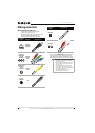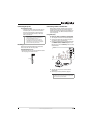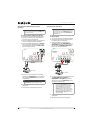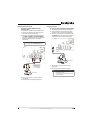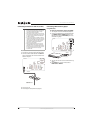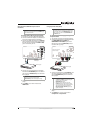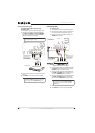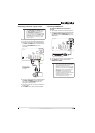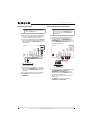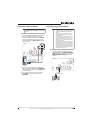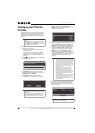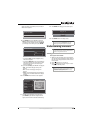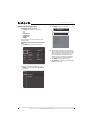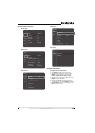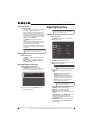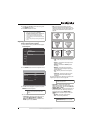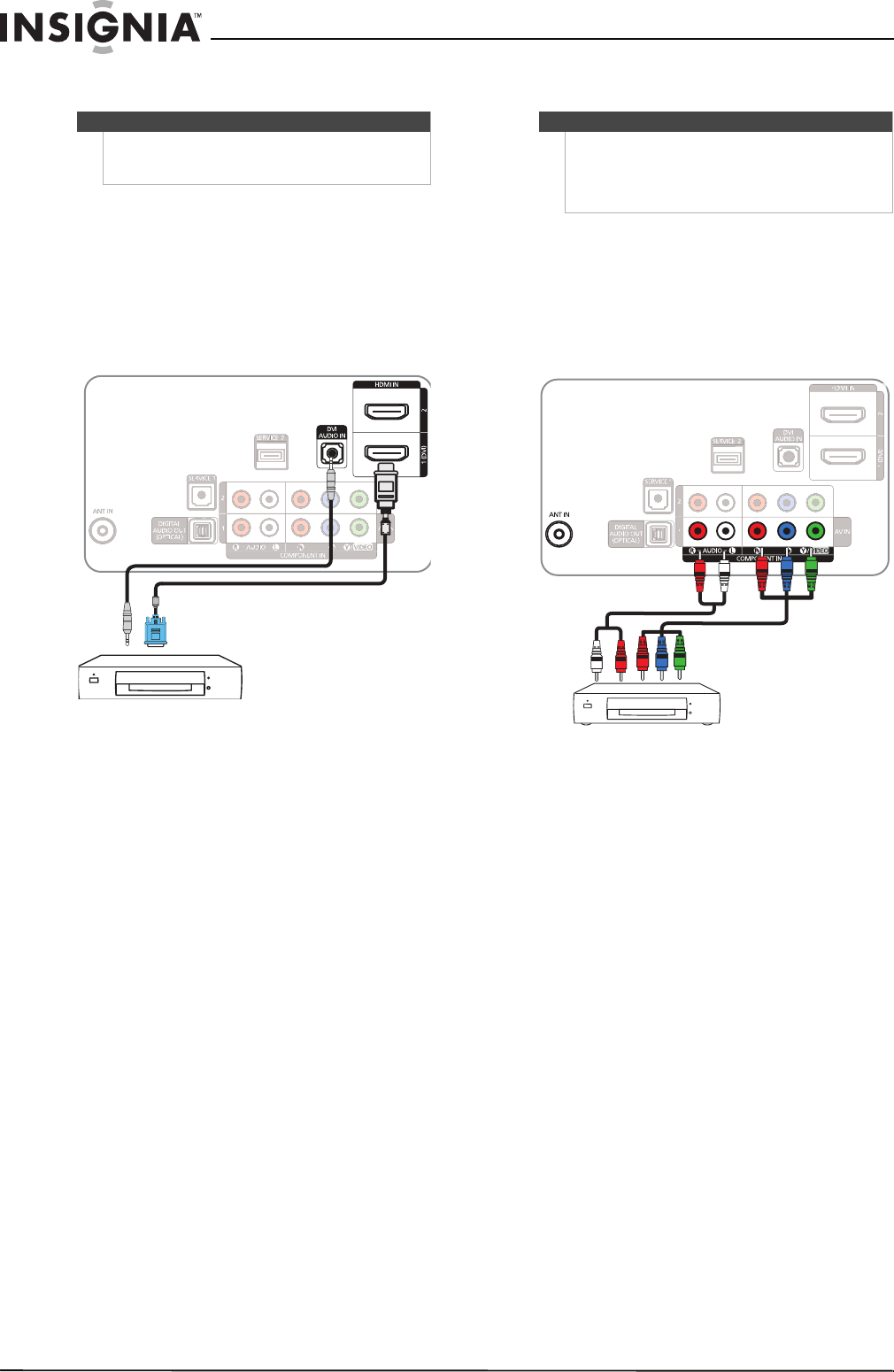
18
NS-51P680A12/NS-59P680A12
www.insigniaproducts.com
Connecting a DVI device
To connect a DVI device:
1 Turn off your TV and all connected equipment.
2 Connect an HDMI-DVI adapter (not included) to
one end of an HDMI cable (not included).
3 Connect the HDMI-DVI adapter to the DVI OUT
jack on the DVI device, then connect the other
end of the cable to the HDMI 1 (DVI) jack on the
back of your TV.
4 Connect a 3.5mm audio cable (not included)
between the DVI AUDIO IN jack on the back of
your TV and the DVI AUDIO OUT jack on the
DVI device.
5 Turn on your TV, then turn on the DVI device.
6 Press INPUT one or more times to select
HDMI1/DVI.
Connecting a component video device
To connect a component video device:
1 Turn off your TV and all connected equipment.
2 Connect a component video cable (not
included) between the COMPONENT IN 1 or
COMPONENT IN 2 jacks on the back of your TV
and the COMPONENT VIDEO OUT jacks on the
component video device.
3 Connect an audio cable (not included) between
the COMPONENT IN 1 R-AUDIO-L or
COMPONENT IN 2 R-AUDIO-L jacks on the
back of your TV and the AUDIO OUT jacks on
the component video device.
4 Turn on your TV, then turn on the component
video device.
5 Press INPUT one or more time to select
Component1 or Component2.
Note
When connecting a DVI device, you must use the
HDMI IN 1 (DVI) jack on the back of your TV. You
cannot use the HDMI IN 2 jack.
HDMI/DVI cable
Audio cable
Back of TV
Note
Make sure that you connect the video and audio to
matching jacks in the same row. For example, if you
connect the video to the COMPONENT IN 1 video
jacks, connect the audio to the COMPONENT IN 1
R-AUDIO-L jacks.
Back of TV
Component video cable
Audio cable