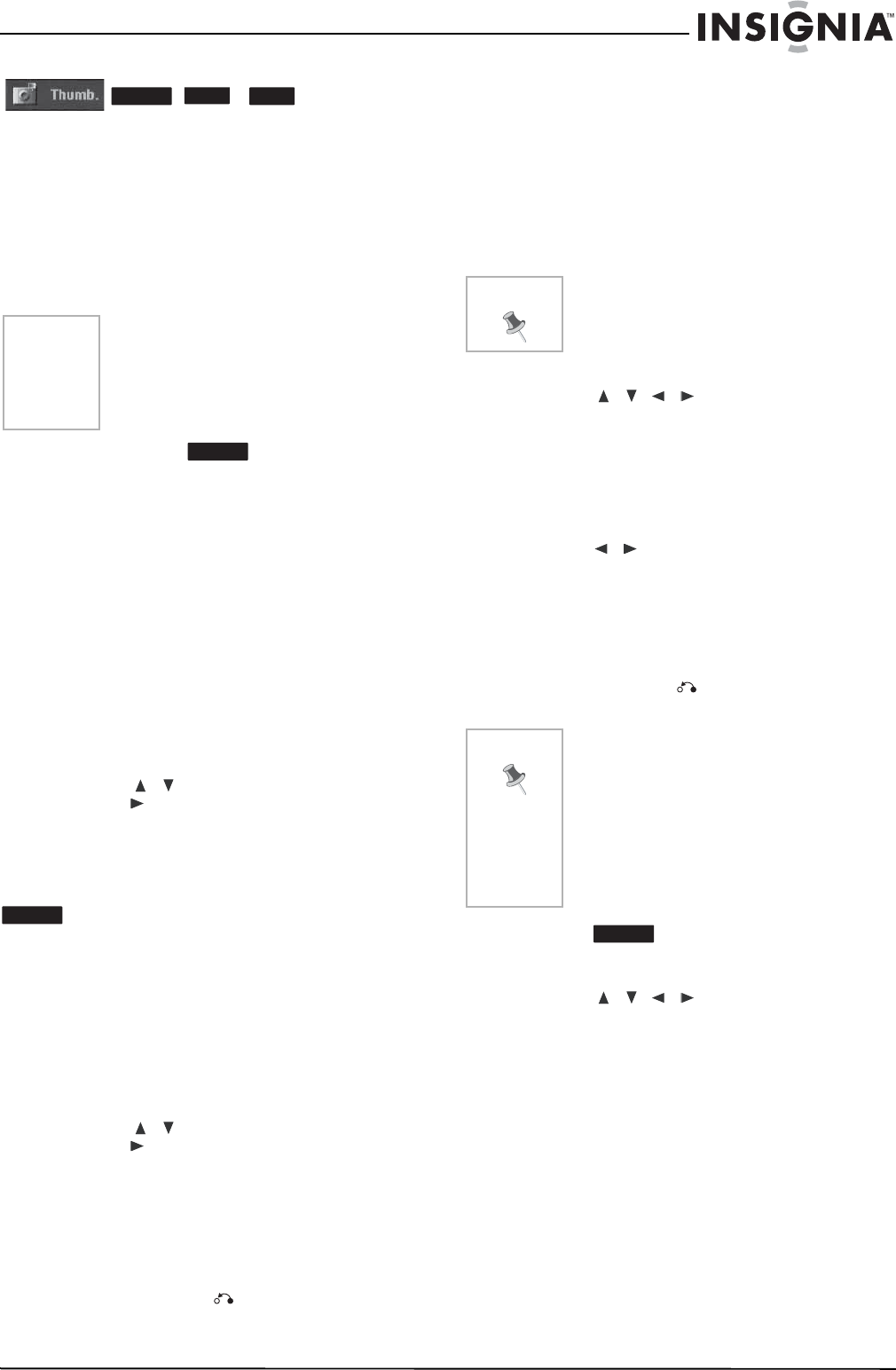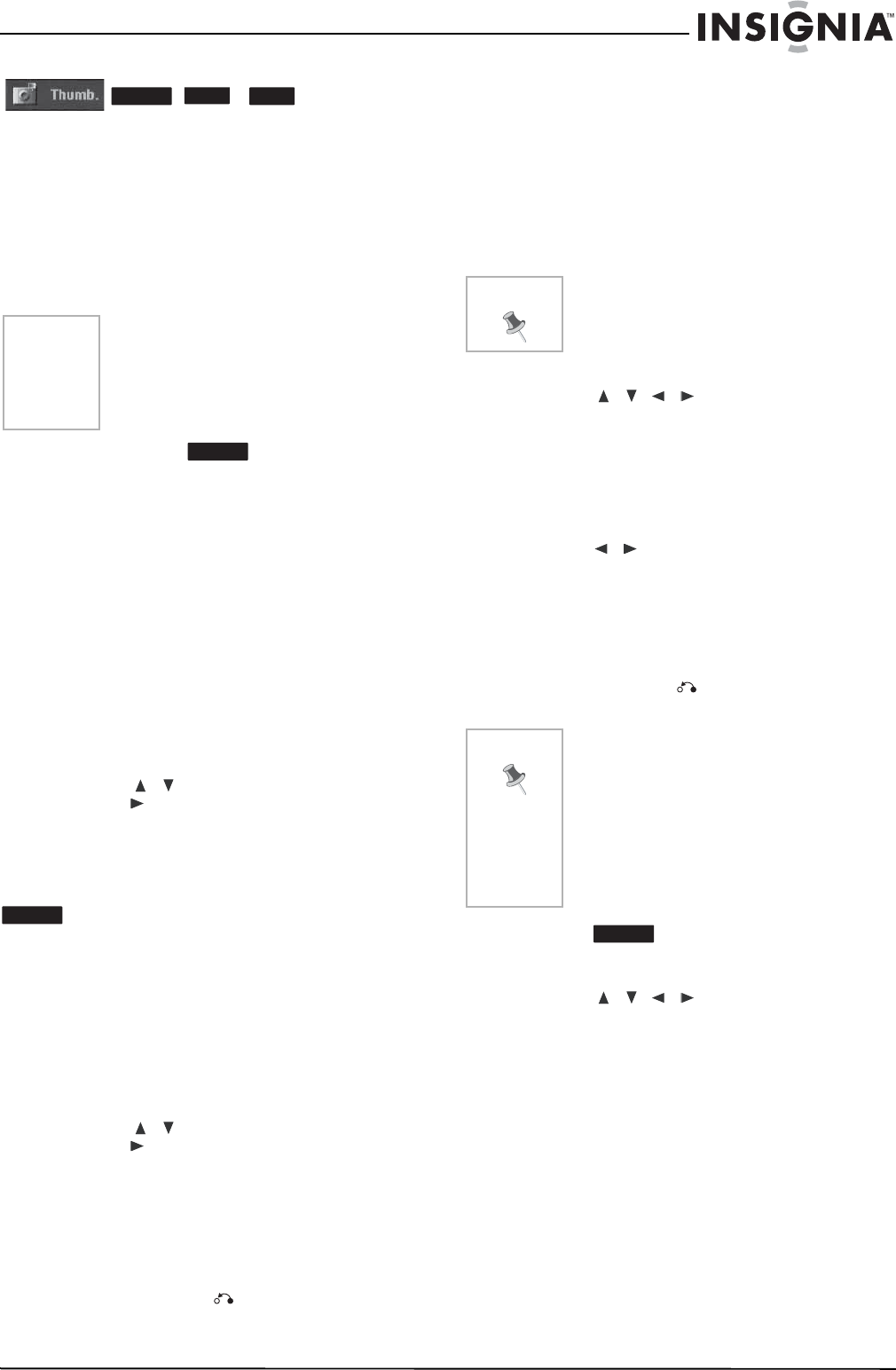
25
NS-DVDR1 DVD Recorder
www.insignia-products.com
Changing title thumbnails
Each title displayed in the Title List menu is
represented by a thumbnail picture taken from
the start of that title or chapter.
If you prefer, select a different still picture from
within a title.
• Press THUMBNAIL to make the currently
displayed picture the one that appears in the
Title List menu. The still picture that you
choose appears in both the Original or
Playlist menu.
Making a new playlist
Use this function to add an original title or
chapter to the playlist. When you do this, the
whole title is put into the playlist (you can delete
bits that you do not need later - see “Deleting an
original or playlist title or chapter” on page 25).
The title appears in the playlist complete with the
chapter markers that appear in the original.
However, if you add more chapter markers to the
original later, these are not automatically copied
over into the playlist title.
To make a new playlist:
1 Choose a title or chapter on the TITLE LIST
Original menu or Chapter List-Original menu
to put into the playlist, then press ENTER.
The menu options appears on the left side of
the menu.
2 Press / to select Playlist Add, then
press .
3 Select New Playlist, then press ENTER. The
new title appears in the updated playlist. All
chapters of the title are added to the playlist.
Adding additional Title or Chapters to the playlist
You can add an original title, or chapter to a
playlist title.
To add additional titles or chapters to the
playlist:
1 Choose a title or chapter on the TITLE LIST
Original menu or Chapter List-Original menu
to put into the playlist, then press ENTER.
The menu options appear on the left side of
the screen.
2 Press / to select Playlist Add, then
press .
3 Choose a Title List-Playlist that is already
saved to insert a title or chapter, then press
ENTER.
4 Repeat steps 1-3 to add additional titles or
chapters to the playlist. You can view the
added chapters on the Chapter List-Playlist
menu.
5 Press RETURN ( ) to exit or DISC
MENU/LIST to go back to the Title
List-Original menu.
Deleting an original or playlist title or chapter
When you erase a title or chapter from the
Playlist menu, you only remove it from the
playlist. The title or chapter remains in the
original menu.
If you choose to delete a title or chapter from the
original (title or chapter) menu, the title or
chapter is actually deleted from the disc and the
remaining time available for recording increases.
Titles or chapters deleted from the original are
also removed from the playlist.
To delete a chapter or title:
1 Press / / to choose a chapter or
title you want to delete on the TITLE LIST or
Chapter List menu, then press ENTER. The
menu options appear on the left side of the
screen.
2 Select Delete from the options on the menu.
3 Press ENTER to confirm. A confirmation
message appears.
4 Press / to select OK, then press
ENTER. The selected chapter or title is
deleted.
After pressing ENTER the updated menu
opens.
5 Repeat steps 1 - 4 to delete additional
chapters or titles from the menu.
6 Press RETURN ( ) repeatedly to exit the
menu.
Deleting a part
To delete part of a title:
1 Press / / to choose a title you
want to delete on the Title List menu, then
press ENTER. The options appear on the left
side of the menu.
2 Select the Edit, Delete Part option, then
press ENTER. The Edit menu opens.
3 Start the playback and use PAUSE, STEP,
SEARCH, and SLOW-MOTION to find the
starting point.
4 Press ENTER at the starting point of the
section you want to delete. The End Point
icon is highlighted and the section to be
deleted is indicated on the progress bar.
5 Use PAUSE, STEP, SEARCH, and
SLOW-MOTION to find the ending point.
Tip
You can also change the thumbnail picture
of the title on the Chapter List menu. Select
a chapter on the Chapter List menu, then
press THUMBNAIL. The thumbnail picture
of the title that includes the chapter is
changed.
-RW
VR
+RW
+R
-RW
VR
-RW
VR
Note
You cannot delete chapters that are less
than 3 seconds long.
Note
• When recording a DVD+RW, the
deleted title’s name is changed to
“Deleted Title.”
• If more than two titles are repeatedly
deleted, the titles are combined into
one.
• When you are deleting a title or
chapter, only when you delete the last
one on the DVD+R/RW do you
increase the remaining recording time.
-RW
VR