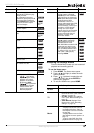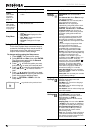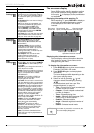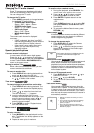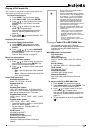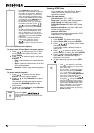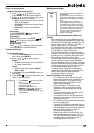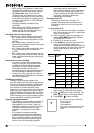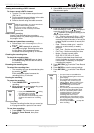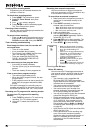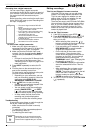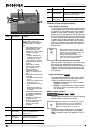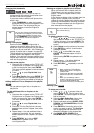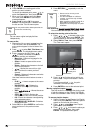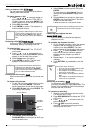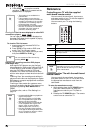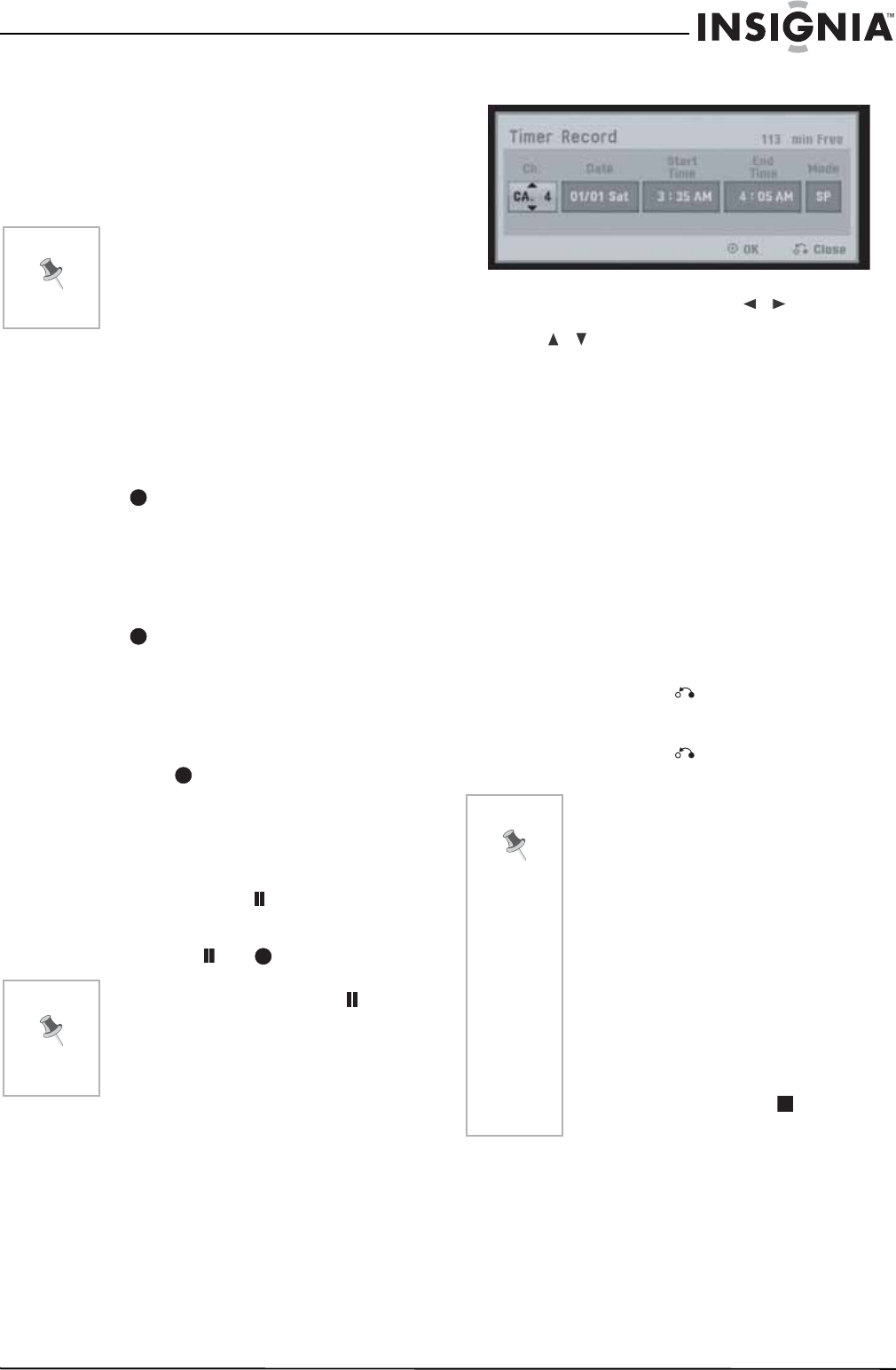
21
NS-DVDR1 DVD Recorder
www.insignia-products.com
Viewing and recording a CATV channel
To view or record a CATV channel:
1 Tune the TV to the recorder output channel
(CH 3 or 4).
2 Set the recorder channel selector to the cable
output channel. (Example: CH3)
3 Select a channel using the cable converter.
Instant timer recording
Instant Timer Recording lets you make a
recording easily of a preset length without using
the program timer.
To make an instant timer recording:
1 Follow Steps 1-4 in
“Recording from a TV” on
page 20.
2 Press REC repeatedly to select the
recording time length. Recording starts after
the first press. Each subsequent press
increases the recording time by 10 minutes.
Checking the recording time
To check the recording time:
• Press REC or DISPLAY once to check
the total recording time and the time left for
the recording.
Extending the recording time
To extend the recording time:
• The recording time can be extended anytime
by pressing REC.
Each subsequent press increases the
recording time by 10 minutes.
Pausing the recording
To pause the recording:
1 Press PAUSE/STEP ( ) to pause the
recording.
2 When you want to continue recording, press
PAUSE/STEP () or REC.
Timer recording
The timer recording function lets you record up
to 16 programs within a period of one month.
To use timer recording:
1 Press HOME. The Home menu opens.
2 Select TV, Timer Record, then press
ENTER.
3 Select NEW, then press ENTER. The Timer
Record menu opens.
4 Enter the necessary information for your
timer recording(s). Press / (left/right) to
move the cursor left or right, and press
/ (up/down) to change the setting at the
current cursor position.
• Ch. – Choose a channel (2-69 or 1-125 for
antenna or cable channels respectively,
excluding skipped channels), or one of the
external inputs from which to record (AV1
or AV2).
• Date – Choose a date up to 1 month in
advance, or select a daily or weekly
program.
• Start Time – Set the recording start time.
• End Time – Set the recording end time.
• Mode – Choose a record mode.
DVD: EP, LP, SP, XP, or AT (Auto)
AT(Auto) mode determines how much
time is available on the disc and switches
record mode, if necessary, to complete
recording the program.
5 Press RETURN ( ) to exit the Timer Record
menu.
6 Press ENTER to save the record settings.
7 Press RETURN ( ) to exit the Timer Record
List.
Note
With this connection, you cannot record one
program while viewing another.
If you are using a cable box to tune
channels, it is not necessary to do Auto
Channel Set.
Note
• If you press PAUSE/STEP ( ) during
the instant timer recording, the
recording will be canceled.
• Your recorder will automatically power
off when the instant timer recording
ends.
Note
• You must insert a recordable disc.
• The Timer indicator lights on the front
panel display.
• The recorder will record the audio
according to the current TV tuner
setting (Stereo, Mono or SAP). Press
the AUDIO button to set the audio
before switching the recorder to
Standby mode.
• The recorder will automatically power
off when the Timer Recording ends.
• There is a short delay when a timer
recording finishes to confirm the
recorded program. If two timer
recordings are set to record
sequentially (one right after the other),
the very beginning of the later program
may not be recorded.
• You must press STOP ( ) to stop the
timer recording.