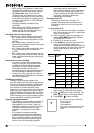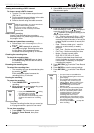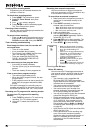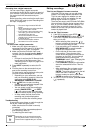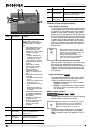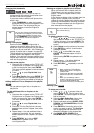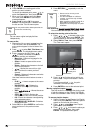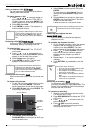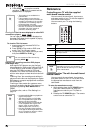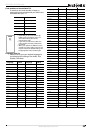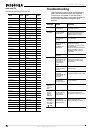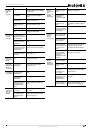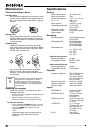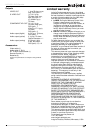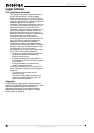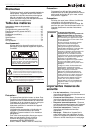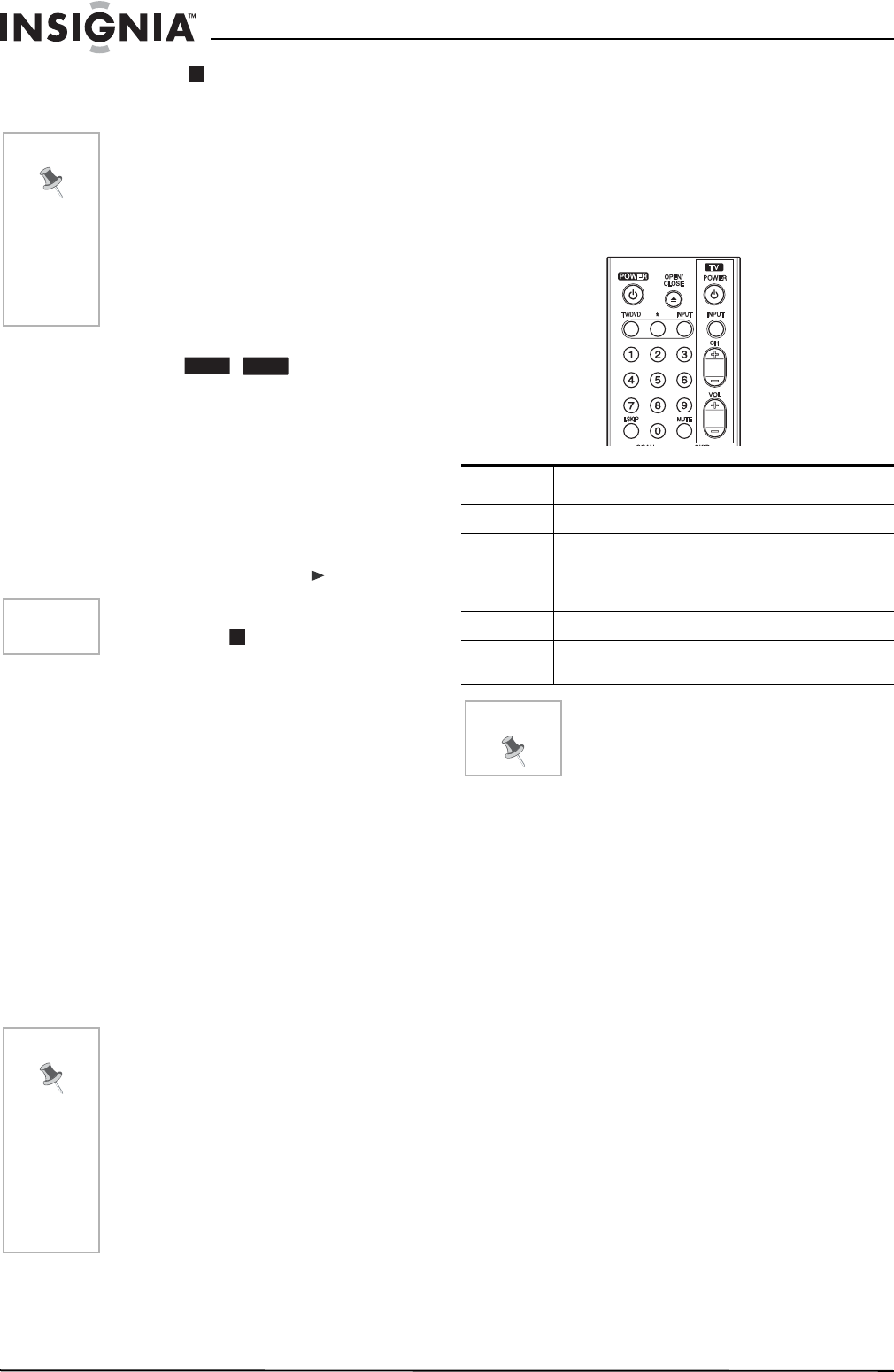
28
NS-DVDR1 DVD Recorder
www.insignia-products.com
5 Press STOP ( ) to stop the overwrite
recording. The new title is created and the
updated menu is displayed.
Viewing the Title List menu displayed on other DVD
recorders or players
You can view the Title List menu displayed on
the other DVD player that is capable of playing
DVD+RW or DVD+Rs.
To view the Title List menu:
1 Insert a previously recorded DVD+R or
DVD+RW disc.
2 Press TITLE in Play mode or DVD tuner
mode. The Title List menu opens.
3 To play back a title, select the title you want,
then press ENTER or PLAY ().
Playing your recordings on other DVD players
(finalizing a disc)
Most regular DVD players can play finalized
discs recorded in Video mode, finalized DVD+R,
or DVD+RWs. A small number of players can
also play DVD-RWs recorded in VR mode,
finalized or not. Check the manual that came
with the other player to check what formats it will
play.
Finalizing “fixes” the recordings and editings in
place so that the disc can be played on a regular
DVD player or computer equipped with a suitable
DVD-ROM drive.
Finalizing a Video mode disc creates a menu
screen for navigating the disc. The menu can be
accessed by pressing DISC MENU/LIST or
TITLE.
To finalize a disc, refer to “Disc Settings” on
page 15.
Reference
Controlling your TV with the supplied
multi-brand remote control
You can control the sound level, input source,
and power switch of your TV with the supplied
multi-brand remote control.
You can control your TV using the following
buttons.
Controlling other TVs with the multi-brand
remote control
You can control the sound level, input source,
and power switch of non-LG TVs as well. Enter
the appropriate manufacturer code from the
table below.
To enter the manufacturer code:
1 While holding down the TV POWER button,
press the number buttons to select the
manufacturer code for your TV (Refer to
table).
2 Release the TV POWER button. The remote
control is set to control the TV.
Note
• This function is not available for a
protected title.
• If the overwrite is longer than the
recording length of the current title, the
next title is overwritten. If the next title
is protected, the overwriting stops at
the starting point of the title.
• If the selected title’s recording length is
less than 10 seconds, the next title is
overwritten. But if the next title is
protected, overwriting stops.
Tip
You can remove the Title List menu by
pressing STOP ().
Note
• Unfinalized DVD+RWs are playable on
regular DVD players.
• The edited contents of a DVD+RW
disc is compatible with regular DVD
players only after finalization.
• The edited contents of a DVD+R disc
is not compatible with regular DVD
players. (Hide, chapter combine,
added chapter mark, and so on.)
• How long finalization takes depends
on the type of disc being finalized, how
much is recorded on the disc, and the
number of titles on the disc.
+RW
+R
Press To...
POWER Turn the TV on or off
INPUT
Switch the TV’s input source between the TV and
other input sources.
CH +/– Scan up or down through memorized channels
VOL +/– Adjust the volume of the TV
MUTE Temporarily turn TV sound OFF. Press again to
restore.
Note
Depending on the you are connecting, you
may not be able to control your TV using
some of the buttons.