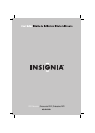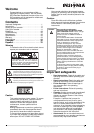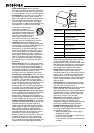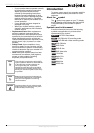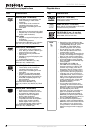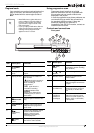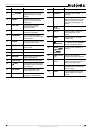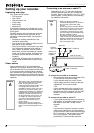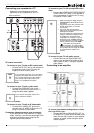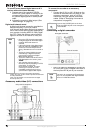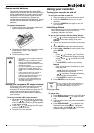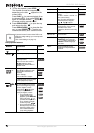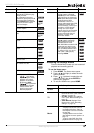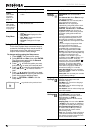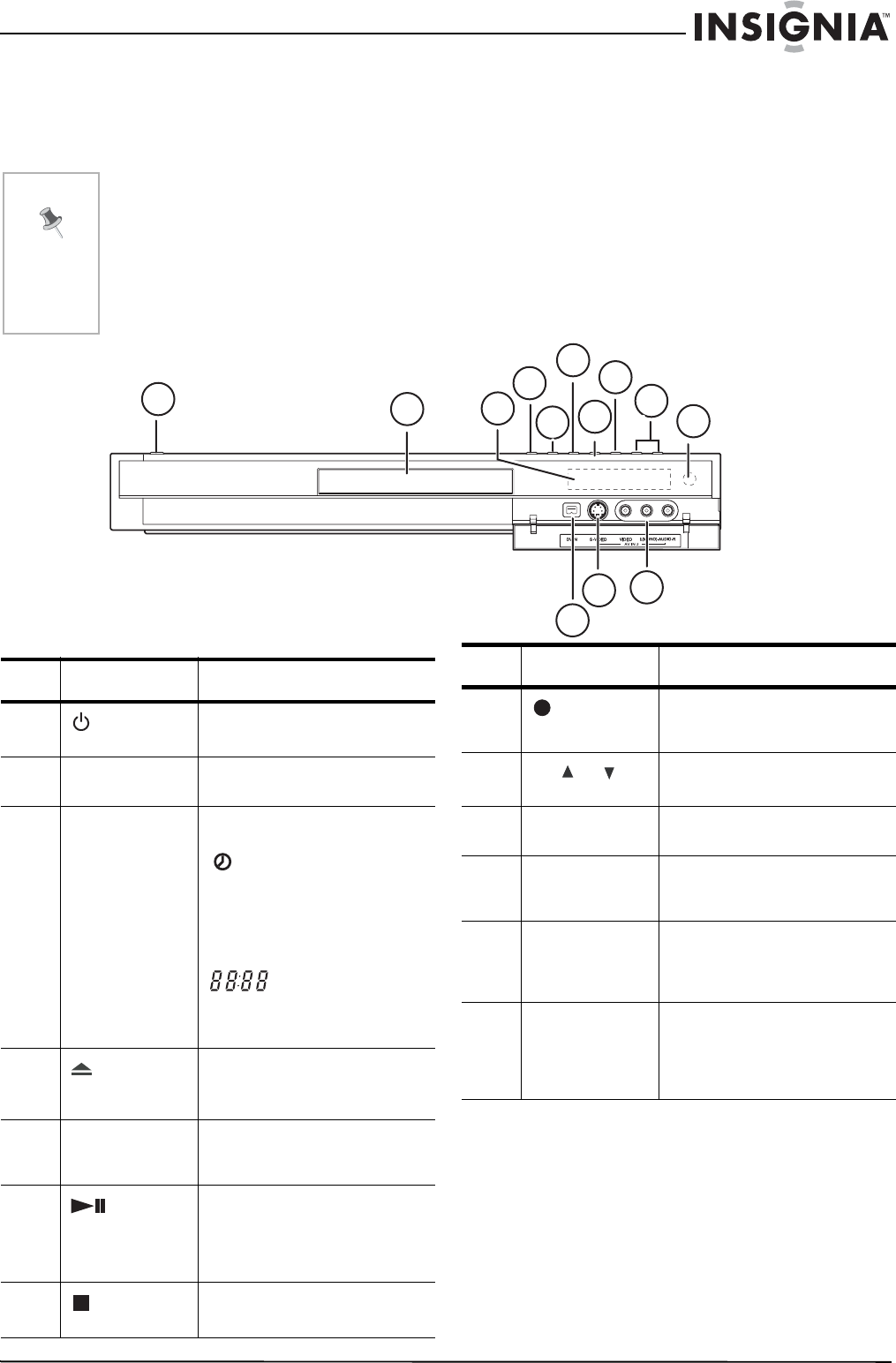
5
NS-DVDR1 DVD Recorder
www.insignia-products.com
Regional code
Your recorder has a regional code printed on the
back of the case. Your recorder can play only
DVDs labeled with the same regional code or
ALL.
Using progressive scan
Consumers should note that not all high
definition televisions are fully compatible with
this recorder and may cause artifacts to be
displayed in the picture.
In case of progressive scan picture problems, we
recommend that you switch the connection to
the standard definition output. If there are
questions regarding your television’s
compatibility with this DVD recorder, contact our
customer service center.
Controls and connections
Front panel
Note
• Most DVDs have a globe with one or
more numbers in it clearly visible on
the cover. This number must match
your recorder’s regional code or the
DVD cannot play.
• If you try to play a DVD with a different
regional code from the recorder, the
message “Check Regional Code”
appears on the TV screen.
3
4
2
1
5
6
7
8
9
10
11
12
13
Item Description Function
1
POWER
button
Turns the recorder on and off.
2 Disc tray (DVD
deck)
Place a disc on the tray when it
opens.
3 Display window Shows the current status of
the recorder.
lights when the recorder is
in timer recording or when a
timer recording is
programmed.
lights when the
recorder is recording.
indicates total
playing time, elapsed time,
remaining time, or current
deck status.
4
OPEN/CLOSE
button
Press to open or close the disc
tray.
5 PROGRESSIVE
SCAN
Sets the output resolution to
480p format for progressive
scan mode.
6
(Play/Pause)
button
Press to start playback. When
a DVD or video cassette is
playing, press to pause
playback. Press again to
resume playback.
7
(STOP)
button
Press to stop the playback of
the DVD or video cassette.
REC
8
(REC)
button
Press to start recording. Press
repeatedly to set the recording
time (duration).
9
CH or
buttons
Press to change the channels.
10 Remote sensor Receives signals from the
remote control.
11 DV IN Connect the digital video
output of a digital camcorder to
this jack.
12 INPUT 2
(S-VIDEO IN)
Connect the S-Video output of
an external source (such as a
TV, monitor, or VCR to this
jack.
13 INPUT 2
(VIDEO IN
/AUDIO IN
(Left/Right)
Connect the audio/video
output of an external source
(such as an audio system, TV,
monitor, VCR, or camcorder)
to these jacks.
Item Description Function