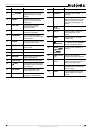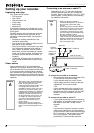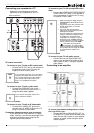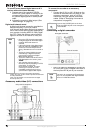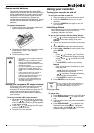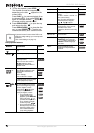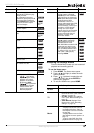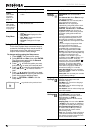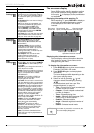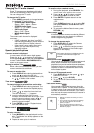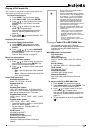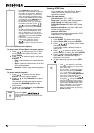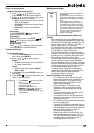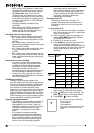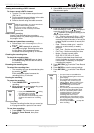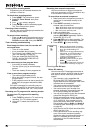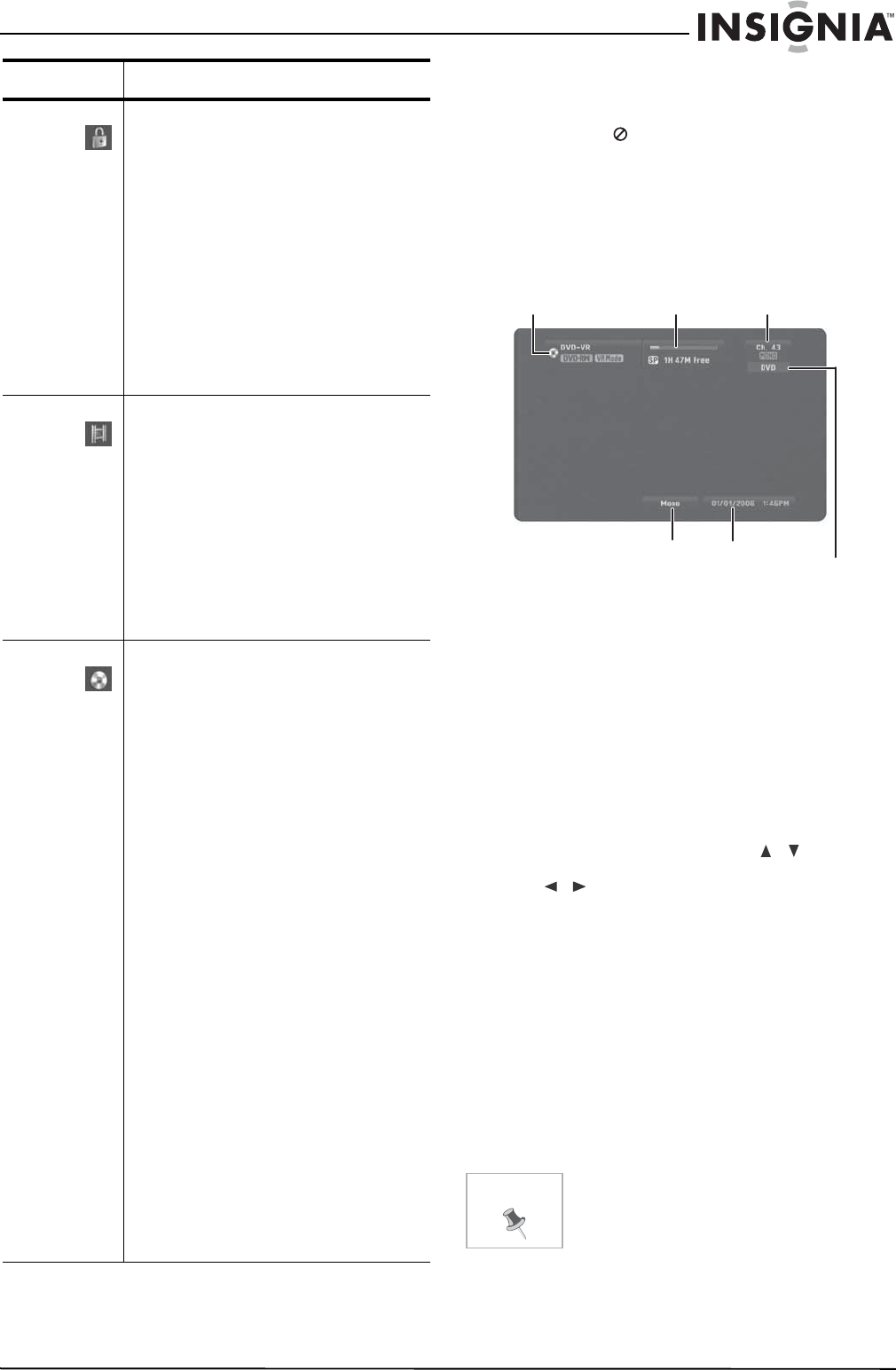
15
NS-DVDR1 DVD Recorder
www.insignia-products.com
The on-screen display
Some DVDs require specific operation or allow
only limited operation during playback. When
this occurs,
is displayed, action prohibited or
not available.
Displaying information while watching TV
While watching TV, press DISPLAY to display or
remove the information displayed on-screen.
In the example a DVD-RW in VR mode is
inserted.
Displaying disc information on screen
You can display various information about the
disc loaded on screen. Some items can be
changed using the menu.
To display disc information on screen:
1 Press DISPLAY once to show current status.
Example: DVD-RW in VR mode
2 Press DISPLAY again to show playback
information.
The items displayed differ depending on the
disc type or playing status.
3 Select an item by pressing / and
change or select the setting by pressing
/ .
For details about each item, see “Disc
playback features” on page 12.
• Title—Current title (or track) number/total
number of titles (or tracks)
• Chapter—Current chapter number/total
number of chapters
• Time—Elapsed playing time
• Audio—Selected audio language (DVD
VIDEO only) or audio channel
• Subtitle—Selected subtitle
• Angle—Selected angle/total number of
angles
• Sound—Selected sound mode
Lock
Settings
Rating–You can select the rating
restrictions for your DVD player. Ratings
are 1–8 (1 is the most restrictive). When
you select this option, you must enter a
password.
Set Password–You can enter or change
your password.
Note: If you forget your password, you
can clear the password by going to the
Setup menu, selecting Start, then
pressing ENTER. Input the six-digit
number (210449), select OK when the
message appears, then press ENTER.
The password is cleared.
Area Code–You can enter the area code
whose standards were used to rate the
DVD (see “Area code list” on page 30).
Recording
Settings
Disc Record Mode–You can set the
picture quality for recording a DVD.
(XP=excellent, SP=standard, LP= low,
EP=extended.)
DV Record Audio–You can set this to
choose which of two digital camcorder
soundtracks to use. Audio 1 (to use the
sound that was recorded when a
recording was made), or Audio 2 (to use
the overdubbed sound).
Auto Chapter–You can set the auto
chapter markings (made during
recording) to 5 minute intervals, 10
minute intervals, or None.
Disc
Settings
Initialize–Formats a DVD for recording.
For DVD-RWs, you can choose VR Mode
or Video Mode. For DVD+RWs you can
choose OK.
Caution: If you change the format of a
DVD, the disc is erased.
Finalize–Fixes the recordings in place so
the DVD can be played on a regular DVD
player or a computer with a suitable
DVD-ROM drive.
Caution: If you finalize a DVD-R or
DVD+R, you cannot edit or record
anything else on the disc.
Disc Label–You can enter a name for the
DVD. See “Naming a title” on page 26 for
information on using the Keyboard menu.
Disc Protect–You can protect recordings,
depending on the type of DVD you are
using. For DVD+RWs, it prevents editing,
erasing, overwriting, or regular recording.
For DVD+Rs or DVD-RWs (VR mode), it
prevents editing, erasing, and regular
recording. It is not compatible with
DVD-RWs in Video mode or DVD-Rs. To
unlock a DVD, select OFF.
AutoPlay–Turning this ON will bypass
the Disc menu and trailers and start
playing the movie automatically.
About DivX
®
–Provides you with a
registration code that lets you rent and
purchase videos using the DivX VOD
service. For more information, visit
www.divx.com/vod.
Note: The videos downloaded from
DivX VOD can only be played back on
your recorder.
Menu Available settings
Note
If no button is pressed for 10 seconds, the
on-screen display disappears.
Disc name
and format
Record mode, free
space, and elapsed time
Channel number
and audio input
Audio output
Date and time
Operational mode of recorder