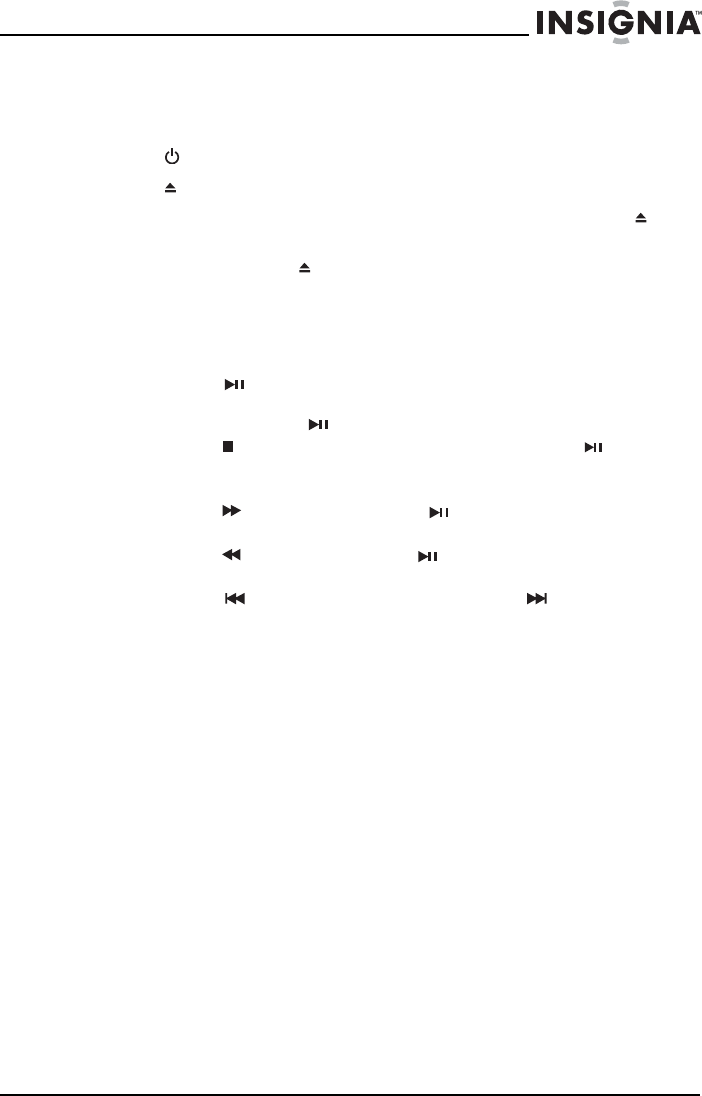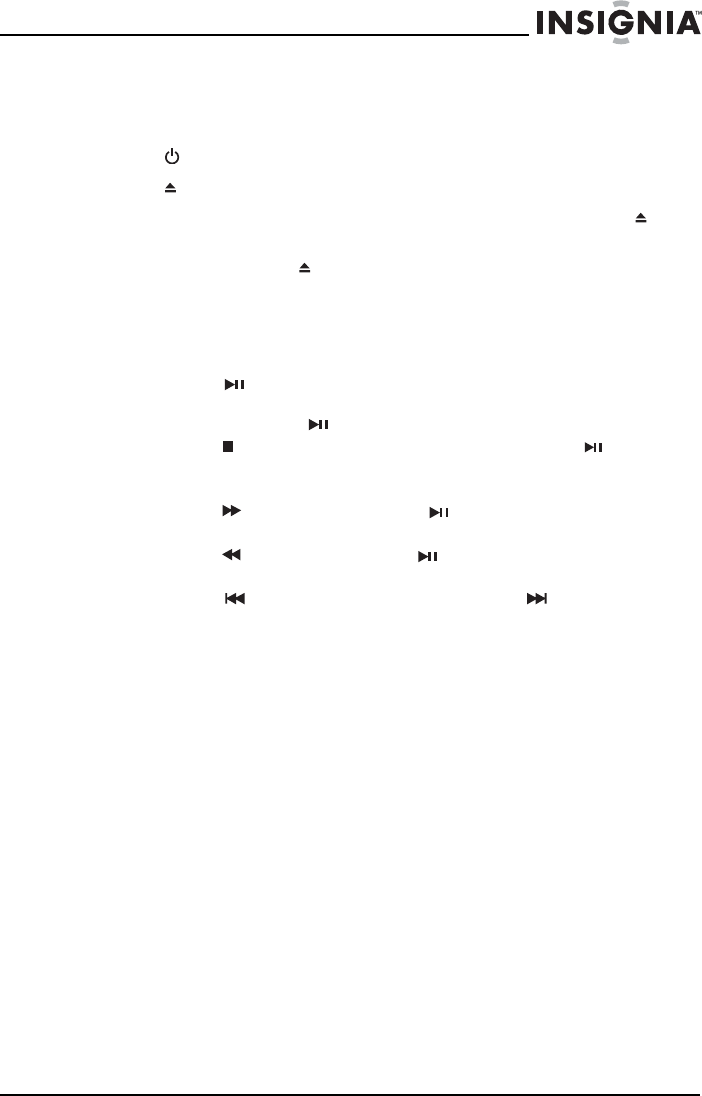
23
Insignia NS-BRDVD4/NS-BRDVD4-CA Blu-Ray Disc Player
www.insigniaproducts.com
Playing an audio CD
To play an audio CD:
1 Press .
2 Press to open the disc tray.
3 Place a CD on the disc tray with the label facing up, then press to
close the disc tray. It may take a few seconds for the CD to load.
4 To eject the CD, press .
Controlling audio CD playback
To control audio CD playback:
• Press (play/pause) to start or pause playback. The sound is
muted when your player is in pause mode. To resume normal
playback, press (play/pause).
• Press (stop) to stop playback completely. Press (play/
pause) to start playback again. Playback starts at the beginning
of the CD.
• Press to fast-forward. Press (play/pause) to resume
normal playback.
• Press to fast reverse. Press (play/pause) to resume normal
playback.
• Press to go to the previous track. Press to go to the next
track.
• Press SEARCH to select a track, enter the track number with the
number buttons, then press ENTER.
Or,
Enter the track number directly by pressing the appropriate number
buttons.
Searching for a title, chapter, or elapsed time
To search for a title, chapter, or elapsed time:
1 During playback, press SEARCH one or more times to select a search
mode.
• One press selects Goto Title - - - mode.
• Two presses selects Goto Chapter - - - mode.
• Three presses selects Goto Time --: -- : -- mode.
2 Press the number buttons to enter the title number, chapter number,
or time, then press ENTER. Your player goes to the title, chapter, or
time you entered.
NS-BRDVD4-BRDVD4-CA_10-0864_MAN_V6.fm Page 23 Monday, October 24, 2011 5:16 PM