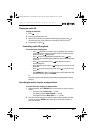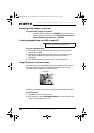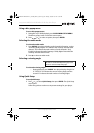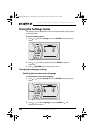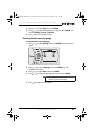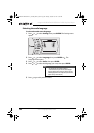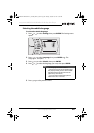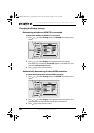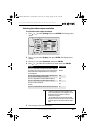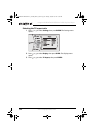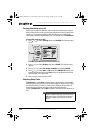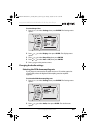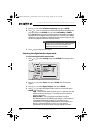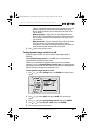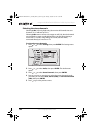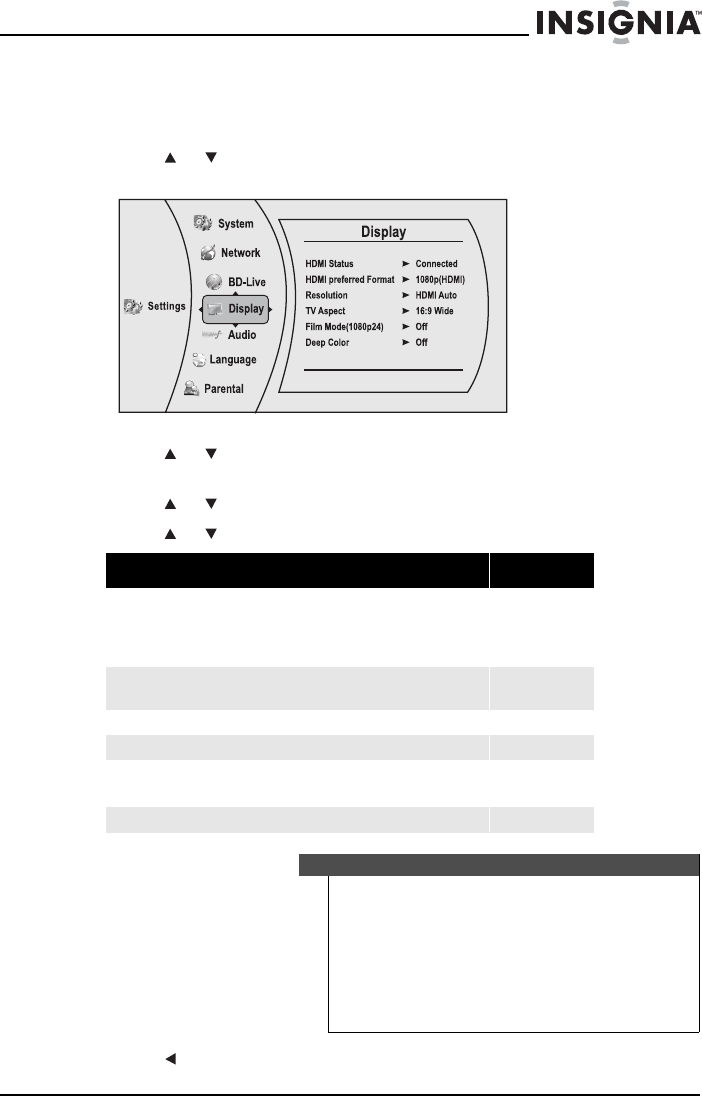
31
Insignia NS-BRDVD4/NS-BRDVD4-CA Blu-Ray Disc Player
www.insigniaproducts.com
Selecting the video output resolution
To select the video output resolution:
1 Press or to select Settings, then press ENTER. The Settings menu
opens.
2 Press or to select Display, then press ENTER. The Display menu
opens.
3 Press or to select Resolution, then press ENTER.
4 Press or to select the resolution you want, then press ENTER.
5 Press to go to the previous menu.
TV type Resolution
If your TV is a high-definition TV (HDTV) connected to the HDMI jack
on your player and you want your player to set the output resolution
based on information exchanged between the TV and your player
over the HDMI cable
HDMI Auto
If the TV is a high-definition TV (HDTV) capable of 1080p (any frame
rate) connected to the HDMI jack on your player
1080p
If your TV is a high-definition TV (HDTV) capable of 1080i only 1080i
If your TV is a high-definition TV (HDTV) capable of 720p only 720p
If your TV is an enhanced-definition
TV (EDTV)
480p
If your TV is a standard-definition NTSC TV (American or Asian SD TV) 480i
Notes
• Selecting a resolution the TV does not support could
result in an unstable picture or loss of the picture. See the
documentation that came with the TV to find the
resolutions the TV supports.
• Only the HDMI output on your player supports 1080p
video output at any frame rate. If the TV is connected to the
component output, the video output is limited to 1080i or
lower.
NS-BRDVD4-BRDVD4-CA_10-0864_MAN_V6.fm Page 31 Monday, October 24, 2011 5:16 PM