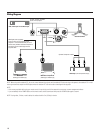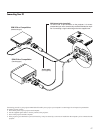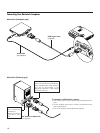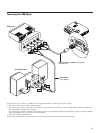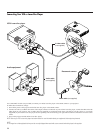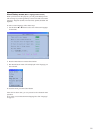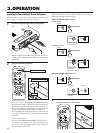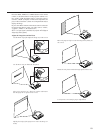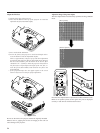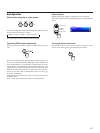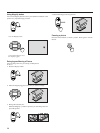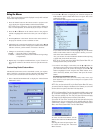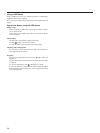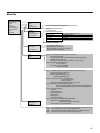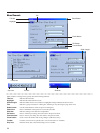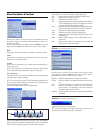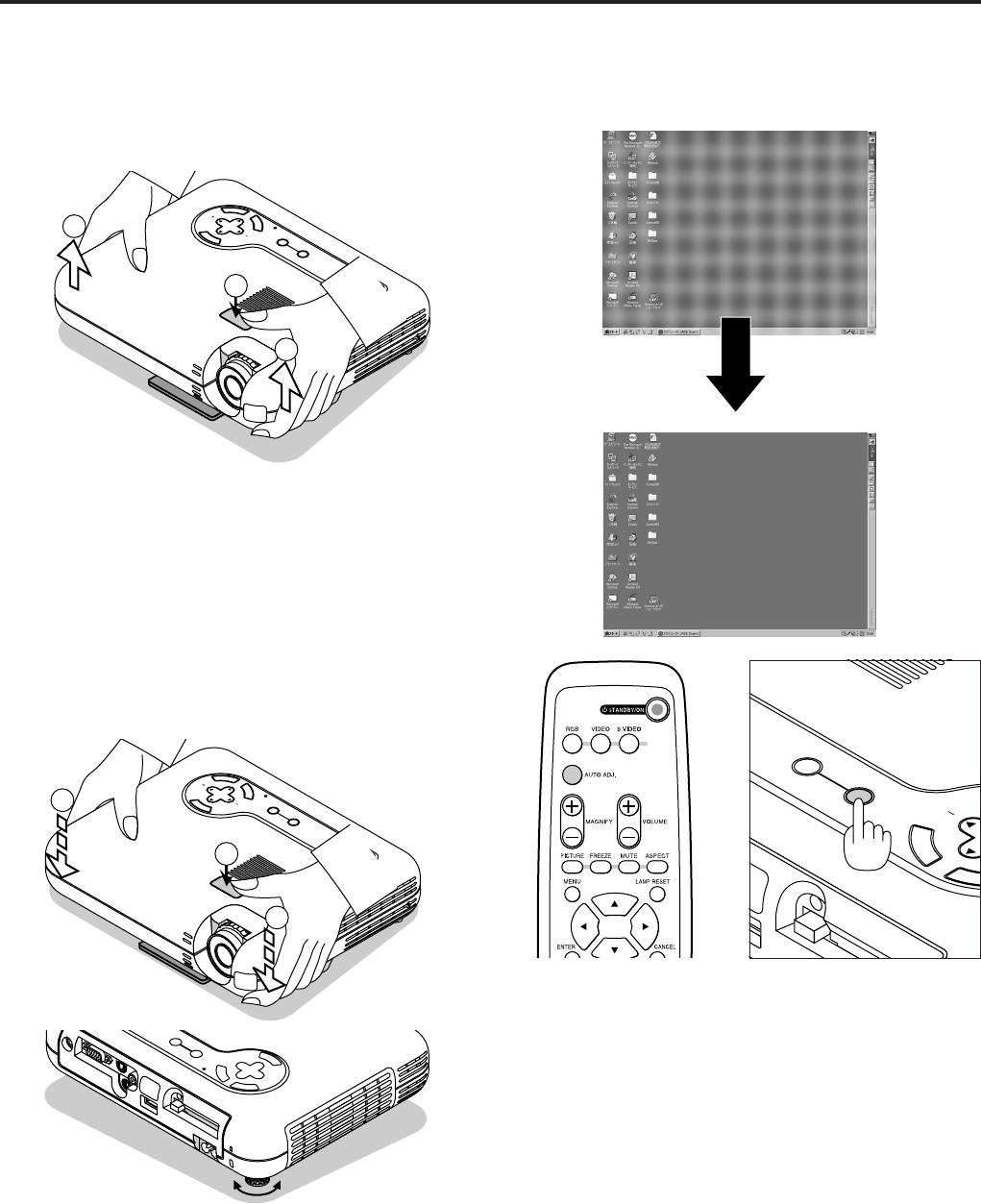
24
Adjust the Tilt Foot
1) Lift the front edge of the projector.
2) Press the Tilt button on the top of the projector to extend the
adjustable tilt foot (maximum height).
M
E
N
U
E
N
T
E
R
C
A
N
C
E
L
SELECT
A
U
T
O
A
D
JU
S
T
P
C
C
A
R
D
A
C
C
E
S
S
S
TA
TU
S
P
O
W
E
R
O
N
/S
T
A
N
D
B
Y
S
O
U
R
C
E
1
1
2
3) Press and hold the Tilt button.
4) Lower the front of the projector to the desired height and re-
lease the button to lock the Adjustable tilt foot.
There is approximately 5 degrees of up and down adjustment
for the front of the projector. The rear foot height can be changed,
but the vertical distance from the bottom to the desk or floor
should be 0.14 ” (3.5mm) to make the projector horizontal on
the flat surface. To fine-adjust the height of the rear foot, re-
move the spacer (black rubber) and rotate the rear foot to the
desired height.
* If the projected image does not appear square to the screen
then use keystone correction for proper adjustment.
M
E
N
U
E
N
T
E
R
C
A
N
C
E
L
S
E
L
E
C
T
AUTO
ADJUST
PC CARD ACCESS
STATUS
POWER
ON/ STAND BY
SOURCE
4
4
3
up down
Adjust the Image Using Auto Adjust
The Auto Adjust function automatically optimizes the image in RGB
mode.
[Poor picture]
[Normal picture]
Press the Auto Adjust button to adjust Position-H/V and Pixel Clock/
Phase for an optimal picture. Some signals may not be displayed
correctly or take time to switch between sources.
P
C
C
A
R
D
E
N
T
E
R
C
A
N
AUTO
ADJUST
PC CARD ACCESS
SOURCE
INPUT
Do not use the tilt-foot for purposes other than originally intended.
Misuses such as gripping the tilt-foot or hanging on the wall can
cause damage to the projector.