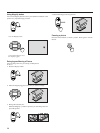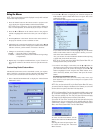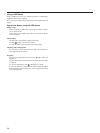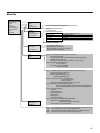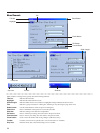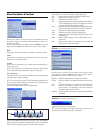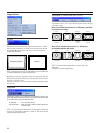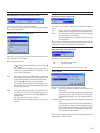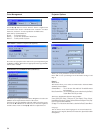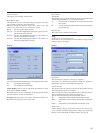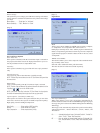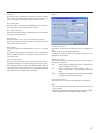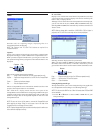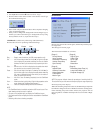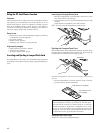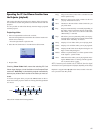34
Projector Options
Gamma Correction (not available for PC Card Viewer)
Use the ᮤ or ᮣ button to choose "Normal" when in a lighted room
and "Natural 1&2" when in a darkened room. "Natural 1" for better
flesh tone; "Natural 2" for true reproduction of middle tones.
Each mode is recommended for :
Normal ....... For the regular picture
Natural 1 ..... For true color reproduction of natural tones
Natural 2 ..... For dark portions of a picture
Color Management
Color Matrix (available for component video signal only)
First select an appropriate color matrix to fit your component signal
for HDTV or SDTV. Then select an appropriate matrix type from B-
Y/R-Y, Cb/Cr or Pb/Pr.
This allows you to adjust the white balance. Brightness for each color
(RGB)is used to adjust the black level of the screen;
Contrast for each color (RGB)to adjust the white level of the screen.
First use the ▲ or ▼ buttons to select R, G, or B for the brightness
and the contrast. Next use the ᮤ or ᮣ buttons to adjust the level.
White Balance (not available for PC Card Viewer)
Menu
Allows you to set preferences for the on-screen menu.
Press “OK” to save your changes for all the features of Page 1 and
Page 2.
[Page1]
Menu Mode:
This feature allows you to select two menu modes: Advanced Menu
and Basic/Custom Menu.
Advanced Menu ........ This is the menu that contains all the available menus
and commands.
Basic/Custom Menu . This is the menu that you can customize using the Basic/
Custom Menu Edit to fit your needs.
The factory default Basic/Custom menu includes:
Source Select (RGB, Video, S-Video and PC Card Viewer), Picture, Volume,
Image Options (Keystone), Projector Options (Menu and Setup) and Tools (Cap-
ture, PC Card Files and ChalkBoad).
See page 27 for instructions about how to customize the Basic/Custom Menu.
Language:
You can choose one of seven languages for on-screen instructions.
The options are: English, German, French, Italian, Spanish, Swedish
and Japanese.