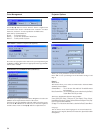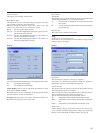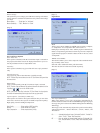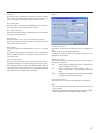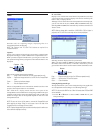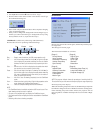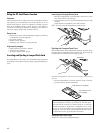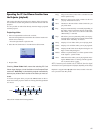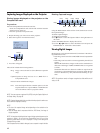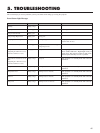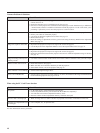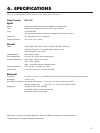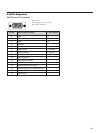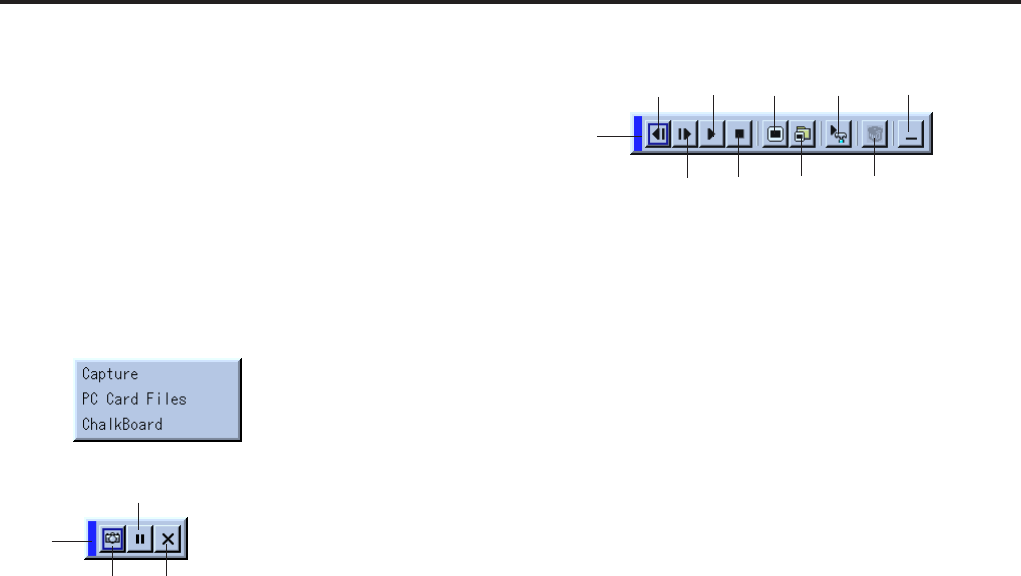
42
Capturing Images Displayed on the Projector
Storing images displayed on the projector on the
CompactFlash card
Preparations:
Insert the CompactFlash card into the card slot.
Insert the CompactFlash card with the side with the insertion
direction arrow on the top.
* Press the eject button to eject the card.
1. Project the image you wish to store on the projector.
2. Select the “Capture” from the Tools menu.
Capture
Exit
Freeze
Drag
3. A tool bar will appear.
The tool bar includes the following buttons:
Drag: Drags to move the tool bar (for USB mouse operation
only).
Capture
:Captures an image and save it as a JPEG file in a
CompactFlash card.
Freeze: Freezes and unfreezes images.
Exit: Exits the Capture function. Another option to exit the
Capture function is to press MENU or CANCEL but-
ton on the remote control or projector cabinet.
NOTE: You can compress a captured file (JPEG) using the Capture Options in
the Setup dialog. See page 36.
NOTE: Captured images with higher resolution than the projector's native reso-
lution cannot be displayed correctly.
NOTE:
• File size of the captured image varies depending on the resolution of an
input signal.
• Since an image data is compressed with the JPEG format, the image is
slightly degraded.
NOTE: An hourglass indicating that an image is being captured appears on the
projector's display. Do not eject the CompactFlash card or turn off the
projector's power while this icon is displayed. Doing so will damage the
CompactFlash card data.
If the CompactFlash card data is damaged, use a computer to repair the data.
Deleting Captured Images
Using the Delete button on the tool bar for PC Card Viewer can de-
lete captured images.
To delete captured images:
1) Select PC Card Viewer.
2) Use ᮣ button to select the Capture folder in the right bottom of
the screen.
3) Press the MENU button to display the tool bar.
4) Use the ᮤ or ᮣ button to select the Delete icon and press the
ENTER button or click with a mouse button.
Viewing Digital Images
Digital images can be played with the PC Card Viewer if the follow-
ing conditions are met:
• If the image can be stored on an MS-DOS format CompactFlash
card
• If the image can be stored in a format supported by the PC Card
Viewer.
With the PC Card Viewer, images on the card are searched for in
directories and images in JPEG or BMP format are recognized
as slides.
Searchable directories are directories within two steps from the
root directory, and searchable images are images within the first
12 files in the directory. Only file and slide switching are pos-
sible.
NOTE: The maximum number of images recognized as slides within one di-
rectory is 128.
Drag
Prev
Next
Play
Setup
Jump
DeleteSelect
Stop
View