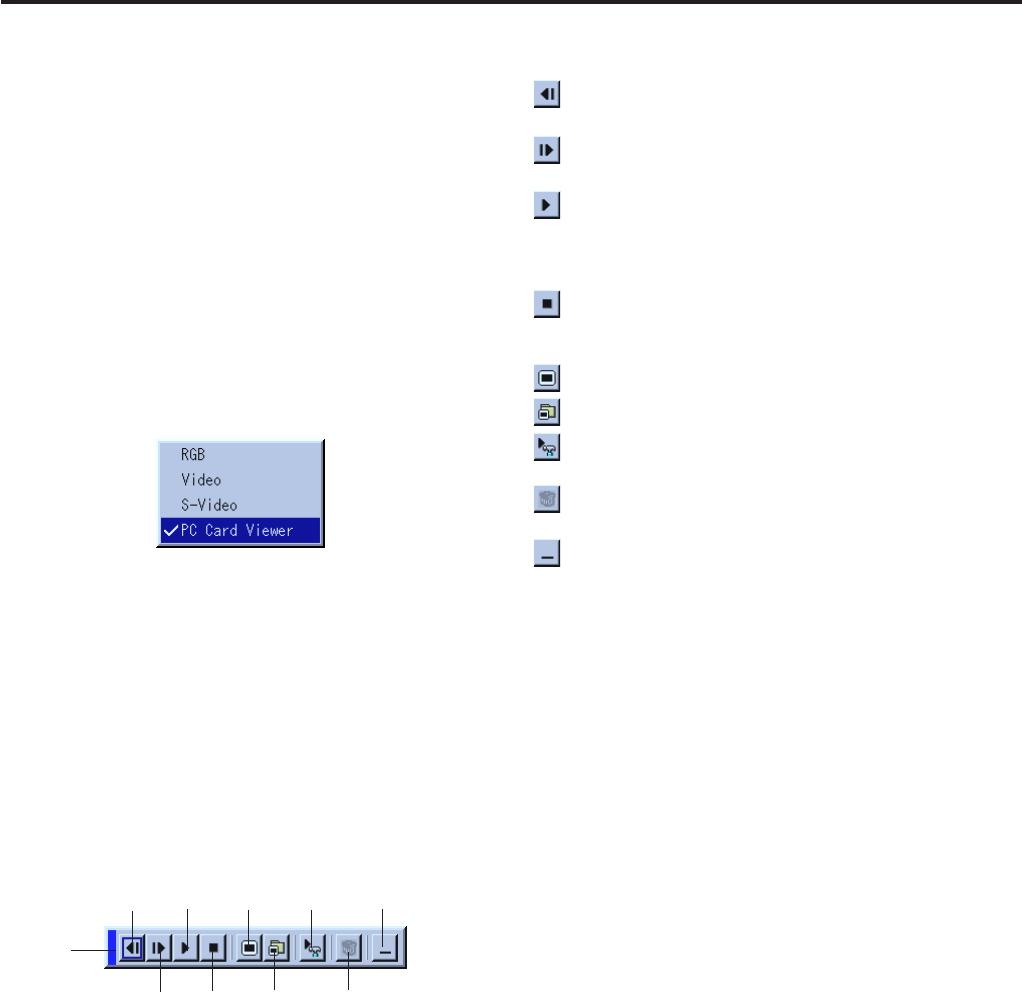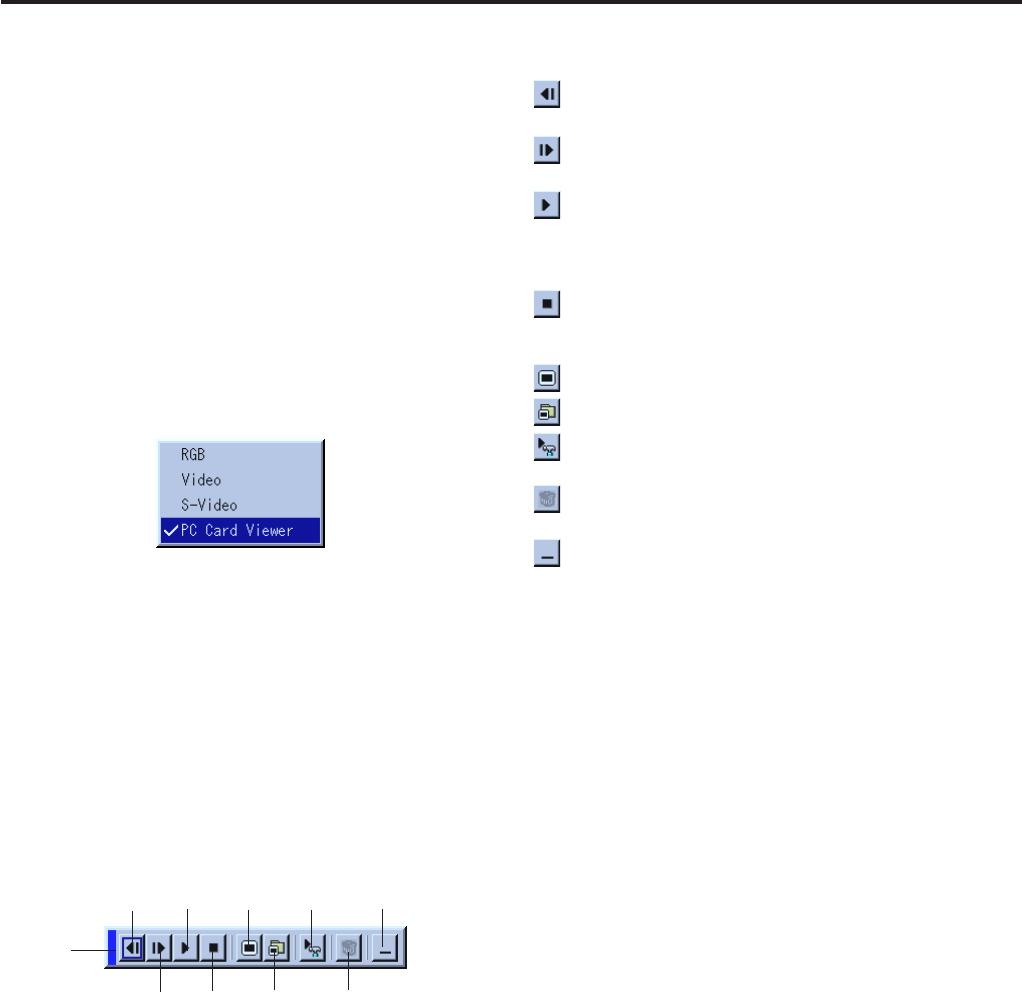
41
Drag
Prev
Next
Play
Setup
Jump
DeleteSelect
A tool bar will appear when you press the MENU button on the re-
mote control or the projector cabinet or clicking with the right button
of a mouse.
Operating the PC Card Viewer Function from
the Projector (playback)
This section describes the operation for showing slides of presenta-
tion documents created using the PC Card Viewer function with the
projector.
It is also possible to make slides directly from the images projected
with the projector.
Projecting slides
1. Insert a CompactFlash card into the card slot.
Insert the CompactFlash card with the side with the insertion di-
rection arrow on the top.
* Press the eject button to eject the card.
2. Select the “PC Card Viewer” from the Source Select menu.
3. Project slides.
Checking “Show Folder List”, means that selecting PC Card
Viewer input displays a list of the folders in the CompactFlash
card and if “Auto Play” is checked the projector automatically
starts to play slides at the first slide of the folder you have se-
lected.
The tool bar includes the following buttons:
Drag: Drags to move the tool bar. This is available for USB
mouse operation only.
Prev: Returns to the previous slide or folder. Or this lets
you play slides back in reverse.
Next: Advances to the next slide or folder. Or this lets you
play slides back.
Play: Plays back automatically or manually depending on
the setting on PC Card Viewer Options of the menu.
This allows you to move on to the next slide when
“Manual Play” is selected.
Stop: This allows you to stop Auto Play while you are play-
ing back and to resume playing from the selected slide
or folder when “Auto Play” is selected.
Jump: Displays a list of slides while you are playing back.
Select: Displays a list of folders while you are playing back.
Setup: Displays the PC Card Viewer Options dialog box on
Page 2 of the Setup dialog box.
Delete: Deletes a captured slide(s) or all the captured slides
in the Capture – specific folder.
View: Hides the tool bar while you are playing back. Press-
ing the MENU button or clicking with the right but-
ton of a mouse shows it again.
NOTE: If no memory card is inserted in the PC CARD slot, there is no signal,
and a black, blue or logo background is displayed, depending on the setting.
Playback is stopped when ᮤ or ᮣ on the remote control or the cabi-
net is pressed in Auto Play mode.
Stop
View