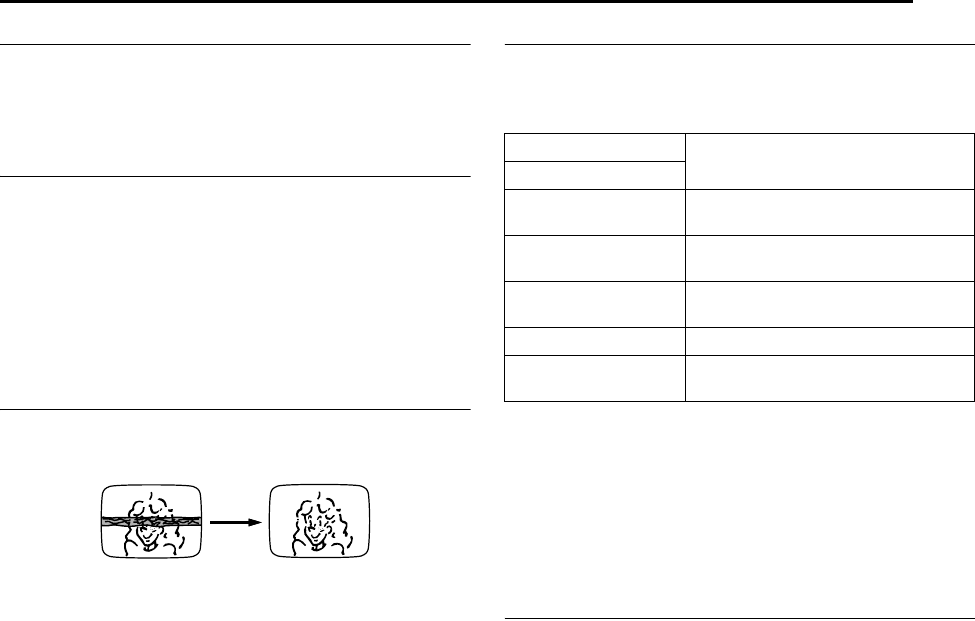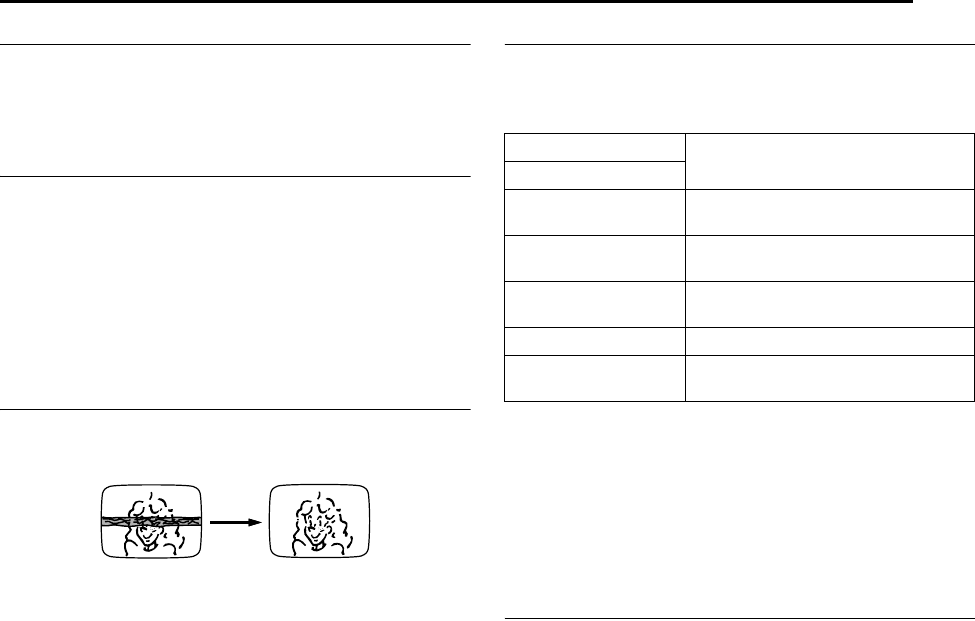
Masterpage:Right+
EN 43
Filename [MX1SEU_08VHS Operation.fm]
BASIC OPERATIONS ON VHS DECK
Page 43Monday, 6 December 2004 14:01
Next Function Memory
The Next Function Memory
A
tells
B
the unit what to do after rewinding.
Before continuing, make sure the unit is in the Stop mode.
For Automatic Start Of Playback
Press O, then press I within 2 seconds.
Repeat Playback
Your unit can automatically play back the whole tape 100 times
repeatedly.
1 Press I to start playback.
2 Press and hold I for over 5 seconds, then release.
● AxB lights up on the front display panel.
● After playing back a tape 100 times, the unit stops
automatically.
3 Press o at any time to stop Repeat Playback.
● Pressing I, O, N or W also stops Repeat Playback.
Manual Tracking
Your unit is equipped with automatic tracking control. During
playback, you can override this and adjust the tracking manually by
pressing the PR buttons.
1 During playback, press PR +/– on the unit simultaneously to
activate manual tracking.
2 Press PR +/– to adjust the tracking manually.
● To return to automatic tracking, press PR +/– simultaneously or
eject and insert the tape again.
NOTE:
When a new tape is inserted, the unit enters the automatic tracking
mode automatically.
Soundtrack Selection
Your unit is capable of recording three soundtracks (HI-FI L,
HI-FI R and NORM) and will play back the one you select.
During Playback
Pressing AUDIO changes the soundtrack as follows:
NOTES:
● AHI-FI L W X RB should normally be selected. In this mode, Hi-Fi
stereo tapes are played back in stereo, and the normal audio
track is played back automatically for tapes with only normal
audio.
● For instructions on recording stereo and bilingual programmes,
refer to page 45.
● AO.S.D.B must be set to AAUTOB or the on-screen displays will not
appear. (A pg. 81)
VHS Progressive Scan
You can watch the images on VHS deck in the Progressive scan
mode via component video.
ATTENTION:
Your TV needs to be compatible with Progressive and to have
Component video input connectors.
1 Press HDD or DVD so that the HDD or DVD lamp lights up on
the unit.
2 Set AL-1 OUTPUTB to ACOMPONENTB (A pg. 72), and the
Progressive-compatible TV to its component input mode.
3 Press PROGRESSIVE SCAN for 3 or more seconds.
● The video output indicator q lights up on the front display
panel.
4 Press VHS so that the VHS lamp lights up on the unit, then
press PROGRESSIVE SCAN.
● ACOMP OFFB is displayed on the front display panel. It will be
displayed for 5 seconds.
5 Press PROGRESSIVE SCAN again within 5 seconds.
● ACOMP ONB is displayed on the front display panel and q
lights up on the front display panel.
● The VHS progressive scan image will then be outputted from
the [COMPONENT VIDEO OUT (Y/P
B
/P
R
)] connectors.
NOTES:
● Be sure to engage the HDD or DVD deck in stop mode.
● It is possible to watch in interlace mode through the component
video connection (AL-1 OUTPUTB set to ACOMPONENTB) simply
by pressing PROGRESSIVE SCAN to switch to ACOMP ONB.
However, q will not light up on the front display panel as the
image outputted is not in progressive mode.
TRACK
USE
On-Screen Display
HI-FI
L W X R
For HI-FI stereo tapes
HI-FI
L W
For main audio of Bilingual tapes
HI-FI
X R
For sub audio of Bilingual tapes
NORM For audio-dubbed tapes
HI-FI
NORM
For audio-dubbed tapes
MX1SEU_00.book Page 43 Monday, December 6, 2004 2:01 PM