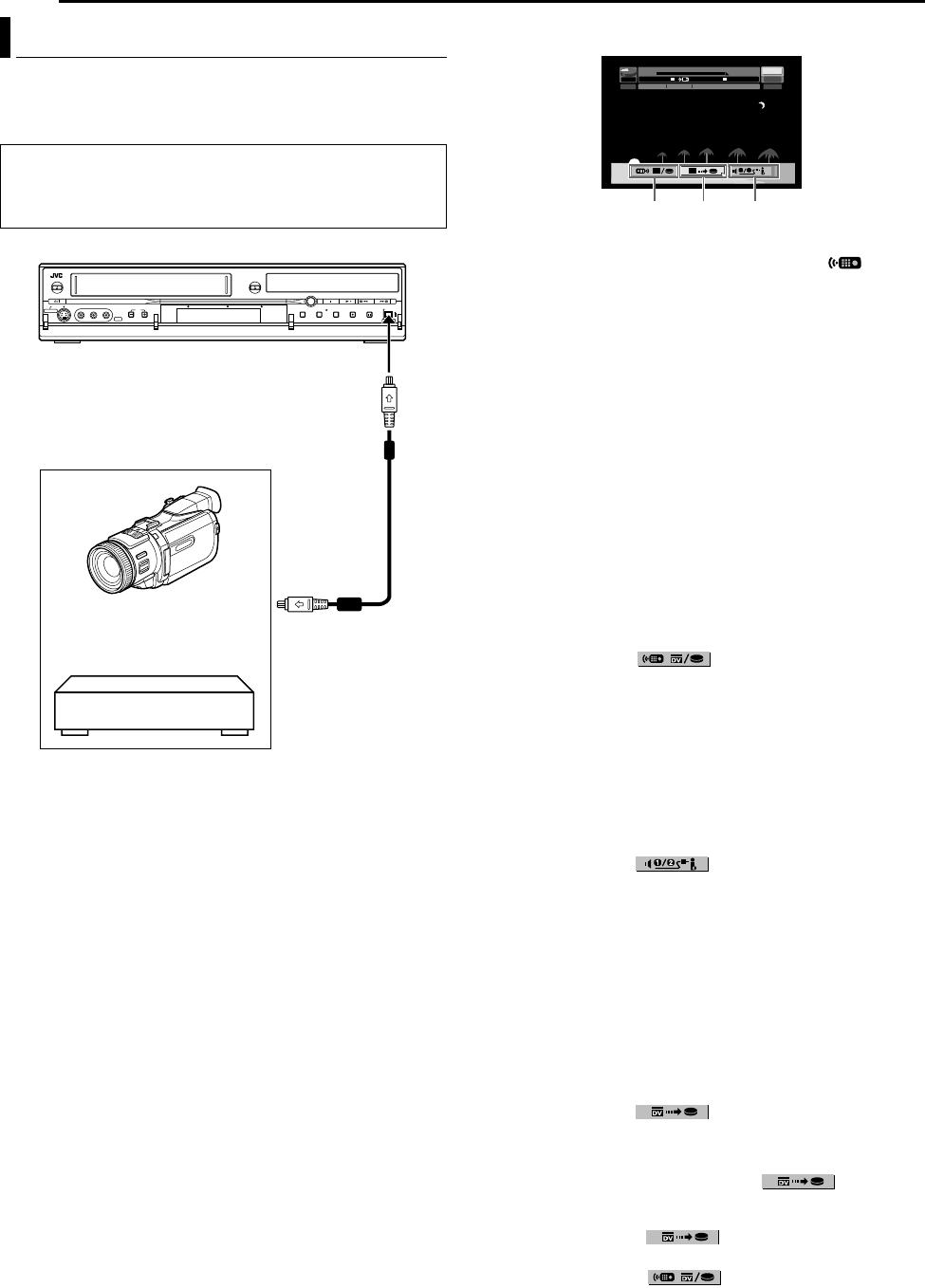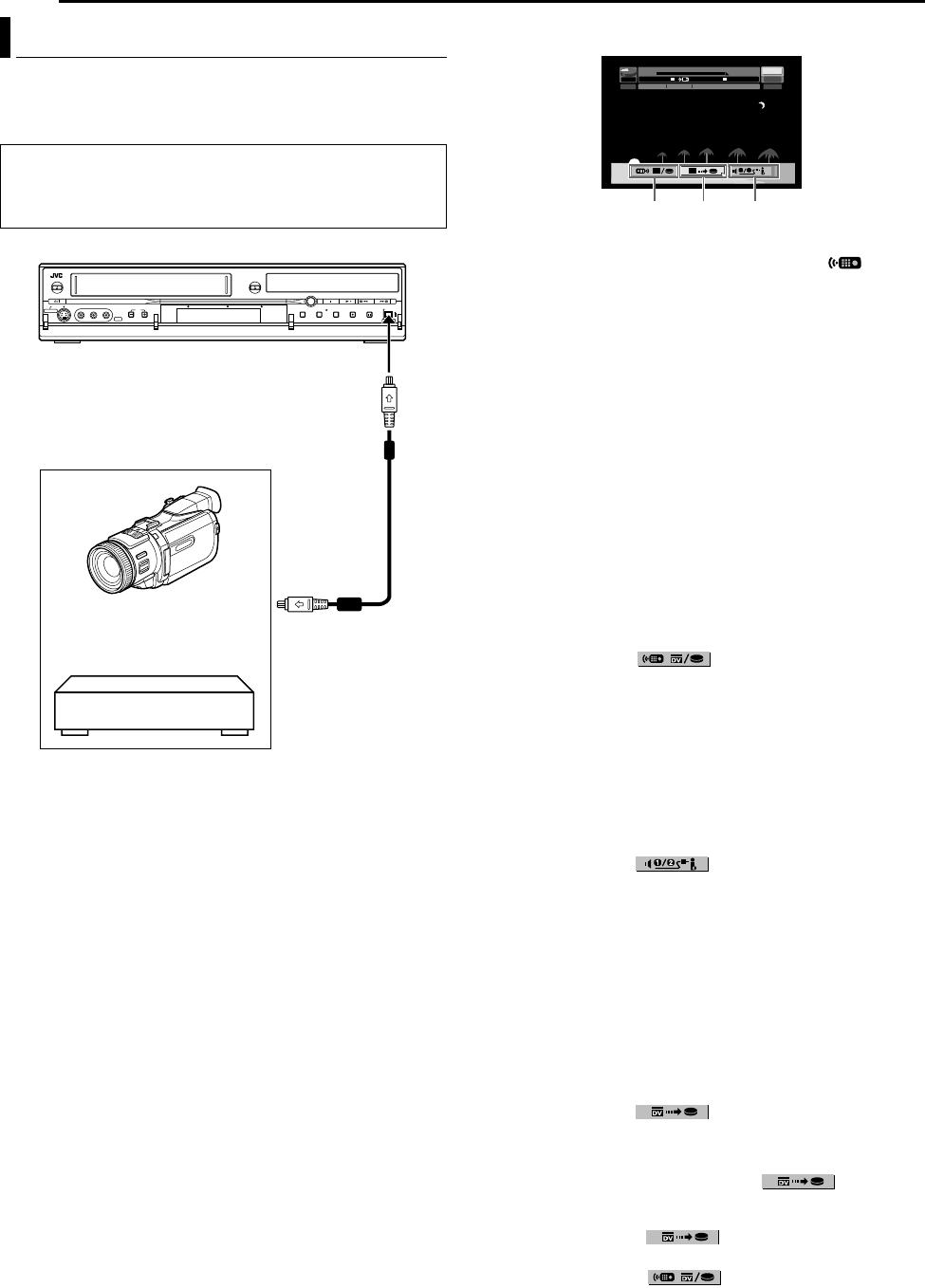
Filename [MX1SEU_12Editing.fm]
Masterpage:Left+
68 EN
EDITING
Page 68 Monday, 6 December 2004 14:01
You can dub programmes from a camcorder or DV equipment
connected to the unit with a DV cable. The unit’s remote control
allows you the limited control of the connected camcorder or DV
equipment functions during dubbing.
The following on-screen display for DV dubbing appears when
ON SCREEN is pressed while the channel has been set to ADVB.
A Remote control switch
To switch between the devices operable by the remote control
unit. The unit is operable when the remote icon ( )
displayed faces to the left, while the DV device is operable
when the remote icon is facing to the right.
B Auto capture button
Select to start or pause the dubbing. If ENTER is pressed when
the DV device is in the pause condition, preroll editing* where it
is possible to dub with a start time that is highly accurate will be
activated. When the DV device cannot be operated from the
unit (such as in camera mode), proceed with normal recording
(A pg. 34, 37).
* Preroll editing refers to the playback after the DV tape is slightly
rewind. (For DV devices that do not support the –1x speed, the
rewinding time may be longer.)
C Sound monitor switch
For selecting the desired sound format for dubbing.
1 Connect a camcorder or DV equipment to the [DV IN]
connector on the unit’s front panel.
2 Press VHS/HDD/DVD SELECT on the unit repeatedly or HDD
on the remote so that the HDD lamp lights up on the unit.
3 Press PR +/– to set the channel to ADVB.
4 Press ON SCREEN.
● The on-screen display for DV dubbing appears.
5 Press DE to select , then press ENTER to display
the remote icon (facing to the right) for the DV equipment.
6 Press REC MODE repeatedly to set the recording mode.
7 Locate the point from where you want to start dubbing, then
stop or pause playback by pressing the following buttons on the
remote control: I, N, O, o, W.
● To play back in slow speed (1/10 of the normal speed), press W
to pause playback, then press O or N.
● To play back frame-by-frame, press W to pause playback, then
press W repeatedly. Each press of W advances a frame.
● To change the playback direction, press O or N.
8 Press DE to select , then press ENTER repeatedly
until the desired sound track appears on the TV screen.
SOUND 1:
Select this to record the original stereo sound played back on
the connected DV equipment.
SOUND 2:
Select this to record the dubbed stereo sound played back on
the connected DV equipment.
MIX:
Select this to record the sound of both ASOUND 1B and
ASOUND 2B.
● Note that this selection is not available when the source
programme is recorded in 16BIT (48 kHz) mode.
9 Press DE to select , then press ENTER. The
dubbing starts.
● Playback on the external DV equipment and recording on the
unit should start simultaneously.
● To pause dubbing, press DE to select , then press
ENTER. Both the unit and the external DV equipment pause
dubbing. Pressing W on the unit also works the same way.
10 Press DE to select , then press ENTER. Then
press o. The DV equipment stops.
11 Press DE to select , then press ENTER.
DV Dubbing (HDD & DVD Deck Only)
NOTES:
● Use the DV cable VC-VDV 204U for connection.
● When you connect a PC to the [DV IN] connector, we do not
assure the normal operation of this unit.
To [DV IN]
DV cable
(VC-VDV 204U)
(not supplied)
Camcorder
DV connector
Your unit
DV equipment
L–R
SOUND1
0:00 1:00 2:00
GR-DV3500
GR-DV3500DV
HDD
00: 00:00. 00
12bit
JVC
00: 00:00. 00
DV
FR360
DV DV
1 2
A B C
MX1SEU_00.book Page 68 Monday, December 6, 2004 2:01 PM