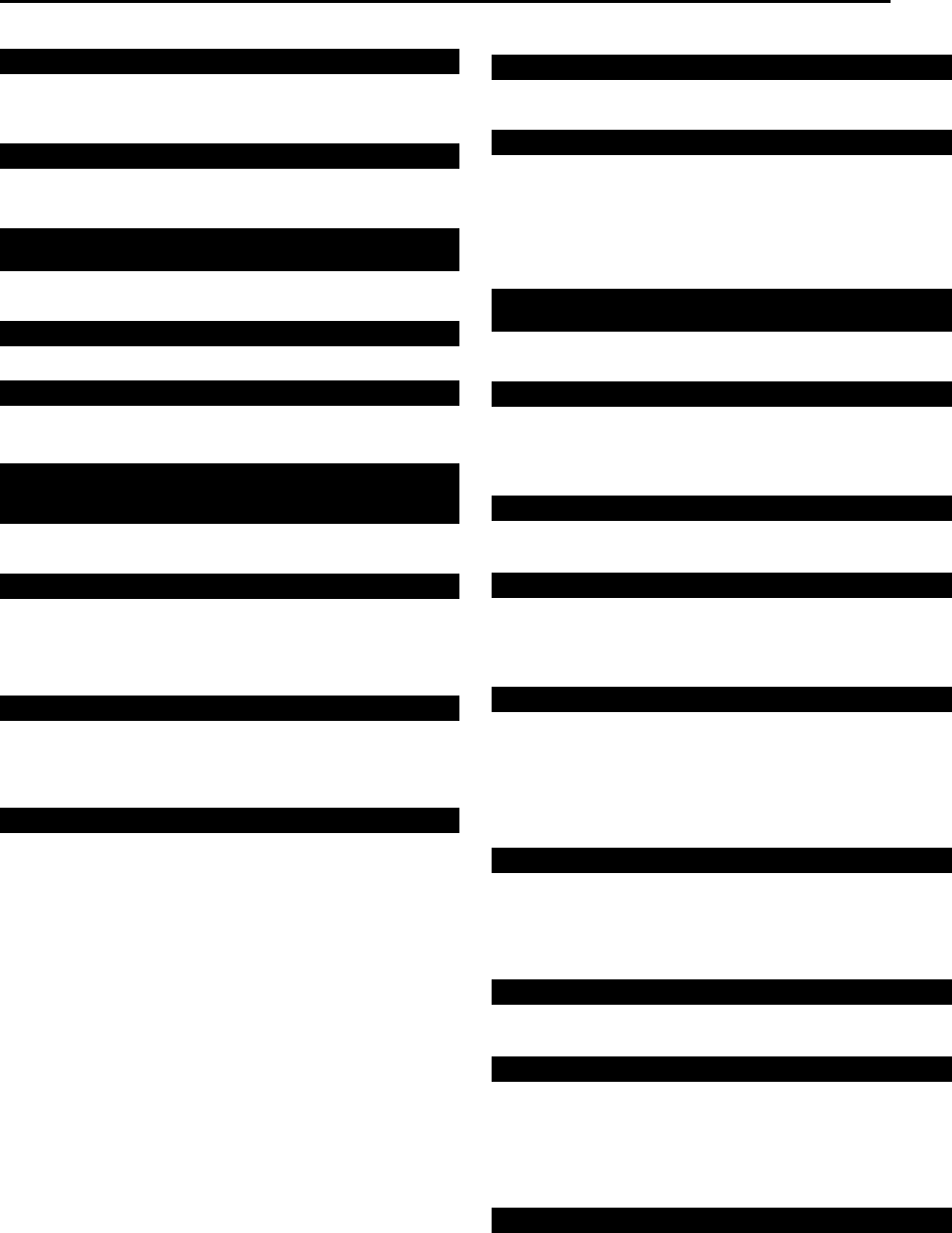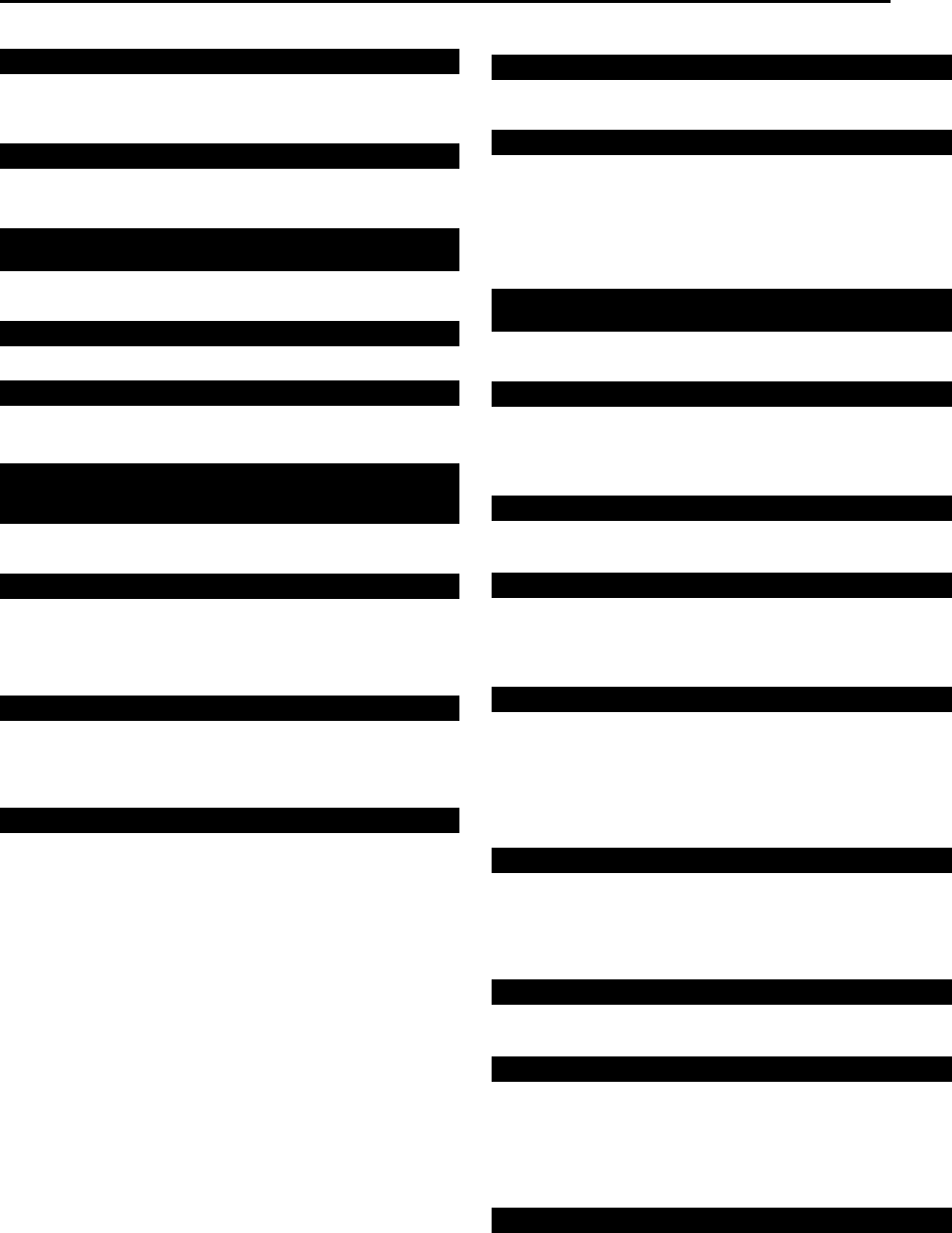
Masterpage:Right+
EN 91
Filename [MX1SEU_13Subsidiary.fm]
TROUBLESHOOTING
Page 91Monday, 6 December 2004 14:01
Playback (VHS Deck)
● The VHS deck is not selected.
N Press VHS/HDD/DVD SELECT on the unit repeatedly or VHS
on the remote so that the VHS lamp lights up on the unit.
● The tape is already fully rewound or fast-forwarded.
N Check the cassette.
● The TV is not set to the AV mode.
N Set the TV to the AV mode.
● This is normal.
● The automatic tracking mode is engaged.
N Try manual tracking. (A pg. 43)
● The video heads may be dirty.
N Use a dry cleaning cassette TCL-2, or consult your JVC dealer.
● The automatic tracking mode is engaged.
N Try manual tracking. (A pg. 43)
Recording (DVD Deck)
● The channel position does not correspond to that in the
receiving area.
N Set the correct channel position for the receiving broadcast.
(A pg. 83)
● No disc or a disc not being compatible with the unit is loaded.
N Load a recordable disc on the unit. (A pg. 5)
● The disc loaded is not formatted.
N Format the disc. (A pg. 87)
● A finalised DVD-R disc is loaded.
N Recording cannot be made on finalised discs. Load a
recordable disc on the unit.
● The disc is full or does not have enough space for the title to be
recorded.
N Clear unnecessary titles on the disc or load a blank disc.
(A pg. 59)
● The DVD-RAM disc loaded has had its protect tab slid to the
protect position.
N Release the protect tab. (A pg. 8)
Recording (HDD Deck)
● AL-1B, AL-2B or AF-1B has been selected as the input mode.
N Set to the desired channel.
● The camcorder has not been properly connected.
N Confirm that the camcorder is properly connected.
● The input mode is not correct.
N Set the input mode to AF-1B. (A pg. 70)
Recording (VHS Deck)
● The unit is in the Record Pause mode.
N Press I to resume recording.
● There is no cassette loaded, or the cassette loaded has had its
record safety tab removed.
N Insert a cassette, or using adhesive tape, cover the hole where
the tab was removed.
● AL-1B, AL-2B or AF-1B has been selected as the input mode.
N Set to the desired channel.
● The camcorder has not been properly connected.
N Confirm that the camcorder is properly connected.
● The input mode is not correct.
N Set the input mode to AF-1B.
● The end of the tape was reached during recording.
N The programme may not have been recorded in its entirety.
Next time make sure you have enough time on the tape to
record the entire programme.
Timer Recording (HDD & DVD Deck)
● Date and time is not correct.
N Set date and time correctly. (A pg. 86)
● Timer recording is in progress.
N Timer programming can’t be performed while a timer recording
is in progress. Wait until it finishes.
● Date and time is not correct.
N Set date and time correctly. (A pg. 86)
● Date and time set on the unit is not correct.
N Set date and time correctly. (A pg. 86)
● The channel position does not correspond to that in the
receiving area.
N Set the correct channel position for the receiving broadcast.
(A pg. 83)
● The unit’s channel positions have been set incorrectly.
N Refer to Ac System SetupB (A pg. 83) and reperform the
procedure.
The VHS deck cannot be operated.
The tape will not rewind or fast-forward.
The playback picture does not appear while the tape is
running.
Noise appears during visual search.
Noise appears during normal playback.
The playback picture is blurred or interrupted while TV
broadcasts are clear or AUSE CLEANING CASSETTEB
message appears on the screen.
Breaks are noticeable in Hi-Fi soundtrack.
The desired programme cannot be recorded.
Recording cannot be made.
TV broadcasts cannot be recorded.
Camcorder recording is not possible.
During recording, the tape does not run. The VHS recording
lamp lights up on the unit.
Recording cannot be done.
TV broadcasts cannot be recorded.
Camcorder recording is not possible.
The tape is automatically rewound, then the unit is shut off.
Timer programming cannot be made.
Timer programming recording does not start.
a Timer Programming cannot be made.
The a system does not timer-record properly.
MX1SEU_00.book Page 91 Monday, December 6, 2004 2:01 PM