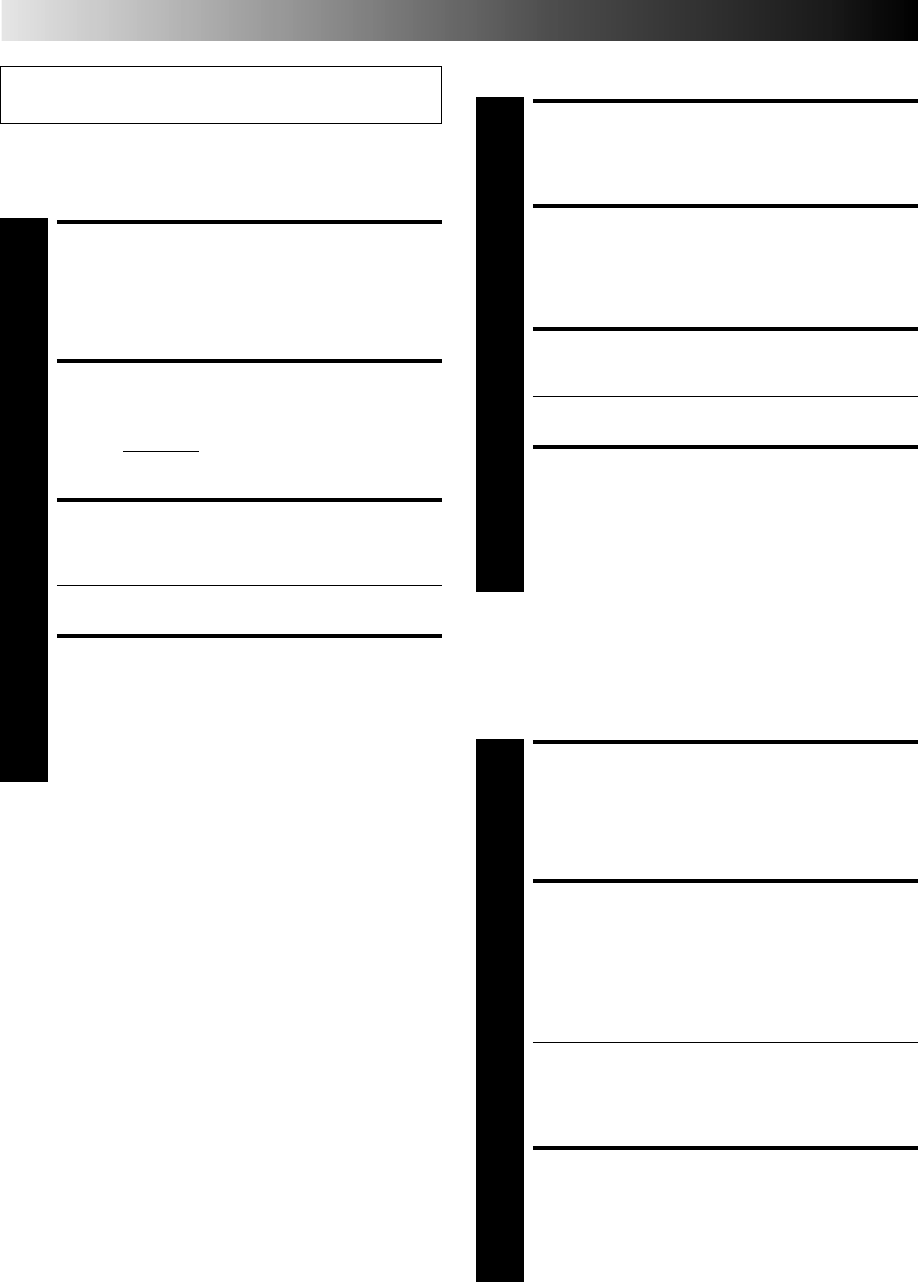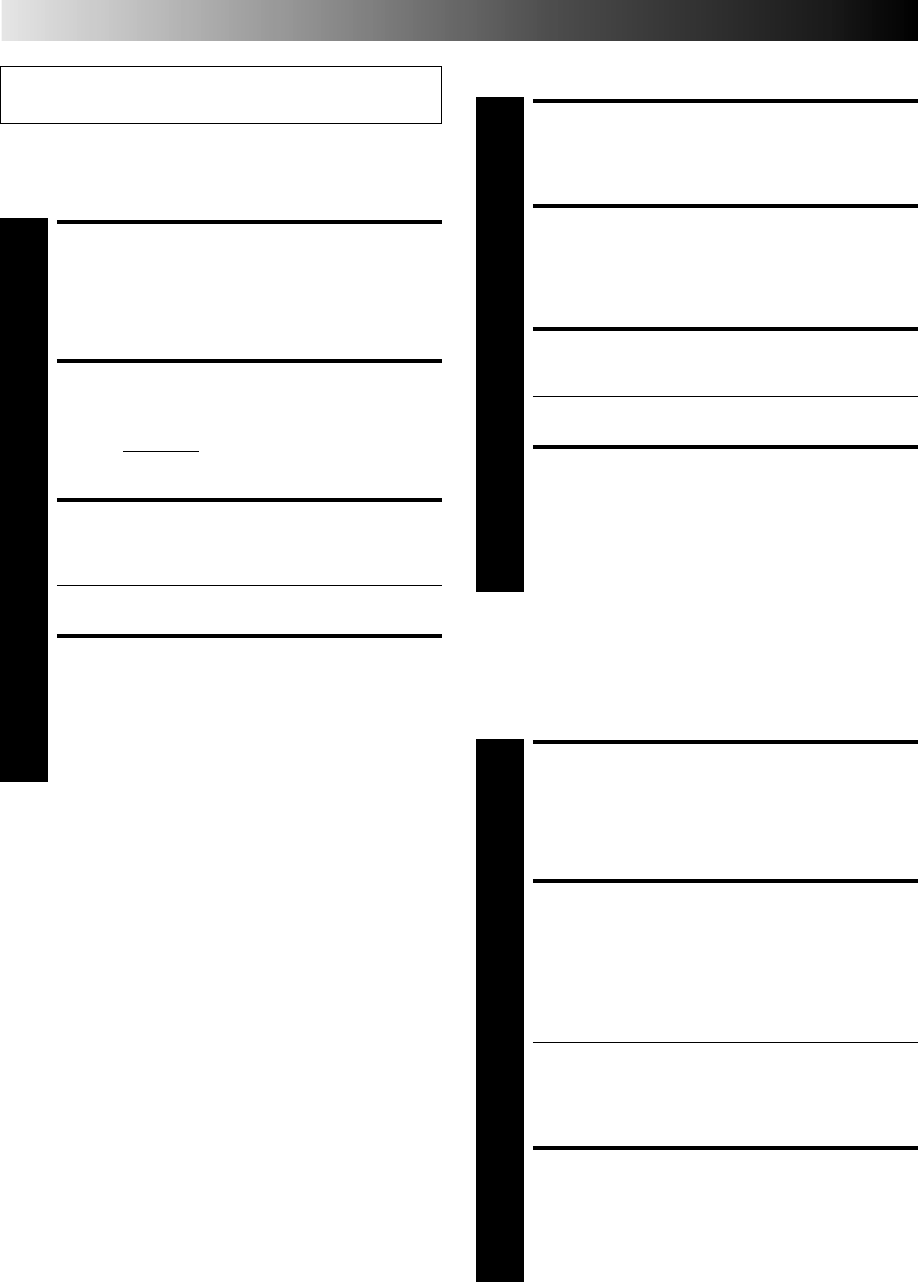
20
Perform steps 1 and 2 of "Storing Channels Manually" on
page 18 to access the Confirmation screen before continuing.
NOTE:
First perform step 1 of the above procedure.
Set Stations (B)
SELECT ITEM
1
Press MULTI-FONCTIONS
%fi
until the item you
want begins blinking. Then press OK twice and the
station’s name (ID) begins blinking.
SELECT NEW STATION
2
Press MULTI-FONCTIONS
%fi
until the new station’s
name (ID) you want to store begins blinking.
Registered station names (੬ pg. 21) appear as you
press MULTI-FONCTIONS
%fi
.
SWITCH STATIONS
3
Press OK.
● Repeat steps 1 through 3 as necessary.
CLOSE CONFIRMATION
SCREEN
4
Press MENU.
SELECT STATION NAME
CHARACTER
2
Press MULTI-FONCTIONS and the first letter of the
station name begins blinking.
ENTER NEW CHARACTER
3
Press MULTI-FONCTIONS
%fi
to cycle through the
characters (A–Z, 0–9, –,
*
, +, (space) ) and stop
when the desired one is indicated, then press MULTI-
FONCTIONS to enter. Enter the remaining characters
the same way (maximum of 4).
After entering all characters, press OK.
● Repeat steps 1 through 3 as necessary.
● If you make a mistake, press MULTI-FONCTIONS
until the incorrect character begins blinking. Then
enter the correct character by pressing MULTI-
FONCTIONS
%fi
.
CLOSE CONFIRMATION
SCREEN
4
Press MENU.
Set Stations (A)
INITIAL SETTINGS (cont.)
SELECT CHANNEL TO
FINE-TUNE
1
Press MULTI-FONCTIONS %
fi
until the channel
you want to tune begins blinking.
ACCESS MANUAL CH. SET
SCREEN
2
Press OK three times. The Manual Ch. Set screen
appears.
PERFORM TUNING
3
Press MULTI-FONCTIONS %
fi
until the picture is its
clearest. Then press OK.
● The Confirmation screen appears.
● Repeat steps 1 through 3 as necessary.
CLOSE CONFIRMATION
SCREEN
4
Press MENU.
Fine-Tuning Channels
Already Stored
%
%
%
%
%
[
%
%