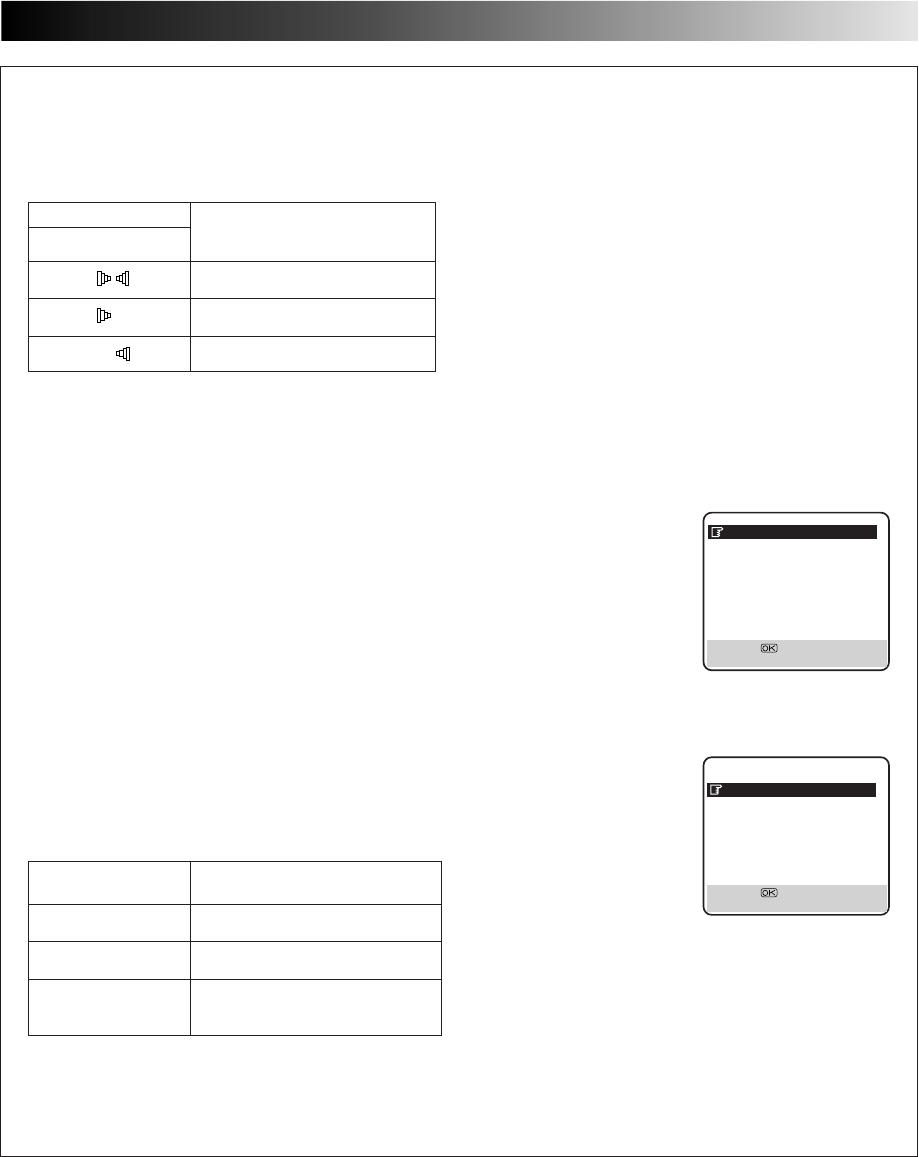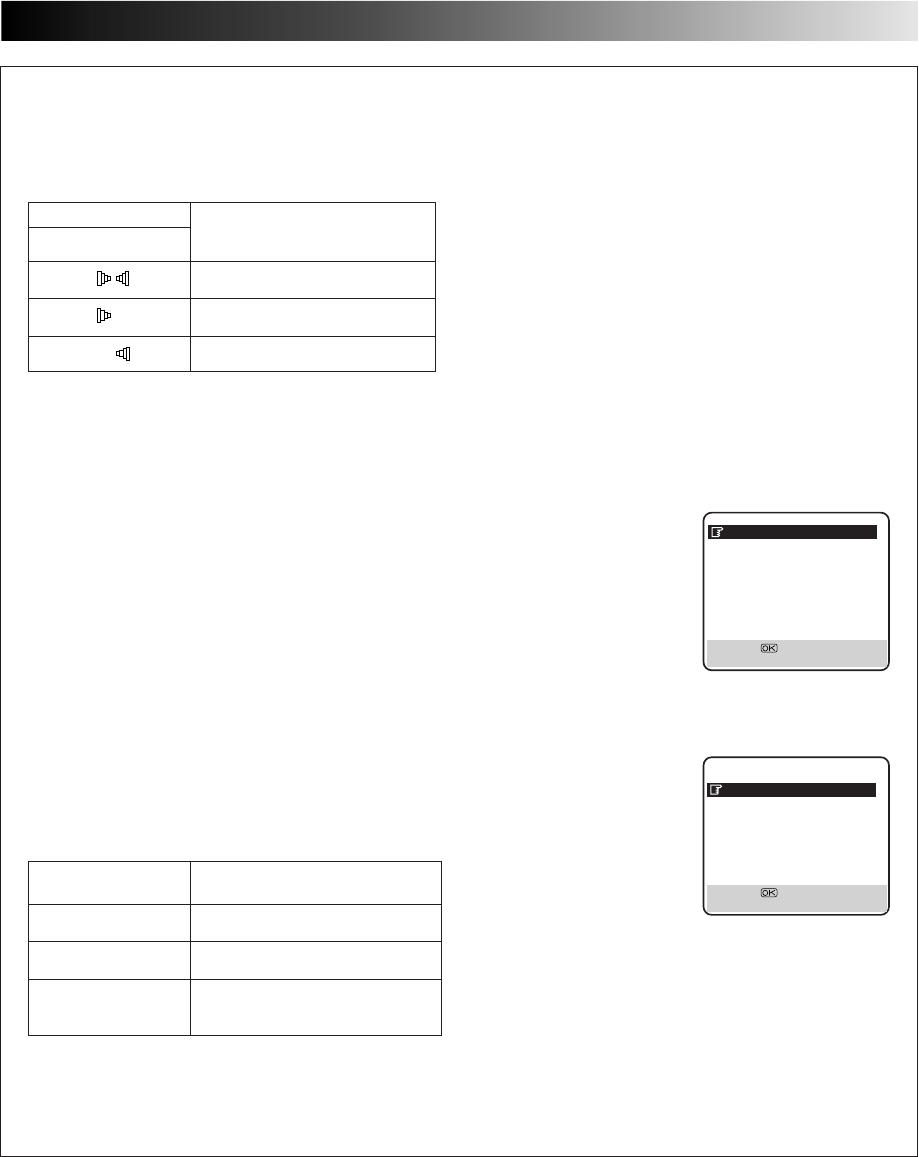
31
Soundtrack Selection (DV Deck)
The DV recording deck is capable of recording two soundtracks (L and R) and will play back the one you select.
During Playback
Pressing AUDIO on the remote control changes the soundtrack being played back as follows:
NOTES:
When "32kHz MODE" is set to "FULL SOUND":
●
For bilingual tapes, both the main and sub audio will be audible.
●
To select just the main audio or just the sub audio of Bilingual tapes, set "32kHz MODE" to "SOUND1".
32kHz Mode Setting (Audio-dubbed Mini DV Tape)
1 Press MENU to access the Main Menu screen.
2 Move the highlight bar (pointer) to "DV MODE SET" by pressing
%
fi, then press OK or
#
.
3 Move the highlight bar (pointer) to "32kHz MODE" by pressing
%
fi, then press OK or
#
to select
"SOUND1", "SOUND2" or "FULL SOUND".
4 Press MENU to return to the normal screen.
32kHz MODE SOUND YOU HEAR
SOUND1 Original recorded sound
SOUND2 Audio-dubbed sound
FULL SOUND
Original recorded sound and
Audio-dubbed sound
DV MODE SET
SOUND MODE 32kHz
32kHz MODE SOUND1
DISPLAY OFF
AUDIO REC NICAM
[5∞] =
[MENU] : EXIT
Sound Mode Selection (DV Deck)
1 Press MENU to access the Main Menu screen.
2 Move the highlight bar (pointer) to "DV MODE SET" by pressing
%
fi, then press OK or
#
.
3 Move the highlight bar (pointer) to "SOUND MODE" by pressing
%
fi, then press OK or
#
to
select "32kHz" or "48kHz".
4 Press MENU to return to the normal screen.
NOTE:
Set "SOUND MODE" to "32kHz" at the original recording on a Mini DV tape, if you wish to
perform Audio Dubbing later.
DV MODE SET
SOUND MODE 32kHz
32kHz MODE SOUND1
DISPLAY OFF
AUDIO REC NICAM
[5∞] =
[MENU] : EXIT
TRACK
On-Screen Display
USE
L
R For stereo or Bilingual tapes
L
For main audio of Bilingual tapes
R For sub audio of Bilingual tapes
NOTE:
● Bilingual programmes are not currently broadcast in the U.K.