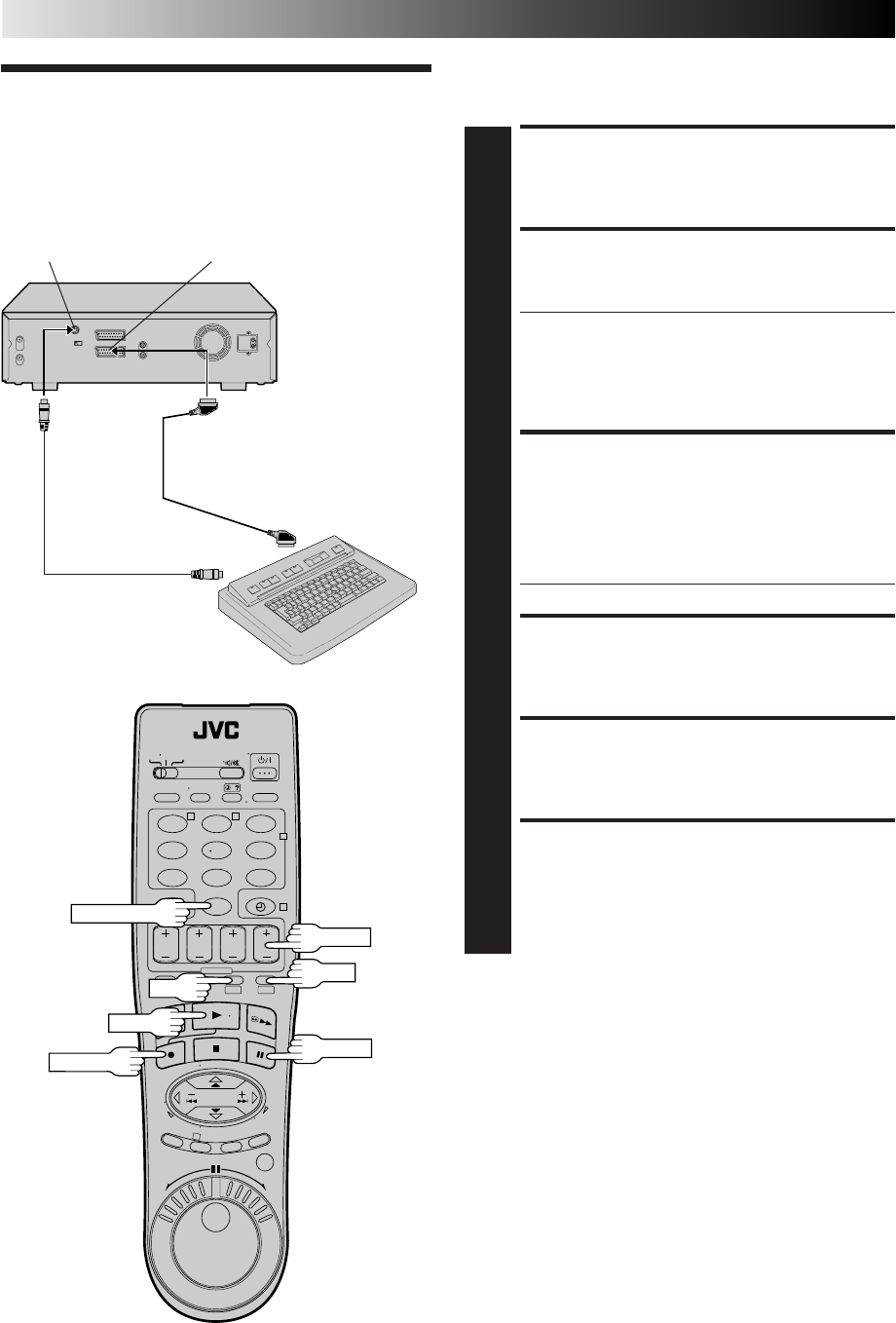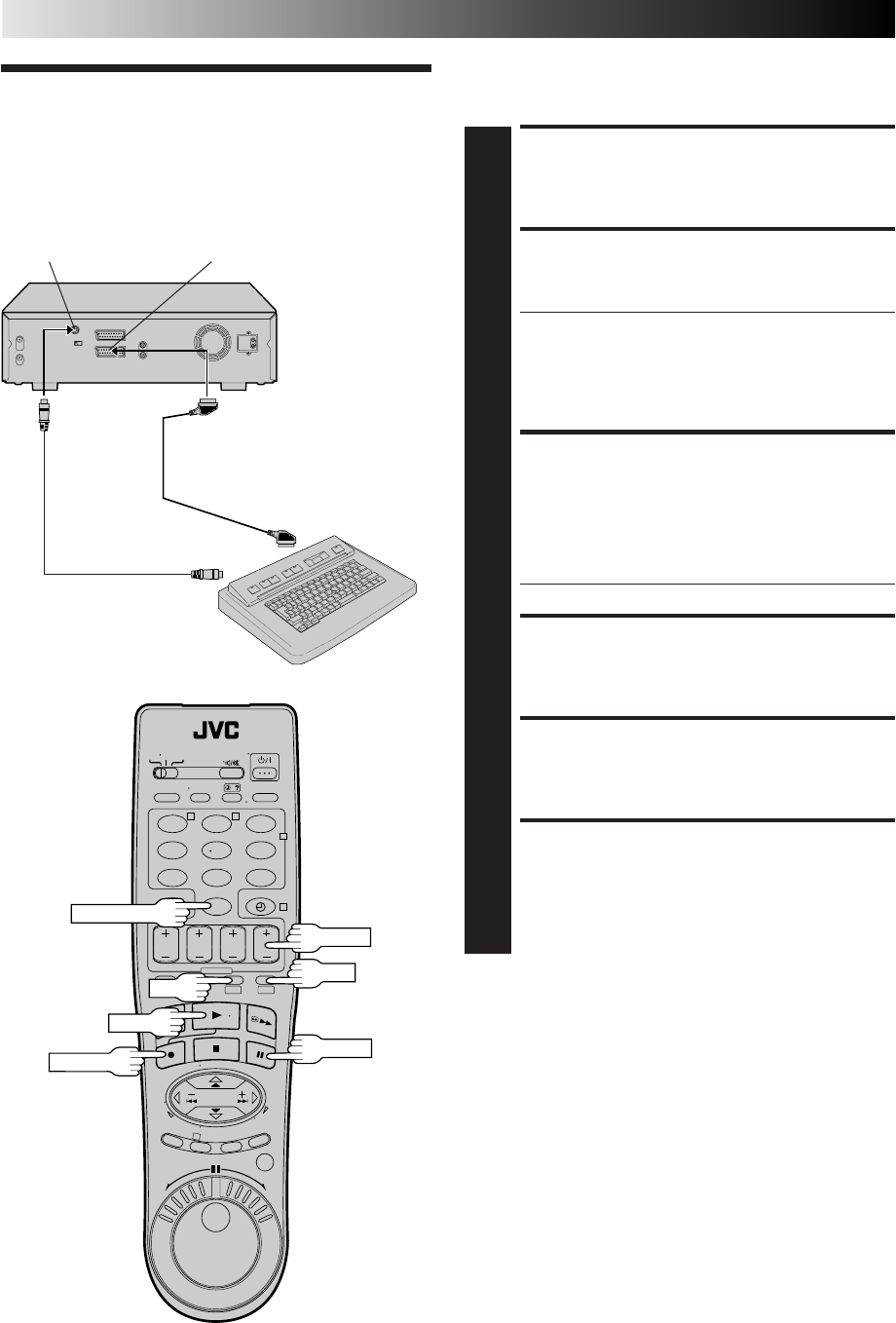
60
When you edit from the DV deck to the VHS deck (or from the
VHS deck to the DV deck), you can enter a title to a scene by
connecting a video titler.
Connecting To
A Video Titler
MAKE CONNECTIONS
1
Connect the recorder and the video titler as shown in
the illustration on the left column.
PREPARE PLAYING DECK
2
Insert a cassette for playback and make the title you
want to display.
● When using the DV deck as the source player, set
"S-VHS/AUDIO OUT" to "DV" (੬ pg. 48).
When using the VHS deck as the source player, set
"S-VHS/AUDIO OUT" to "VHS" (੬ pg. 48).
● For details of making a title, refer to the instruction
manual for the video titler.
PREPARE RECORDING
DECK
3
Insert a cassette for recording and press DV or VHS for
the recording deck.
To set recording deck's input mode, press NUMBER key
"0" and /or TV PROG to select "L-2".
● Set "AV2 SELECT" to "AV2" (੬ pg. 48).
LOCATE START POINT
4
Press DV or VHS for the playing deck.
Press PLAY to start playback and find the biginning of
the scene you want to edit, then press PAUSE.
PREPARE VIDEO TITLER
5
Prepare the video titler so that the title can be dis-
played.
ENGAGE RECORD-PAUSE
MODE
6
Press DV or VHS for the recording deck, then press and
hold PAUSE and press RECORD so that the recording
deck enters its Record-Pause mode.
Video Titler
21-pin SCART Cable
(provided)
S-Video Cable
(not provided)
S-VIDEO OUT AV2 IN/DECODER
SYSTEM CONNECTIONS (cont.)
1 2 3
4 5 6
7
8 9
0
2
T W
4
1
DV VHS
3
NUMBER "0"
DV
PLAY
RECORD
TV PROG
VHS
PAUSE