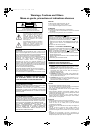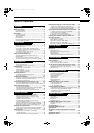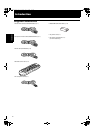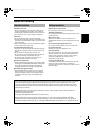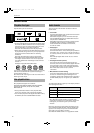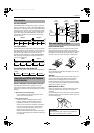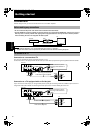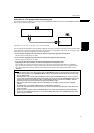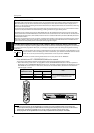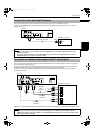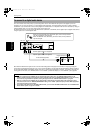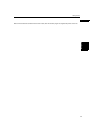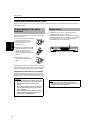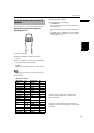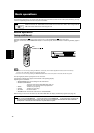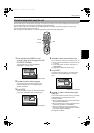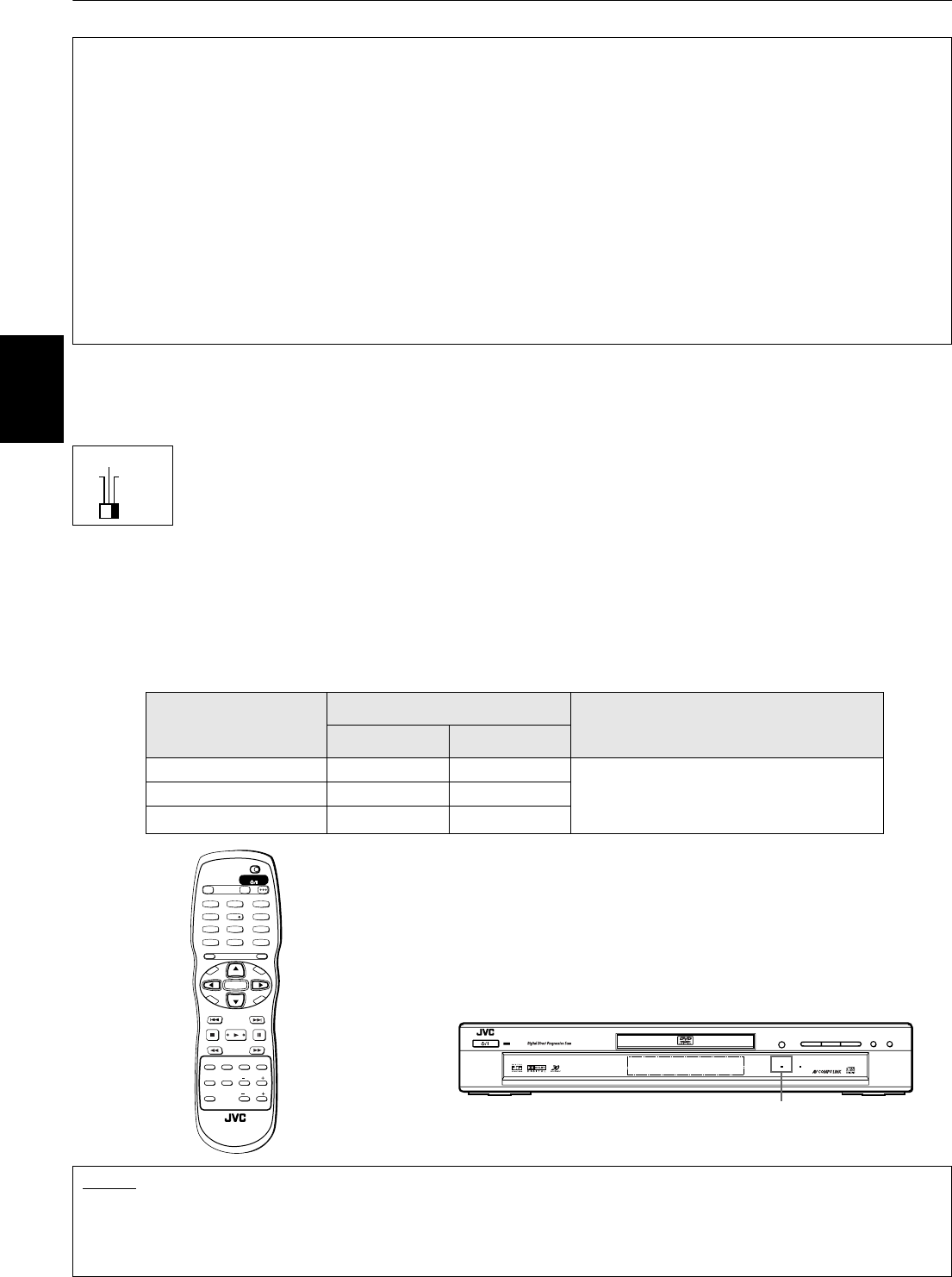
Getting started
8
Getting started
To make the Progressive scanning mode selection active from the remote control unit
The unit supports the Progressive scanning system as well as the conventional Interlaced scanning system. If your television
or monitor supports the progressive video input, you can enjoy a high quality picture by making the Progressive scanning
mode active.
¶ When the unit is turned on, and the scanning mode selector on the rear panel is set to “REMOTE.”
Press and hold down VFP - PROGRESSIVE SCAN for a few seconds.
The scanning mode switches between the Progressive scanning and Interlaced scanning modes.
• When the scanning mode is set to the progressive mode, the PROGRESSIVE indicator on the front panel is lit.
Depending on the “PROGRESSIVE MODE” setting on the “PICTURE” preference display and whether the current
DVD VIDEO disc is film-source or video-source, the color of the indicator differs, as shown in the table below
(see also pages 7 and 59).
About SCANNING MODE
To display video on the television (monitor) screen, the conventional scanning method is called “Interlaced scanning.”
With this method, only half of the horizontal lines are displayed at a time. So two fields complete a single picture
(frame); i.e., the first field, containing all the odd-numbered lines, is displayed followed by the second field, containing
all the even-numbered lines.
On the other hand, the Progressive scanning system scans all horizontal lines at a time, so you can double the number
of pictures compared with the interlaced scanning, resulting in flicker-free, high-density picture.
Depending on the material source format, DVD VIDEO discs can be classified into two types; film source and video
source (note that some DVD VIDEO discs contain both film source and video source). Film sources are recorded as 24-
frame-per-second information, while (NTSC) video sources are recorded as 30-frame-per-second (60-field-per-second
interlaced) information.
When the unit plays back a film source material, uninterlaced progressive output signals are created using the original
information. When a video source material is played back, the unit interleaves lines between the interlaced lines on
each to create the interpolated picture and outputs as the progressive signal.
If you want to select the scanning mode between the interlace and progressive modes depending on the
source condition or when connecting more than one television, you can select the mode from the remote
control unit. To do this, set the scanning mode selector on the rear panel to “REMOTE.”
Setting of
PROGRESSIVE MODE
Source type of DVD VIDEO
Note
Film Source Video Source
VIDEO Red Red While stopped in the Progressive scanning
mode, the PROGRESSIVE indicator is lit in red
regardless of the “PROGRESSIVE MODE”
selection.
FILM Green Green
AUTO Green Red
NOTES
• There are some progressive TV and High-Definition TV sets that are not fully compatible with the unit, resulting in the
unnatural picture when playing back a DVD VIDEO disc in the Progressive scanning mode. In such a case, use the Interlaced
scanning mode. To check the compatibility of your TV set, contact your local JVC customer service center.
• All JVC progressive TV and High-Definition TV sets are fully compatible with the unit (Example : AV-61S902).
480i
480p
REMOTE
STANDBY/ON
STANDBY/ON
PROGRESSIVE
PAUSEPLAYSTOP
387
OPEN/CLOSE
0
SKIP
¢4
DVD AUDIO/DVD VIDEO/SUPER VCD/VCD/CD PLAYER
DVD AUDIO
TV2
2
TV1
1
TV3
3
TV5
5
TV4
4
TV6
6
TV8
8
TV7
7
TV9
9
TV0
0
TV-/--
10
MUTING
+10
TV/VIDEO
CANCEL
TITLE/
GROUP
RETURN
VFPAUDIOSUB TITLEREPEAT
ANGLEDIGEST
3D
PHONIC
ZOOM
AMP VOL
PROGRESSIVE
SCAN
fs/Rate
RM-SXV011J
REMOTE CONTROL
OPEN/
CLOSE
TV DVD
NEXTPREVIOUS
SELECT STROBECLEAR
SLOW
-
SLOW+
VOL
-
VOL+
CH
+
CH
-
T
O
P
M
E
N
U
M
E
N
U
O
N
S
C
R
E
E
N
C
H
O
I
C
E
ENTER
STANDBY/ON
TV DVD