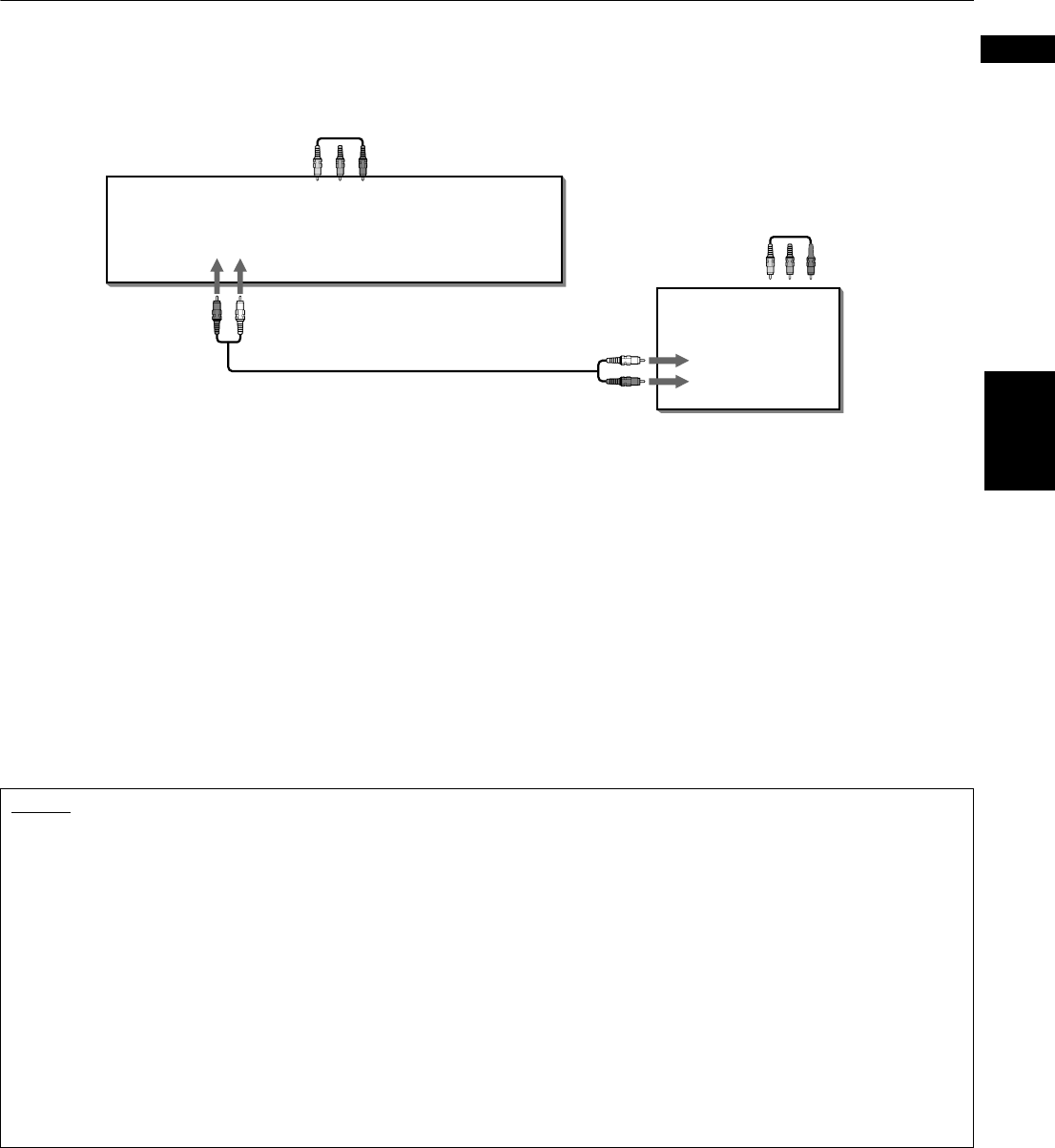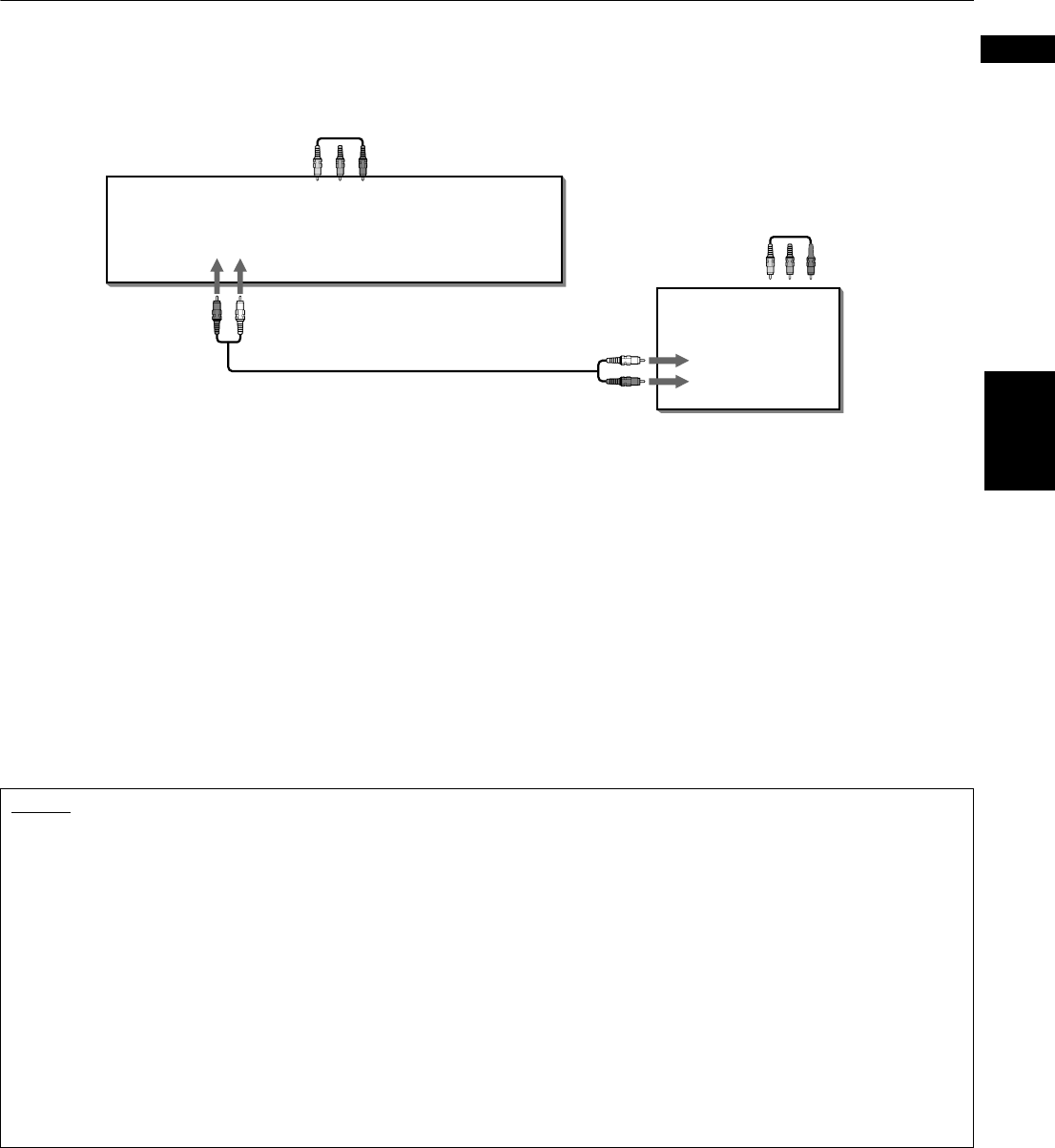
Getting started
7
Getting started
English
Connection to a TV equipped with component jacks
You can enjoy high picture quality by connecting the unit’s COMPONENT VIDEO OUT jacks to the COMPONENT VIDEO IN
jacks of your TV with the video cables.
• Connect “Y” to “Y,” “P
B” to “PB”(CB), “PR” to “PR”(CR) correctly.
The unit supports the Progressive scanning system (480p) as well as the conventional Interlaced scanning system (480i).
If your television or monitor equipped with component jacks support the progressive video input, you can enjoy a high
quality picture by making the Progressive scanning mode active.
• If your television equipped with component jacks does not support the progressive scanning mode
Set the scanning mode selector to “480i.”
• If your television equipped with component jacks supports the progressive scanning mode
Set the scanning mode selector to “480p.”
• If you want to select the scanning mode between the interlaced and progressive modes
(depending on the source condition, or when connecting more than one television etc.)
You can select the mode from the remote control unit. To do this, set the scanning mode selector to “REMOTE.”
(See “To make the Progressive scanning mode selection active from the remote control unit” on page 8 for details
about how to select the scanning mode from the remote control unit when the scanning mode selector is set to
“REMOTE.”)
NOTES
• When the scanning mode is set to the progressive mode, the PROGRESSIVE indicator on the front panel is lit. The color of the
indicator differs depending on the “PROGRESSIVE MODE” setting on the “PICTURE” preference display and the status of the
unit (see pages 8 and 59).
• When connecting to a TV using the VIDEO or S-VIDEO jack, make sure that the PROGRESSIVE indicator on the front panel is
not lit. If it is lit, the VIDEO and S-VIDEO outputs do not feed the correct signals. To turn off the PROGRESSIVE indicator, set the
scanning mode selector on the rear panel to “480i.” Or, while setting the scanning mode selector to “REMOTE,” make the
Progressive scanning mode inactive by following the procedure described on page 8.
• When the component video input jacks on the TV is of the BNC type, use an adapter to convert a pin jack to a BNC jack
(optional).
• Set “ANALOG OUT” in the “AUDIO” preference display to “2-CH STEREO” (see page 61).
• If your TV has a monaural audio input instead of stereo, you need to use an optional audio cable which converts stereo audio
output to monaural.
• To improve audio sound quality, connect the AUDIO OUT jacks to your separate audio equipment (see the following pages).
• If your TV has an AV COMPU LINK terminal, you can use the AV COMPU LINK function. See “AV COMPU LINK remote control
system” on page 71 for details.