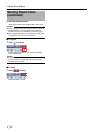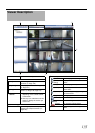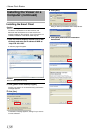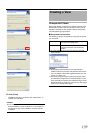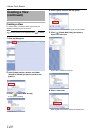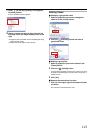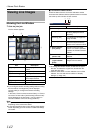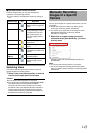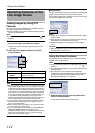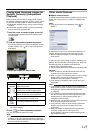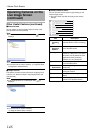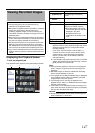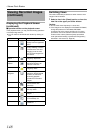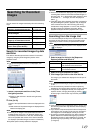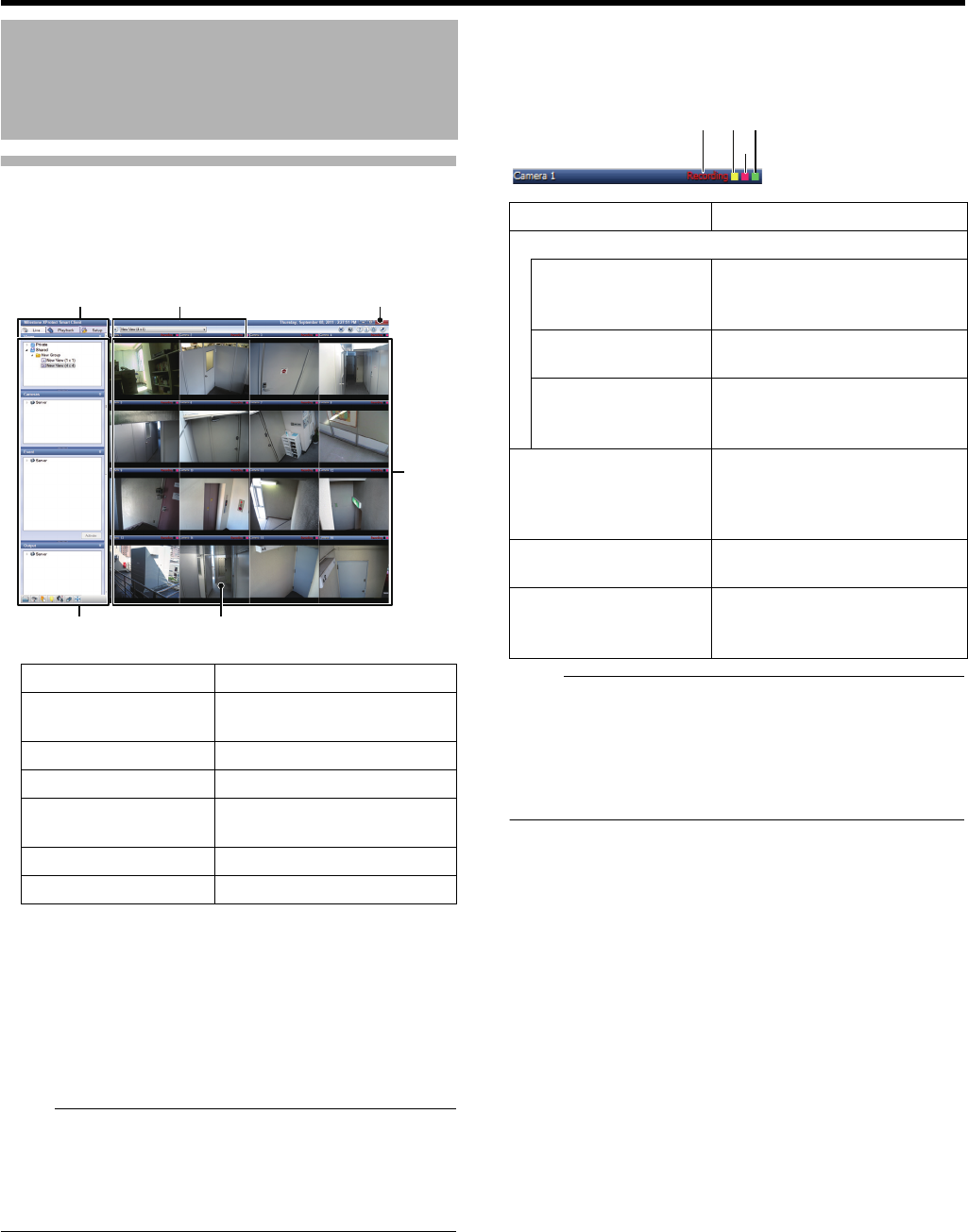
142
<Viewer Part> Basics
Showing the Live Window
1
Click the [Live] tab
The live window appears.
● If you configure camera recording settings without closing
the live window, live images may not be displayed
correctly after you configure the camera recording
settings.
In this case, “Cannot connect to server! Retry” or “Cannot
connect to 127.0.0.1:80 on [device name] (camera name)”
will be displayed in the live screen. (127.0.0.1:80 is an
internal IP address of this unit during operations.)
Note:
● It may take a while to show images from cameras
depending on the network line status.
● It may take several minutes to show the live image display
screen depending upon the number of additional HDD(s)
connected.
Ⅵ To check the camera status
Check the status from the 3 color box indicators and the
characters that indicate camera operation status on the blue
bar at the top of the window of each camera.
Note:
● To enlarge the camera window, double-click the upper
blue bar. To restore the original size, double-click the
upper blue bar again.
● Click the active event or motion indicator to turn off the
indicator. You can hide the live indicator in "Display
settings" (A Page 172)
Viewing Live Images
Item Description
A [Live] tab For displaying the Live
window.
B Operation section (A Page 143)
C Camera images Live images from the camera
D View Segmented display of images
from multiple cameras
E [Close] button For closing the Smart Client.
F View list For switching views.
4
1 6
3
2
5
Item Description
A Camera operation status indications
Live (green) For indicating that live images
are being displayed without
recording.
Recording (red) For indicating that images are
being recorded.
Stopped (yellow) For indicating that images
cannot be acquired form the
camera or the camera is offline.
B Event indicator
(left: yellow)
Turned on when any event
occurs. If no event is specified
or exists, the indicator remains
in black.
C Motion indicator
(center: red)
Turned on when any motion is
detected.
D Live indicator
(right indicator:
green)
Blinking each time it receives
images from the camera.
1 2
3
4