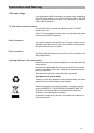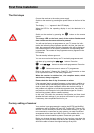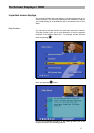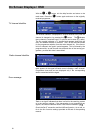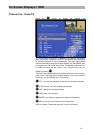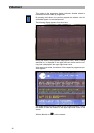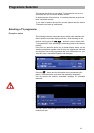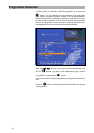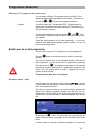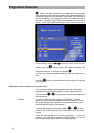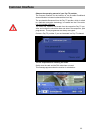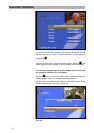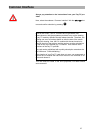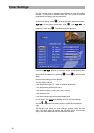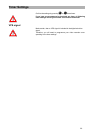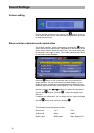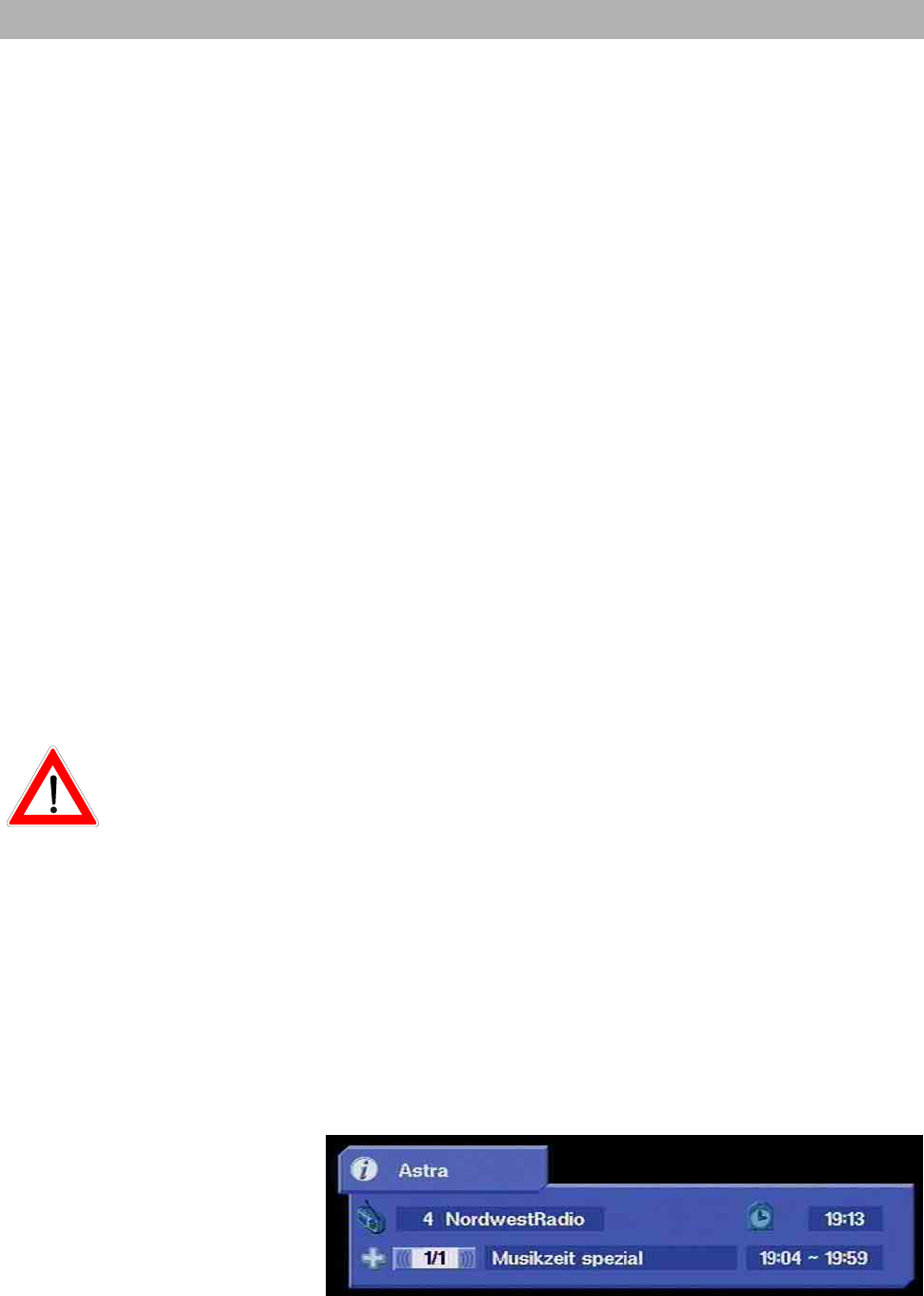
Programme Selection
23
Selecting a TV programme by number entry
You can select a different TV programme during a running TV pro-
gramme by entering the programme location number. Use the num-
ber buttons
to to enter in the programme positions.
Example You wish to select the TV programme "DSF". This programme is
stored under the programme position number 15. (The order of TV
programmes is defined in the programme memory, and therefore this
only serves as an example.)
To select this programme, press the numbers
and one
after the other. The receiver waits for about 3 seconds for entry of the
next number.
Follow the same procedure for all other programmes – i.e. also pro-
grammes with three-digit programme position numbers. You do not
have to enter leading zeros.
Switch-over to a radio programme
You can switch over from a TV programme to a radio programme.
Press the
button on the remote control to switch to a radio pro-
gramme.
The receiver switches over to the programme location of the last set
radio programme. You can return to the TV programme by pressing
the same button or
. The display corresponding to the received
programme, as when selecting the TV programmes, appears on the
screen. The LCD display shows a small "r" together with the pro-
gramme position number.
The screen turns dark after a few seconds.
Reception status - radio
After switching over the receiver, simply press the buttons
to select other radio programmes in their ascending or descending or-
der in the programme memory.
Each time you press the button, an on-screen display appears and
displays the selected programme together with the time, the pro-
gramme start and end times as well as the programme title in the in-
formation box, provided this data is transmitted together with the sig-
nal.
By pressing the
button, this information box is permanently dis-
played. Press the button once again and the information box disap-
pears.
A further option for selecting a different programme is to press the