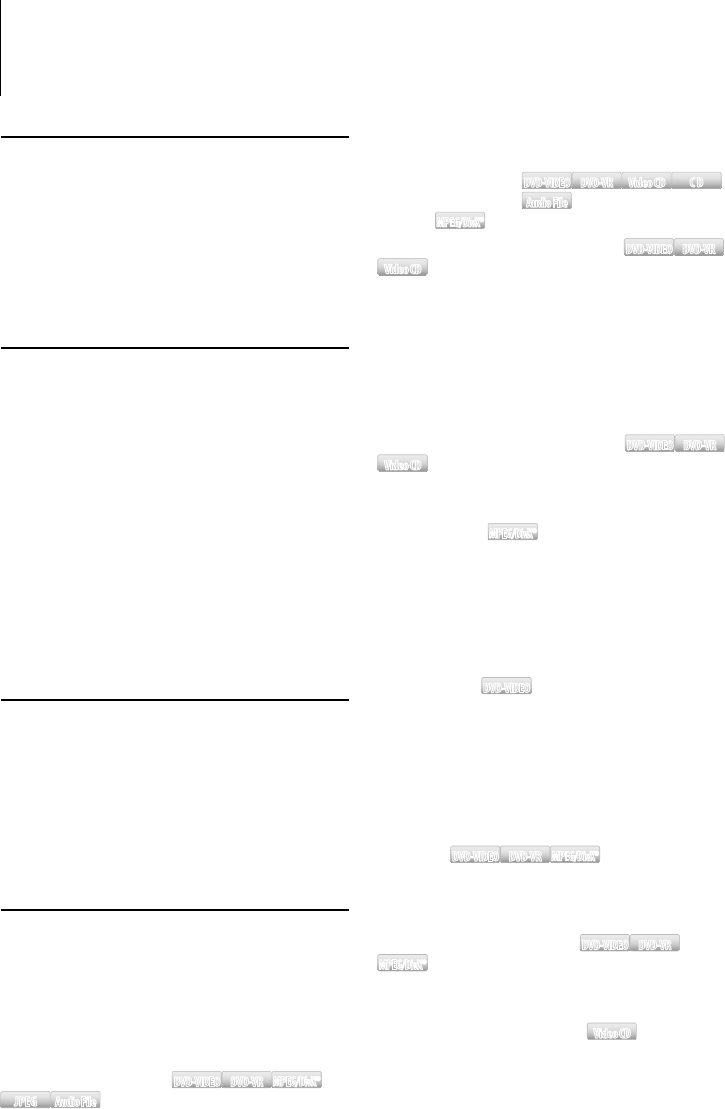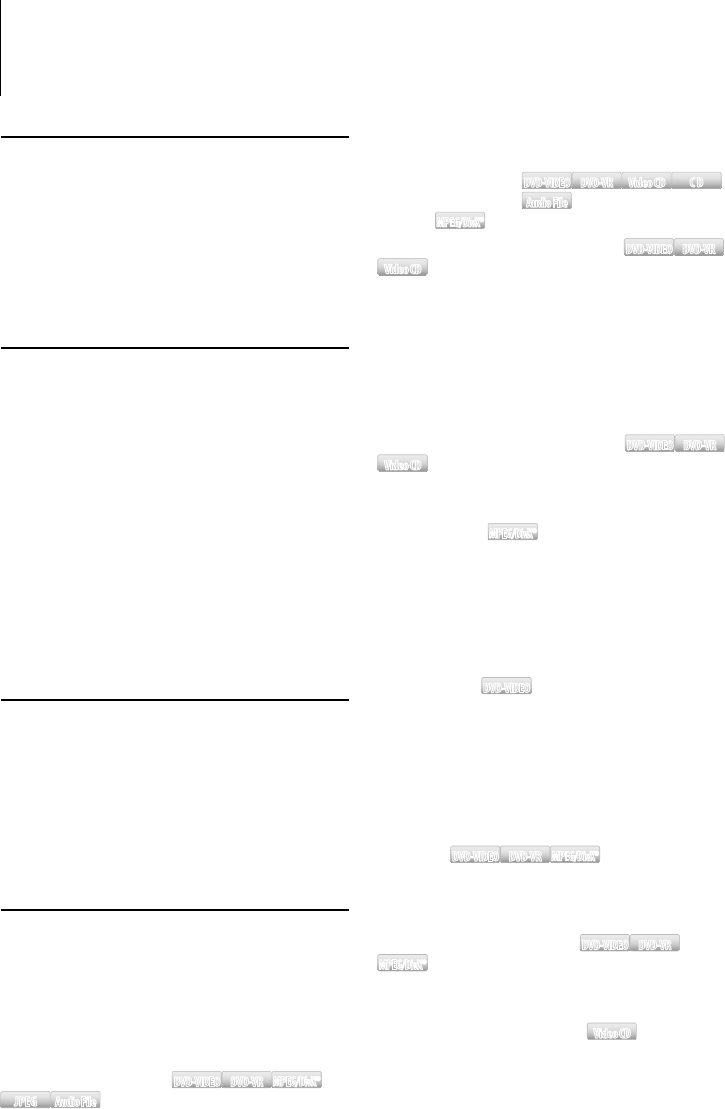
16
|
KDV-415U/ KDV-MP5042U
Disc/ USB Operations of Remote Control
Before Use
• Turn on the monitor to watch the playback picture.
If you turn on the monitor, you can also control
playback of other discs by referring to the monitor
screen.
• Set the remote controller mode switch to “DVD”
mode before starting operation, refer to <Remote
Controller mode switch> (page 32).
Fast Forwarding or Fast Backwarding
Press the [1] or [¡] button repeatedly to
select the required speed.
x2, x5, x10, x20, x60
DVD-VIDEODVD-VIDEO DVD-VRDVD-VR Video CDVideo CD
CDCD
Audio FileAudio File
1, 2, 3
MPEG/DivX®MPEG/DivX®
Slow Forwarding or Backwarding
DVD-VIDEODVD-VIDEO DVD-VRDVD-VR
Video CDVideo CD
1 Press the [38] button to pause.
2 Press the [1] or [¡] button repeatedly to
select the required speed.
1/32, 1/16, 1/8, 1/4, 1/2
⁄
• Slow motion playback in reverse is not possible with
DVD-VR or Video CDs.
Forward frame-by-frame playback
DVD-VIDEODVD-VIDEO DVD-VRDVD-VR
Video CDVideo CD
1 Press the [38] button to pause.
2 Press the [¢] button.
5 minutes skip
MPEG/DivX®MPEG/DivX®
Press the [2] or [3] button.
Skips from the head of a file at five-minute intervals.
Example: 1:23 = 5:00 = 10:00
⁄
• The operation is enabled when the Status and Control
bars are not displayed.
Camera angle
DVD-VIDEODVD-VIDEO
If the disc contains scenes recorded at different
camera angles, you can change to a different
camera angle during playback.
Press the [ANGLE] button repeatedly during
playback to select a desired angle.
The number of the current angle appears on the
display.
Subtitles
DVD-VIDEODVD-VIDEO DVD-VRDVD-VR
MPEG/DivX®MPEG/DivX®
Press the [SUBTITLE] button repeatedly
during playback to see the different subtitle
languages.
Changing the audio stream
DVD-VIDEODVD-VIDEO DVD-VRDVD-VR
MPEG/DivX®MPEG/DivX®
Press the [AUDIO] button repeatedly during
playback to hear a different audio stream.
Changing the audio channel
Video CDVideo CD
Press the [AUDIO] button repeatedly during
playback to hear a different audio channel
(STEREO, Left or Right).
Playing a Disc
Inserting a disc in the unit
“READING” appears on the display, and playback
starts automatically.
If playback does not start, press [ ✍ 38].
In some cases, the disc menu might appear ✍
instead.
⁄
• The menu screen may be displayed first after loading a DVD
or Video CD 2.0 which offers a menu.
• DVDs may have a region code. Your player does not play
discs that have a region code different from your player.
About the region code, refer to Region code (page 6).
• The playback file may be different depending on the file
type set for Audio, Video and JEPG files. (page 13)
Playing a USB device
Connecting the USB device
For a USB device that includes audio files, video
files, or photo files, “READING” appears in the
display, and playback starts automatically.
⁄
• The playback file may be different depending on the file
type set for Audio, Video and JEPG files. (page 13)
Basic Operation
Playing or pausing
Press the [38] button.
Stopping the play
Press the [7] button.
Searching for a chapter/ scene/ track/ file
Press the [4] or [¢] button.
Selecting a title/ folder
DVD-VIDEODVD-VIDEO DVD-VRDVD-VR
MPEG/DivX®MPEG/DivX®
JPEGJPEG
Audio FileAudio File
Press the [FM+] or [AM–] button.