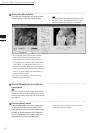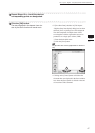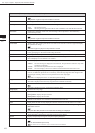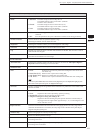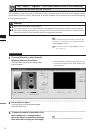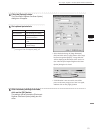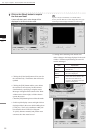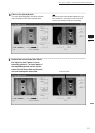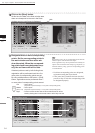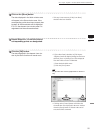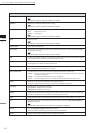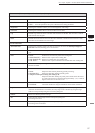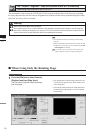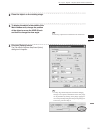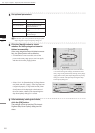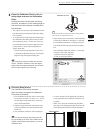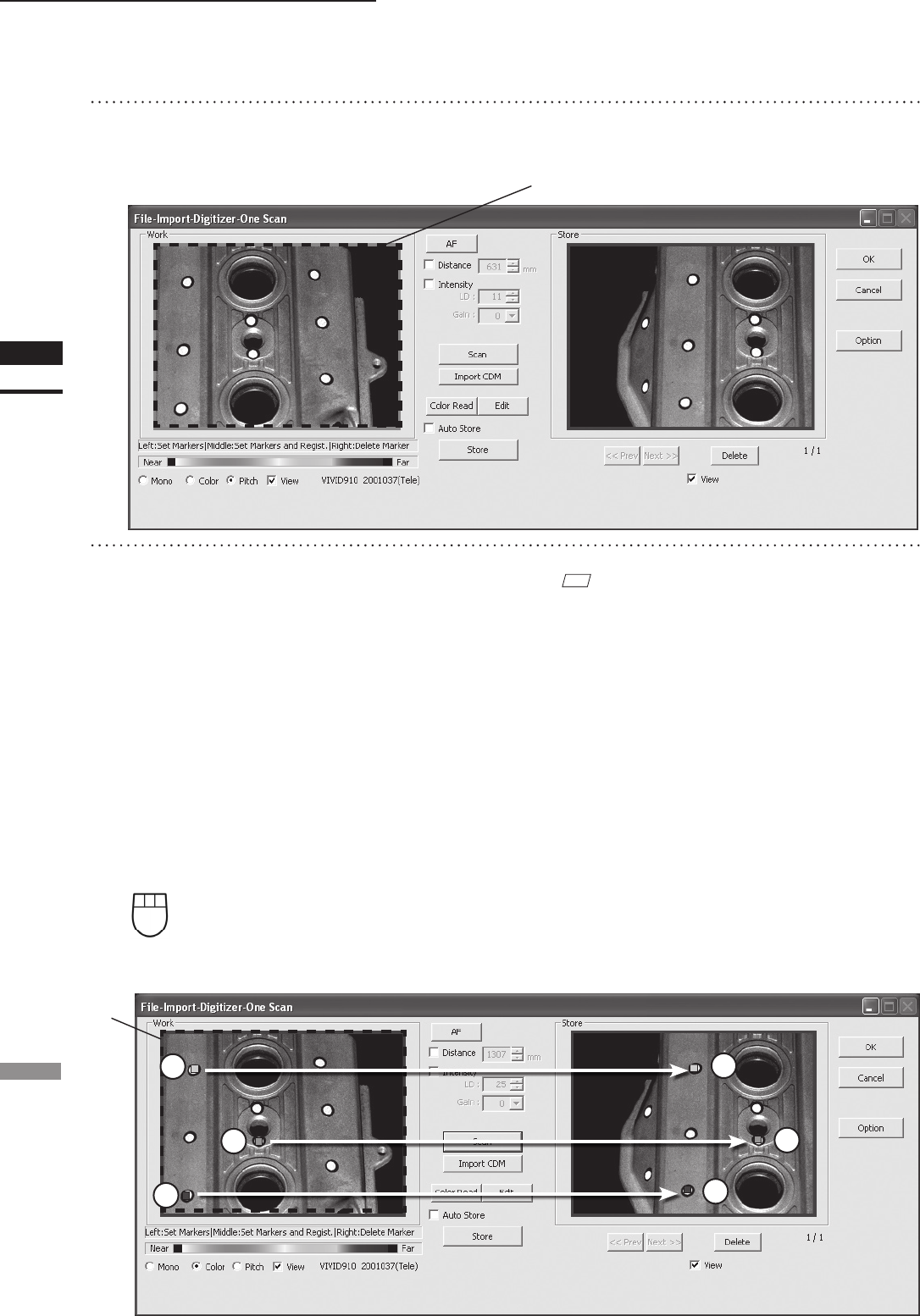
54
Chapter
2
File
Menu
910
File – Import – Digitizer – One Scan (When VIVID 910 is Selected)
11
Designate three or more corresponding
points. Set the corresponding points in
the work window and then store win-
dow alternately. When the correspond-
ing points have been designated prop-
erly, the red frame will turn to blue.
• Each time corresponding points are designated,
registration among data is performed.
• If the [Auto Store] checkbox has been checked,
proceed to Step 12 after the corresponding points
are designated properly.
M
emo
Registration with 1 pair of corresponding points must be
used for objects with characteristic shape.
Since registration may not be performed successfully for
objects with non-characteristic shape (e.g. at planes, cy-
lindrical surfaces), using 3 pairs of corresponding points
is recommended
If desired points are set by left-clicking them,
registration will be performed each time 3 or
more pairs of corresponding points are set.
By using middle button or left button + [Shift]
button, registration can be performed when 1
or more pairs of corresponding points are set.
Left : Sets a point.
(Registration is performed using 3 or more pairs of corresponding points)
Middle : Sets a point.
([Shift] + Left) (Registration is performed using 1 or more pairs of corresponding points)
Right : Points in a Work window area or Store window area can be de-
leted by clicking them in the reverse order in which they were set.
3
5
2
4
6
Blue
1
10
Click on the [Scan] button.
At this time, the data in the Work window area
does not correspond to the one in the Store
window area, so a red frame is displayed.
RED