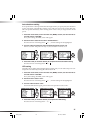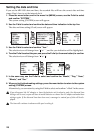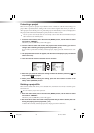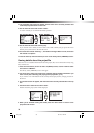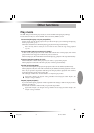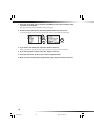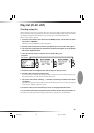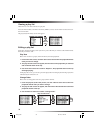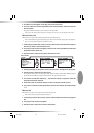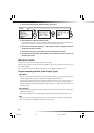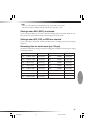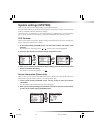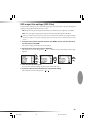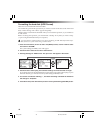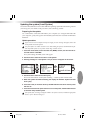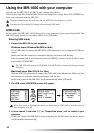35
4. The Move icon will appear in the play list (PLAY LIST) screen.
5. Turn the P-dial to move the project/file to the desired position, and then press the
dial to confirm.
The play list (PLAY LIST) screen will show the new order.
If you press the menu button before you confirm, you will return to the play list edit screen.
Remove From List
Here's how to remove the selected project/file from the play list.
This will not delete the project/file itself. If you later decide to add the project/file to the play list,
you can use the Add to Play List operation to do so.
1. In the play list (PLAY LIST) screen, use the P-dial to select and confirm the project/
file that you want to remove from the list.
2. The play list edit screen will appear, with the name of the selected and confirmed
project/file shown at the top.
3. Use the P-dial to select and confirm "Remove From List."
Push
Push
Push
Play list edit
screen
4. A dialog message of "Remove From List. Are you sure?" will appear in the screen.
5. Use the P-dial to select and confirm [Yes].
If you decide not to remove the project/file, use the P-dial to select and confirm [No] (or
press the menu button), and you will return to the play list edit screen.
6. The screen will indicate "Working...", and will then indicate "Complete" when the
project/file has been removed.
7. Press the P-dial (or the menu button) to return to the play list edit screen.
8. If you want to remove another project/file, press the menu button and repeat steps
1--7.
Remove All
Here's how to remove all projects/files from the play list.
This will not delete the projects/files themselves.
1. In the play list (PLAY LIST) screen, use the P-dial to select and confirm any project/
file.
2. The play list edit screen will appear.
3. Use the P-dial to select and confirm "Remove All."
Text3_E.p65 06.11.22, 1:23 PM35