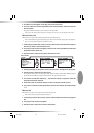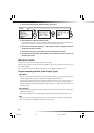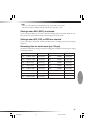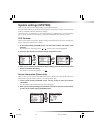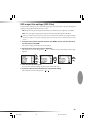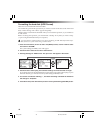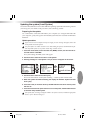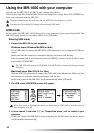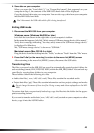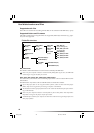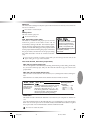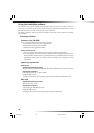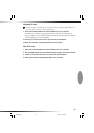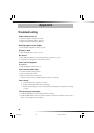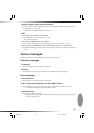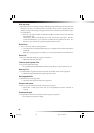43
4. Save data on your computer.
When you open the "Local disk (*:)" (or "Unspecified name") that appeared on your
computer in step 3, the contents of the MR-1000's hard disk will be displayed.
Copy the desired data onto your computer. You can also copy data from your computer
into the MR-1000's hard disk.
Don't disconnect the USB cable while a file is being transferred.
Exiting USB mode
1. Disconnect the MR-1000 from your computer.
Windows users (Windows Me/2000 or later)
Left-click the icon shown in the right side of your computer's taskbar.
In the menu that appears, left-click "Safely remove USB mass storage device (drive name)."
Verify that a message indicating "You may safely remove the USB mass storage device"
is displayed. In Windows
Me, "USB mass storage device" is shown as "USB disk."
Macintosh users (Mac OS 9.0.4 or later)
Drag the drive from the desktop into the "Trash," or choose "Trash" from the "File" menu.
2. Press the P-dial (or the menu key) to return to the menu list (MENU) screen
After returning to the menu list (MENU) screen, disconnect the USB cable.
Transferring files
The files you record on the MR-1000 are saved in automatically-created project folders for
each recording format (WAV, DFF, DSF, WSD) within the MR_PROJ folder. You can back-up
your files by copying these folders to your computer.
These folders contain the following two files.
• Audio data files ( .wav/.dff/.dsf/.wsd): These files contain the recorded audio
•
Project data files (.prj): These files contain information such as project settings and marks
Do not change the names of these two files. Doing so may make them unplayable on the MR-
1000.
To restore data that you previously backed-up, copy the files into the folder for the appro-
priate recording format.
If you want to transfer audio data (.wav/.dff/.dsf/.wsd) created on your computer or other
device, copy it into the AUDIO folder.