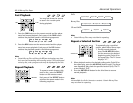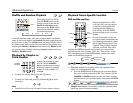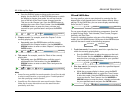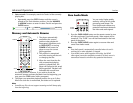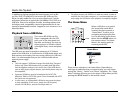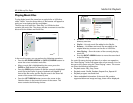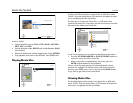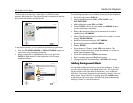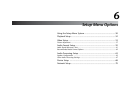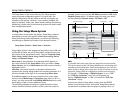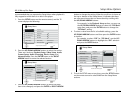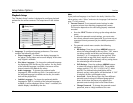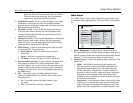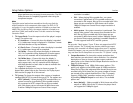BD-30 Blu-ray Disc Player
47
Media File Playback
The first step is to select the “Data Disc” or USB device that
contains the photo files. The player will take a moment to read the
disc and list the folders and photo files.
In the photo browser, you can perform the following operations:
• Press the UP/DOWN ARROW or PAGE UP/DOWN buttons to
move the cursor and select photo files.
• When a photo file is highlighted by the cursor, press the
ENTER or PLAY button to start playback in a full screen
slideshow fashion.
The following operations are available during the photo slideshow:
• Show the help screen: DISPLAY
• Normal playback control: PLAY, STOP, PAUSE, and
SKIP PREV/NEXT
• Adjust slideshow speed: REV and FWD
• Zoom: ZOOM. Once in a zoom mode, the ARROW buttons
can be used to pan the photo.
• Reflect (flip the photo along its horizontal axis to make it
upside-down): UP ARROW
• Mirror (flip the photo along its vertical axis to make it a mirror
image): DOWN ARROW
• Rotate left (counterclockwise): LEFT ARROW
• Rotate right (clockwise): RIGHT ARROW
• Repeat: REPEAT
• Show photos in “Digest” mode: RED color button. The
“Digest” mode shows the 9 photo thumbnails in a screen to
make visual navigation easy.
• Show EXIF information: GREEN color button
• Play in random sequence: BLUE color button
• Change slideshow transition effect: YELLOW color button.
Adding Background Music
You can add background music to the photo slideshow. To do so,
you will need to prepare some digital music files. The music files
can be stored on the same disk as the photos, or on a different
USB drive. Start music playback first by selecting “Music” from the
home menu. Once the music is playing, press the HOME button
to get back to the home menu, and start the photo slideshow by
selecting “Photo” in the usual manner.
1 / 2 items
Data Disc
USB1
Photo
Back
04 / 11 items
Photo
..
Yellow Stone
Yosemite
New Year Parade
Sand Dunes
DSCF1023
DSCF1024
DSCF1025
Format: JPG
Size: 0.27M
Resolution: 1024x768
Date: 2007-04-17
Model:
USB1
Back