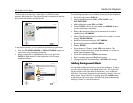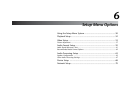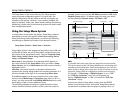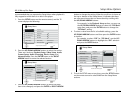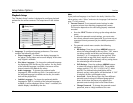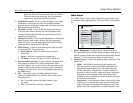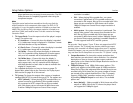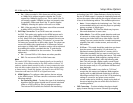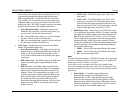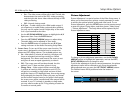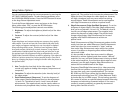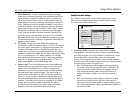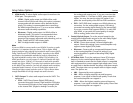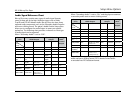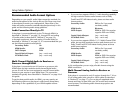BD-30 Blu-ray Disc Player
55
Setup Menu Options
• On – Video encoded in 24Hz frame rate will be output
as 1080p 24Hz without regard to whether the TV can
support the 1080p24 signal or not. This is useful if the TV
can actually support 1080p24 but does not properly state
its capability. Please note that if the TV cannot support
1080p24, selecting this option will result in no video.
• Off – Video encoded in 24Hz frame rate will be converted
to 60Hz (NTSC) or 50Hz (PAL).
7. DVD 24p Conversion: To set 24Hz frame rate conversion
for DVD. This option only applies to the HDMI output and is
available only when 1080p24 Output is enabled (set to Auto
or On). Many DVDs that originated from theatrical movies are
encoded using a method called “3:2 telecine” to convert the
24 frames per second film to 60Hz video signal. The player can
convert the 60Hz video signal back to 24 frames per second
and output as 1080p 24Hz. Smoother motion can be achieved
by enabling this option, provided that the TV and the disc
both meet the conditions for the conversion. The available
options are:
• On – Convert DVD to 24Hz frame rate when possible.
• Off – Do not convert DVD to 24Hz frame rate.
Note
The result of DVD 24p Conversion depends heavily on the quality of
the content. If the video encoded on the DVD contains incorrect 3:2
cadence, cadence breaks caused by edits, or heavy compression noise
that can affect cadence detection, the result may have motion judder
or frame tearing. Should this happen, you need to turn off DVD 24p
Conversion and watch the DVD in its original frame rate.
8. HDMI Options: To configure video options that are unique
to the HDMI output. This item contains a sub-menu with the
following settings:
• De-interlacing Mode – To select the type of de-interlacing
algorithm that the player should use to convert interlaced
video on a DVD or Blu-ray Disc to progressive output.
The Lexicon BD-30 utilizes the Precision De-interlacing
™
technology from VRS
™
(Video Reference Series) by Anchor
Bay for its HDMI output. A proper de-interlacing mode will
ensure the output video matches the original contents and
is free of de-interlacing artifacts. The available options are:
• Auto – Source adaptive de-interlacing is on. This is the
recommended setting as it sets the player to optimally
process a variety of signal types.
• Film Bias Mode – The Film Bias Mode may improve
film mode detection in some cases.
• Video Mode – Turn off film mode detection and treat
all contents as video origin. Deinterlacing is done by
weaving two video fields into a video frame. Use this
setting if you are certain the disc is made from footage
originally shot with a video camera, and not with a
film camera.
• 2:2 Even – This mode should be used when you know
that the source is high-quality 2:2 pull-down (i.e.,
film-based content played back in a country with a
50Hz video standard) and you want to avoid any loss
of cadence lock while watching that source. This mode
weaves two adjacent fields together, starting with an
even field and combining it with the following odd
field. This will provide a higher quality overall signal
than the ‘Auto’ or ‘Film Bias Mode’ settings, providing
that the source really is a 2:2 pull-down and does not
have bad edits.
• 2:2 Odd – This mode is very similar to “2:2 Even”
except that this weaves two adjacent fields together
starting with an odd field and combining it with the
following even field. Only one of the 2:2 de-interlacing
settings is correct for any given source and the
correct mode can be chosen by simply trying both of
them and selecting the one which does not result in
combing artifacts.
• CUE-Correction – To select whether the player should
apply chroma filtering to remove Chroma Up-sampling