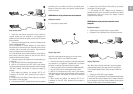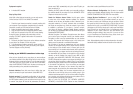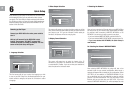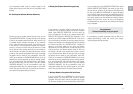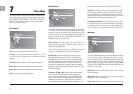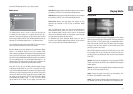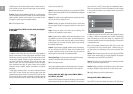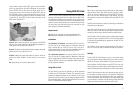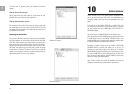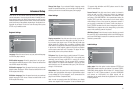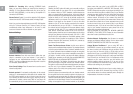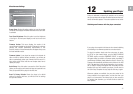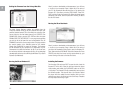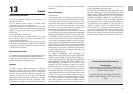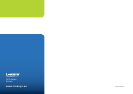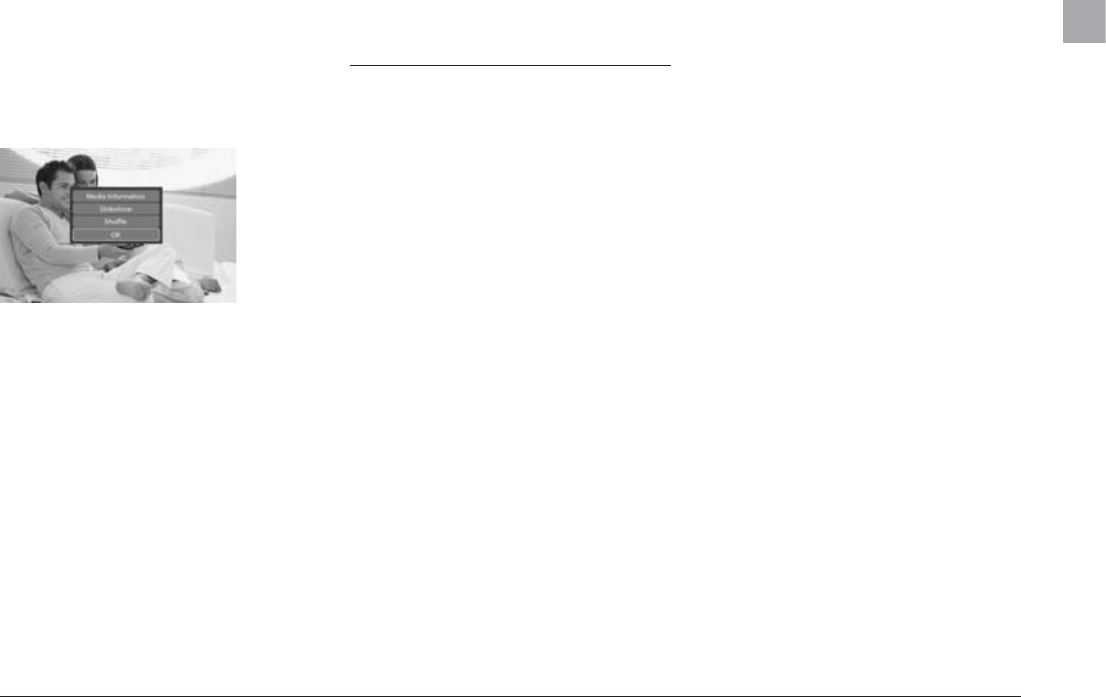
17
content into the drawer. Press EJECT again to close the drawer.
After a few seconds, the menu DISC will appear on your screen.
Select PICTURE FILES to view the list of images on the CD, se-
lect the one that you want to watch, and press ENTER. Use the
NEXT/PREVIOUS arrow to view other pictures from the CD. You
can enlarge the picture by pressing ZOOM on your remote control.
To eject the CD, press STOP to exit the menu and return to the
DISC section. Select EJECT.
Options: While viewing the pictures, you can press the OPTIONS
button on the remote control for a list of additional playback-re-
lated options such as REPEAT and SHUFFLE.
Repeat: This option can be toggled between repeating the whole
picture disc, the current picture, or none.
Shuffle: Enabling this option will shuffle the order in which the
pictures are shown. Disable it to view pictures in their correct
order.
OK: Apply settings, then exit the Options menu.
KiSS PC-Link is a sharing application that shares the audio, video
and picture files located on your PC or Mac with your KiSS 1600.
The software is provided in your retail box. All you need to do is
to add the files you would like to share into the application's main
window. To share content between your computer and your Player,
you must make sure that both devices are connected on your
home network (via Ethernet or Wireless).
Requirements
PC: Windows PC computer running at least Windows XP
Mac: Macintosh computer running at least Mac OS X 10.3
Installation
On a Windows PC Computer: Just load the KiSS PC-Link CD in
your PC. View the CD content, locate the "Windows" folder and
open it. Double click the "KiSS PC-Link.exe" file to run the in-
staller wizard. Follow the steps to finish the installation. When the
installer has finished, you may start using KiSS PC-Link.
On a Macintosh Computer: Just load the KiSS PC-Link CD in
your PC. View the CD content, locate the "Macintosh" folder and
open it. Double click the "KiSS PC-Link.dmg" file to open the disk.
Copy the KiSS PC-Link file to your application folder. Double click
the file to start the software.
Using KiSS PC-Link
The first time that you open the software, you will be prompted
to specify your TV Format and TV System. This ensures that your
pictures are displayed optimally on your television. If you do not
yet wish to provide an answer, you can always go back to the KiSS
PC-Link Settings menu, under File/Settings/Pictures (PC) or under
KiSS PC-Link/Preferences/Pictures (Mac).
9 Using KiSS PC-Link
Sharing content
First of all, you must select the type of file that you wish to share:
Video, Audio or Picture files. Select the tab by clicking "Video",
"Audio" or "Pictures" from the top of the main KiSS PC-Link win-
dow. There are three different ways to add content; each way
corresponds to a button at the bottom of the main KiSS PC-Link
window:
Add Files: Click this button to select the files that you would like to
share with your media player.
New Folder: Click this button if you would like to create a folder
within your KiSS PC-Link main window. After the folder has been
created, you will be able to add files within that specific folder
Add Live Folder: Click this button to link an existing folder (located
anywhere on your computer) to KiSS PC-Link. All the files added
to this folder will automatically be updated with the KiSS PC-Link
main window later.
The "Remove" button removes the selected linked files from the
KiSS PC-Link list, but does not delete them from your computer.
Settings
To select KiSS PC-Link/Preferences, open a new window where
you can access the various settings that you may wish to edit. By
default, the "Pictures" tab is selected. This gives you access to:
Color Correction: Click this button so that KiSS PC-Link can cali-
brate the pictures by itself in order to match television screen ren-
derings. Clicking this option will provide you with a better picture
Scaling: Click this button to allow your computer to scale your pic-
ture for better and faster viewing on your television. Compensate
for non-square pixels: Click this button to allow your computer to
stretch your picture in order to display it in the correct aspect ratio
on your television. This option must be clicked to ON on older KiSS
Players, but it does not have to be ON on a KiSS 1600.
EN