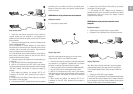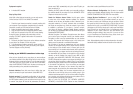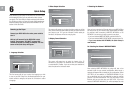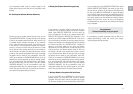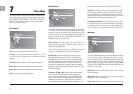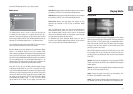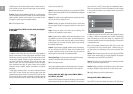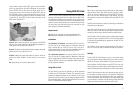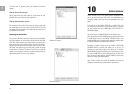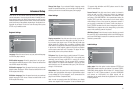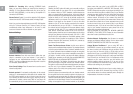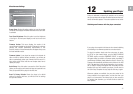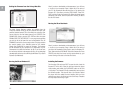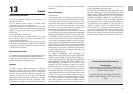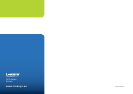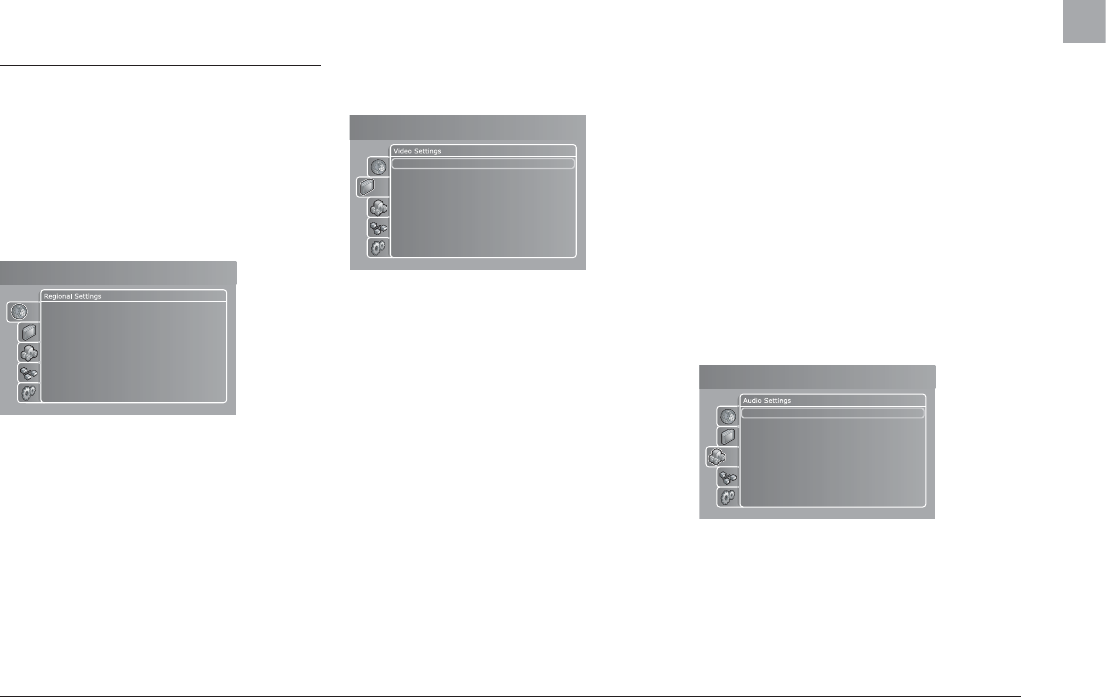
19
11 Advanced Setup
Press SETUP on the remote control to access your player’s ad-
vanced setup menu. You can access this menu to modify the set-
tings selected during the Quick Setup process as well as many
additional options explained in this section. Please note that some
menu items may not be available, depending on the physical con-
figuration of your player. To exit or re-enter the setup menu, press
SETUP on your remote control.
Regional Settings
Language: Enter this menu item to set your preferred language
for all of the player’s menus.
DVD Subtitle Language: Enter this menu item to set your pre-
ferred default subtitle language in DVDs. Please be advised that
not all DVDs respect this setting.
DVD Audio Language: Enter this menu item to set your preferred
default spoken language in DVDs. Please be advised that not all
DVDs respect this setting.
DVD Menu Language: Enter this menu item to set your preferred
default language in DVD menus. Please be advised that not all
DVDs respect this setting.
Change Code Page: If your selected Subtitle Language needs
support for special characters, you can configure this support by
selecting from the list of codes that support your language.
Video Settings
Display connection: Enter this menu item to set up your video
connection. Please select the video cable type that you are us-
ing to connect your player to your TV. Note that each cable type
carries signals in a different way, so selecting a different cable
other than the one physically connected to your player may result
in picture loss. If this happens, please do not press any buttons
on the remote control and wait 15 seconds. The player will then
automatically return to the previous selection.
TV System: Enter this menu item to switch between TV Systems.
You can select PAL/50Hz or NTSC/60Hz. PAL is the system most
commonly used in Europe, while NTSC is used in the US and
Japan. While most American TVs only support NTSC, nowadays
most European TVs support both standards. If you are not sure
which format to use, we recommend that you try PAL/50Hz and
change it if it is incorrect.
Video Mode: Enter this menu item to switch between standard
definition and high definition video output. High definition output
is only available for TV’s that support it, and is connected to the
player via an HDMI or Component Cable.
Note: In order to upscale content like DVD-Videos, your display
device must support HDCP encryption. To find out whether your
TV supports high definition and HDCP, please consult its User
Guide or manufacturer.
Screen Format: Enter this menu item to select the format in
which you wish your DVD content and video to be displayed
on your TV. If you are using a widescreen 16:9 format TV with
your player, 16:9 WIDESCREEN is the recommended setting for
watching DVD’s and other video content in their correct aspect
whilst making full use of the screen for widescreen content. If
you are using a conventional 4:3 format TV with your player, se-
lect LETTERBOX to obtain the full view of widescreen content, or
PAN&SCAN for a cropped view of the image filling up the entire
screen while sacrificing some of the picture.
HDMI Auto Sense: Enter this menu to select whether you would
like your KiSS 1600 to automatically switch to the HDMI Output as
soon as an HDMI Cable is inserted in the connector and the TV/AV
Receiver is powered ON.
Audio Settings
Audio mode: Enter this option to select between STEREO and
SURROUND speaker setup for your system. If you select STEREO,
SURROUND media playback will be mixed to 2 channel Stereo
output for TV or Hi-Fi Stereo systems. If you select SURROUND
and connect an A/V-Receiver, the digital outputs will be
dependent on the media format during playback and the Audio
Encoding selection.
Language
DVD Subtitle Language
DVD Audio Language
DVD Menu Language
Change Codepage
Setup menu
Display Connection SCART RGB
TV System NTSC/60Hz
Video Mode
Screen Format 16:9 automatic
HDMI Auto Sence yes
Setup menu
Audio Mode Stereo
WMAPro 5.1 Decoding
Disable Volume Control yes
Setup menu
EN